Start Service Order
This chapter describes how to start a service order in the Beyond Mobile Service app.
Um einen Serviceauftrag in Beyond Mobile Service zu starten, gehen Sie wie folgt vor:
- Unlock your mobile device.
- Open the Beyond Mobile Service app.
- Tap Sign In and log in with your user data.
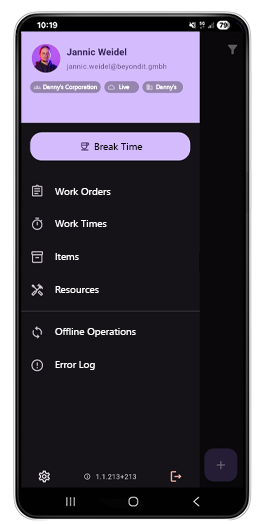
- Tap Work Orders.
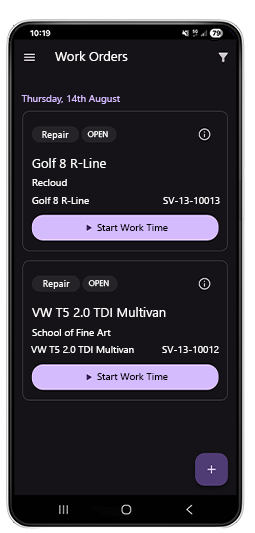
- Search for the service order you want to start. For more information on how to filter service orders, see the chapter Filter Service Orders.
- Tap Start Work Time.
- The Work Time Type window is displayed.
- Select Drive Time to record drive time. For more information on how to navigate to the customer's address, see the chapter Navigate to the customer's address.
- The drive time is recorded.
- When you arrive at your destination, open the order tile again and tap Stop to stop recording your travel time.
- To view further details about the order, tap the order tile. From the Overview screen, you can view additional information about the order.
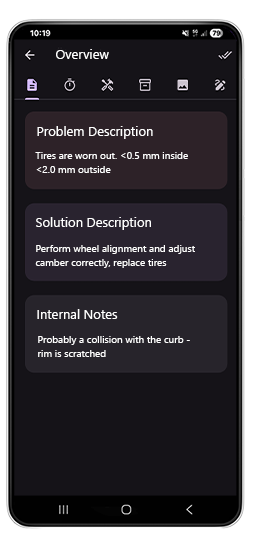
- Tap Start Work Time and select work time.
- Work hours are recorded.
- Record all spare parts used under the Spare Parts screen.
- After completing the order, the customer must acknowledge (sign) the order. Tap on the order tile and navigate to the signature area (symbol on the right-hand side). For more information on how to capture a customer's signature, see the chapter Sign Work Order.
- Stop recording your work hours.
You have completed a work order. For more information about work hours and how to view and correct them, see the section Correct or Delete Recorded Time.