Filter Service Orders
This chapter describes how to filter for a service order in the Beyond Mobile Service app.
To filter for a service order, proceed as follows:
- Unlock your mobile device.
- Open the Beyond Mobile Service app.
- Tap Sign In and log in with your user data.
- Tap Work Orders.
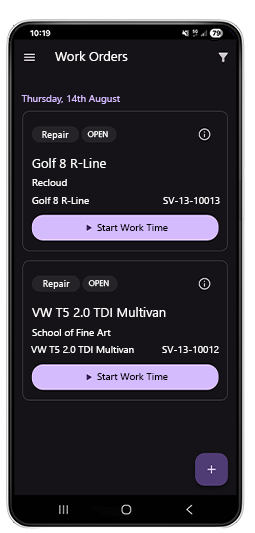
- To filter by service order, tap the filter icon at the top right of the screen.
- The Filter Work Orders screen is displayed.
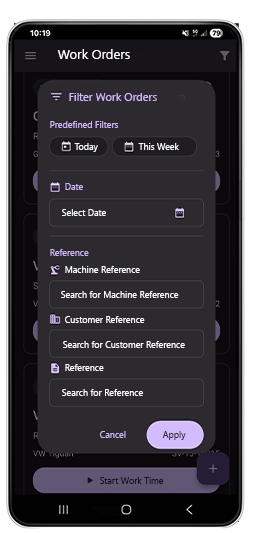
- You can use a predefined filter for the date. The options are Today and This Week. However, you can also use information about machines, customers, and other references to filter the service orders displayed.
- Tap Apply to apply the filter criteria you entered to the list of work orders.
You have defined and applied a filter. To remove the filter, tap the cross next to the applied filter.