Sign Work Order
This chapter describes how you can use the Beyond Mobile Service app to have the customer sign the work order.
To have the customer sign the work order, proceed as follows:
- Unlock your mobile device.
- Open the Beyond Mobile Service app.
- Tap Sign In and log in with your user data.
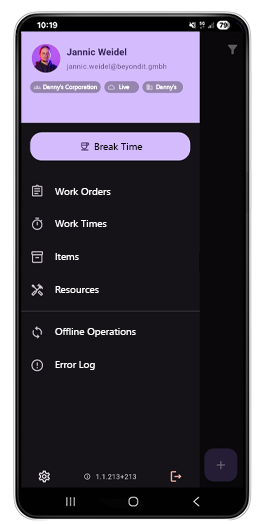
- Tap Work Orders.
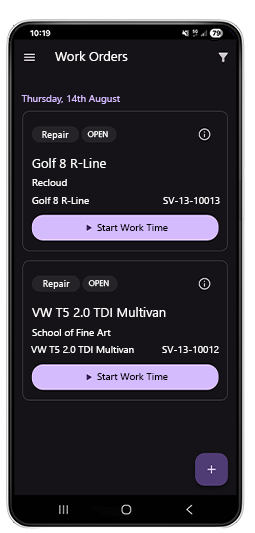
- Tap the tile for the work order that the customer needs to sign.
- The Overview screen is displayed.
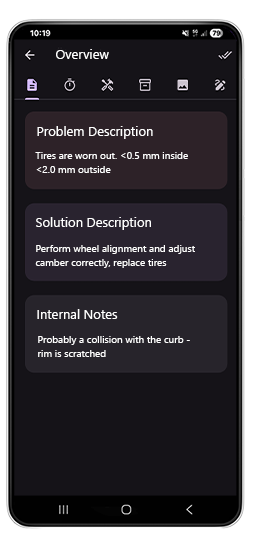
- Tap the pencil icon on the right side of the screen.
- The Signature screen is displayed.
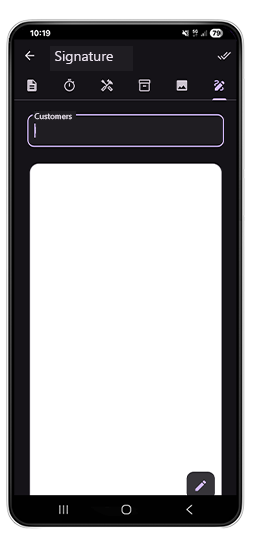
- Enter the customer's contact details in the Customers input field.
- Tap the pencil icon at the bottom of the screen.
- Have the customer sign the contact form.
- Confirm the signature you have captured by tapping the check mark icon. If the customer wants to sign again, tap the cross icon and repeat the signing process.
You have captured a signature from the responsible person on the customer side. You can delete the signature at any time using the trash can icon and capture it again.