Correct or Delete Recorded Time
This chapter describes how you can correct or delete times recorded using the Beyond Mobile Service app.
The contents of this chapter are divided into the following sections:
Delete or Correct a Time for Today
To correct or delete a recorded working time for today, proceed as follows:
- Unlock your mobile device.
- Open the Beyond Mobile Service app.
- Tap Sign In and log in with your user data.
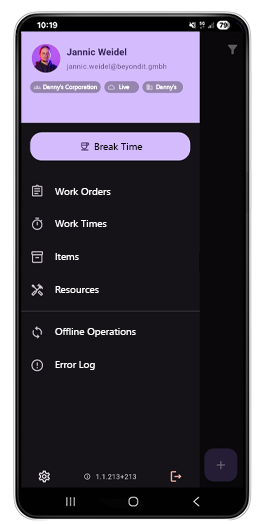
- Tap the Work Times option.
- The Work Times screen is displayed.
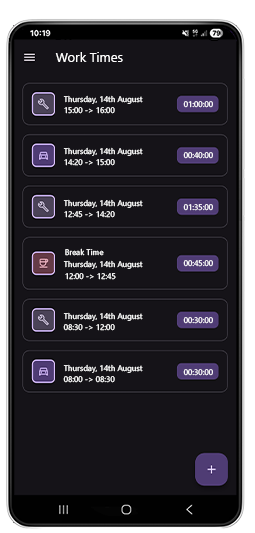
- To delete the work time, tap and hold the corresponding tile. A dialog box will appear asking if you really want to delete the selected time.
- To correct the time, briefly tap the corresponding tile. The Edit Work Time window will appear, allowing you to make corrections to the time.
You have corrected or deleted a time.
Correct Time for a Work Order
To correct a time for a specific work order, proceed as follows:
- Unlock your mobile device.
- Open the Beyond Mobile Service app.
- Tap Sign In and log in with your user data.
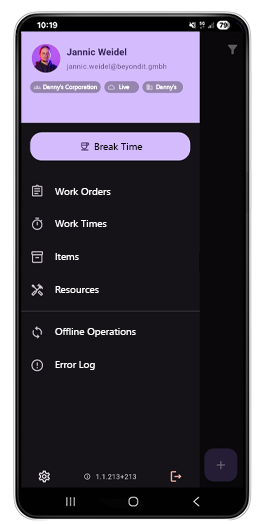
- Tap the Work Orders option.
- Tap the work order tile for the order for which you want to edit or delete a time. For more information on how to filter for a specific work order, see the chapter Filter Service Orders.
- The Overview screen is displayed.
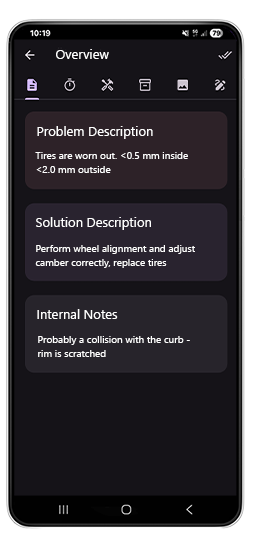
- Tap the stopwatch icon to view the recorded times for the work order.
- The Work Time screen is displayed. All times recorded for this work order are listed here.
- To edit a time, tap the corresponding work time tile.
- The Edit Work Time window is displayed.
- Select the type of work time. You can choose between work time and travel time.
- To correct the start time, enter a new time in the Start: input field.
- To correct the end time, enter a new time in the End: input field.
- Tap Confirm to save the correction to the recorded time.
You have corrected the recorded time for a work order.