Create Beyond Catalog Item
This chapter describes how to manually create a single Beyond Catalog Item.
You can create a Beyond Catalog Item individually or transfer several items to the database via an import. The Beyond DataImporter app included in Beyond CatalogV2 as a substructure (dependency) allows you to import catalogs and item lists into your Business Central and create a data record from each line as a Beyond catalog item. The catalog/item list should be available as an XLSX, TXT or CSV file. Further information on importing item lists and/or catalogs can be found in the chapter Import Beyond Catalog Items.
After the import, each company in your Business Central environment can use the item master of Beyond Catalog Items and create items from it.
The following description requires BEYOND CatalogV2 to be set up. For further information, please refer to the chapter Setup Beyond CatalogV2.
To create a Beyond Catalog Item manually, proceed as follows:
- Open the search function from the role center (ALT+Q).
- Search for Beyond Catalog Items and click on the corresponding search result.
- The Beyond Catalog Items list is displayed.
- To create a new Beyond Catalog Item, click on New in the menu bar.
- A new Beyond Catalog Item card is displayed.
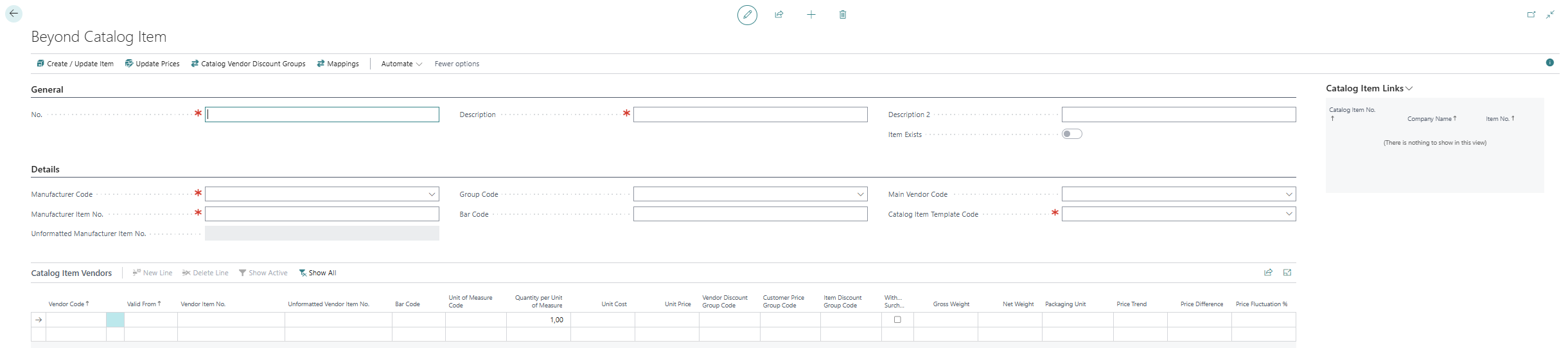
- Complete the information for the Beyond Catalog Item under the General tab. The fields marked with a red asterisk are mandatory fields, i.e. you must enter a value in this field.
- No.: The number for the Beyond Catalog Item is automatically added by the system after you click in another field. You can define the sequential number on the Beyond Catalog Setup page. For more information, please refer to the chapter Beyond Catalog Setup.
- Description: Enter a description for the Beyond Catalog Item. You have 100 characters available. To update the text in this field from the Beyond Catalog Item for the linked item, click the Create / Update Item option. For more information, see the chapter Update Item Information/prices.
- Description 2: Enter an optional description in this input field. You have 50 characters available. To update the text in this field from the Beyond Catalog Item for the linked item, click on the Create / Update Item option. For more information, see the chapter Update Item Information/prices.
- Item exists: The slider shows whether the catalog item is managed as an item in the company. If there is no item for this catalog item yet, you can create the item. For more information, see the chapter Create item from Beyond Catalog Item Master. The items linked to this Beyond Catalog Item are displayed in the fact box area (ALT+F2).
- Complete the information for the Beyond Catalog Item under the Details tab. The fields marked with a red asterisk are mandatory fields, i.e. you must enter a value in this field.
- Manufacturer Code: Enter the manufacturer of the Beyond Catalog Item.
- Manufacturer Item No.: Enter the manufacturer's item number for the Beyond catalog item.
- Unformatted Manufacturer Item No.: The unformatted manufacturer item number is displayed in this field. The value in this field is made up of the value of the Manufacturer Item No. field minus all special characters.
- Group Code: Enter the group code for the Beyond Catalog Item in this field. You can use the group code, for example, to categorize the catalog items and then filter them accordingly.
- Bar Code: In this field, enter the value that is displayed via a barcode. An example of a corresponding format is an EAN code or UPC code.
- Main Vendor Code: In this field, enter the vendor through which you mainly purchase the created catalog item.
- Catalog Item Template Code: Enter a catalog item template code in this field.
- Complete the information under the Catalog Item Vendors section:
- Vendor Code: Enter the vendor code in this column.
- Valid From: In this column, enter the date from which the catalog item can be purchased from the vendor at the unit prices specified in this line.
- Vendor Item No.: Enter the item number of the vendor for the catalog item.
- Unformatted Vendor Item No.: The unformatted vendor item number is displayed in this field. The value in this field is made up of the value of the Vendor Item No. field minus all special characters.
- Bar Code: Enter the value of the barcode (i.e. the unformatted barcode value) for the catalog item in this column.
- Unit of Measure Code: In this column, enter the code of the unit of measurement in which the catalog item is mainly purchased. It is possible, for example, that a catalog item cannot be ordered as a single quantity, but as a package containing X items.
- Quantity per Unit of Measure: In this column, enter the item quantity contained in the unit of measurement specified in the Unit of Measurement Code field. If the catalog item is purchased in pieces, enter the value 1 here.
- Unit Cost: Enter the unit price of the catalog item in this column. See the chapter Update Item Information/prices for more information on how to update the unit prices for this item.
- Unit Price: Enter the unit price of the catalog item in this column.
- Vendor Discount Group Code: Enter a vendor discount group in this column.
- Customer Price Group Code: Enter a customer price group in this column.
- Item Discount Group Code: Enter an item discount group in this column.
- Without Surcharge: In this column, specify whether a surcharge is used for the item. Activate the checkbox if a surcharge is used.
- Gross Weight: Enter the gross weight of the item in this column.
- Net Weight: Enter the net weight of the item in this column.
- Packaging Unit: Enter the packaging unit for the item in this column.
- Price Trend: The system automatically displays an icon in this column as soon as there are several lines for a catalog item that can be purchased from a vendor. The symbol reflects a trend in the purchase price. Further information on price trends and the associated columns can be found in the chapter Read price trends for catalog items.
- Price Difference: In this column, the system automatically displays the difference between two unit costs for the catalog item. The two lines whose data (under the Valid from column) follow each other are compared, i.e. a new line defines by the value in the Valid from column that the old line is no longer valid. The price difference can have a positive or negative value. If no value is specified by the system, this means that there has been no change to the catalog item unit cost between the compared lines. Further information on price trends and the associated columns can be found in the chapter Read price trends for catalog items.
- Price Fluctuation %: In this column, the value from the Price Difference field is displayed as a percentage value with a colored representation. Negative values are displayed in green (unit cost has increased). Positive values (unit cost has fallen) are displayed in red. Further information on price trends and the associated columns can be found in the chapter Read price trends for catalog items.
You have manually created a Beyond Catalog Item. In the menu under Actions > Create/Update Item you can create an item for your item master from the Beyond Catalog Item. The item linked to this catalog item is displayed in the fact box area (ALT+F2). The fact box area also shows in which companies an item has been created for this catalog item.