Create Item from Beyond Catalog Item Master
This chapter describes how to create an item from a Beyond Catalog Item. Unlike the default catalog items in Business Central, Beyond Catalog Items are cross-company, i.e. you use a single catalog item master for all Beyond Catalog Items in the Business Central environment. Each company in the environment can create their own items from this master data.
To create an item from a Beyond Catalog Item, proceed as follows:
- Open the search function from the role center (ALT+Q).
- Search for Beyond Catalog Items and click on the corresponding search result.
- The Beyond Catalog Item list is displayed.
- To create a new item for the active company, select the Beyond catalog item from the list and click the Create/Update Item option.
- You may need to carry out a so-called mapping. If the following window is not displayed, the item has been created and the checkbox under the Item Exists column has been activated for the line in question.
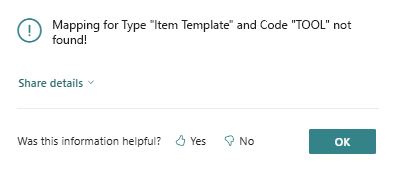
- If this dialog box is displayed, you must make an assignment. Click OK to close the window and carry out the following steps.
- Click on the Mappings option in the Beyond Catalog Items list in the menu bar.
- The Catalog Mappings page is displayed.
- Under Company Name, select the company for which you want to carry out the mapping.
- Select the information you want to map under Type. In our example, a mapping must be made for the item template TOOLS.
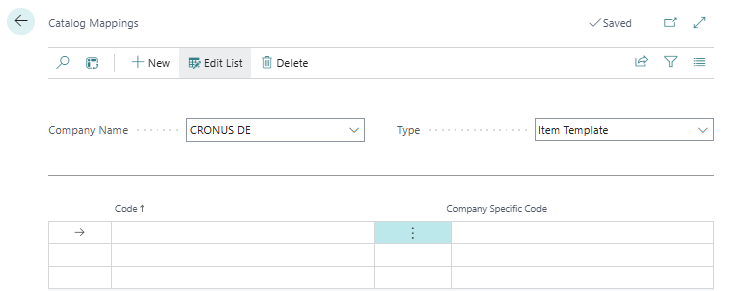
- Select the corresponding missing assignment value under the Code column.
- Enter the assignment value for the selected company in the Company Specific Code column.
Once all data has been assigned (mapped), the items can be created.