Add Text Line to Report
This section describes how to add a line of text to the report. In this example, these general text lines are added to a report:
Thank you for your trust and your order!
We are pleased to confirm your sales order.
Your order will be processed as soon as possible.
Note
Note that this way of adding text to the report does not support more than 80 characters per line. If you want to use a text that contains more than 80 characters, you must therefore either divide the text into correspondingly short sections per line or add the text to the report using rich text. For more information on rich texts and their extended functions, see the section Add Rich Text to Report.
[!INOTE]
When using text lines, you have additional options in addition to the pure text form, such as the use of placeholders, which are automatically replaced in the continuous text with field values from the report. Further information on placeholders and their use can be found in the section Add Placeholder to Text Line.
[!INOTE]
You can store translations for standard texts and field captions in the system. When selecting the report recipient, the corresponding language version of the text/field label is automatically inserted into the report. For more information on translations, see the section Add Translation for Text Line or Add Translation for Field Caption.
To add a line of text to the report, proceed as follows:
- Open the search function from the role center (ALT+Q).
- Search for Report Setups and click on the corresponding search result.
- The Report Setups page is displayed.
- Select the corresponding report in the list and click on the value under the ID column in the report line.
- The report card is displayed.
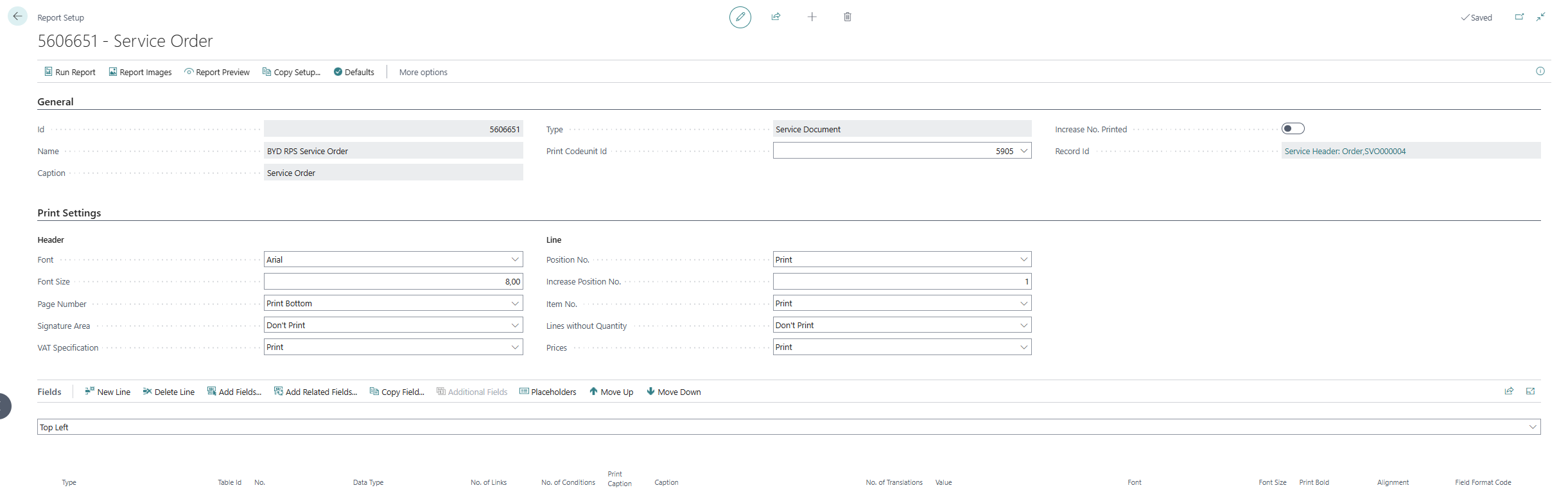
- Under the Fields tab, select the layout area in which you would like to add a line of text. In the following figure, you can identify the individual areas by number. In this example, text lines are added between the report name (here sales order) and the report lines in the Top(3) layout area.
- 1: Top Left
- 2: Top Right
- 3: Top
- 4: Top Columns
- 5: Before Lines
- 6: Before Line
- 7: After Line
- 8: After Lines
- 9: Bottom
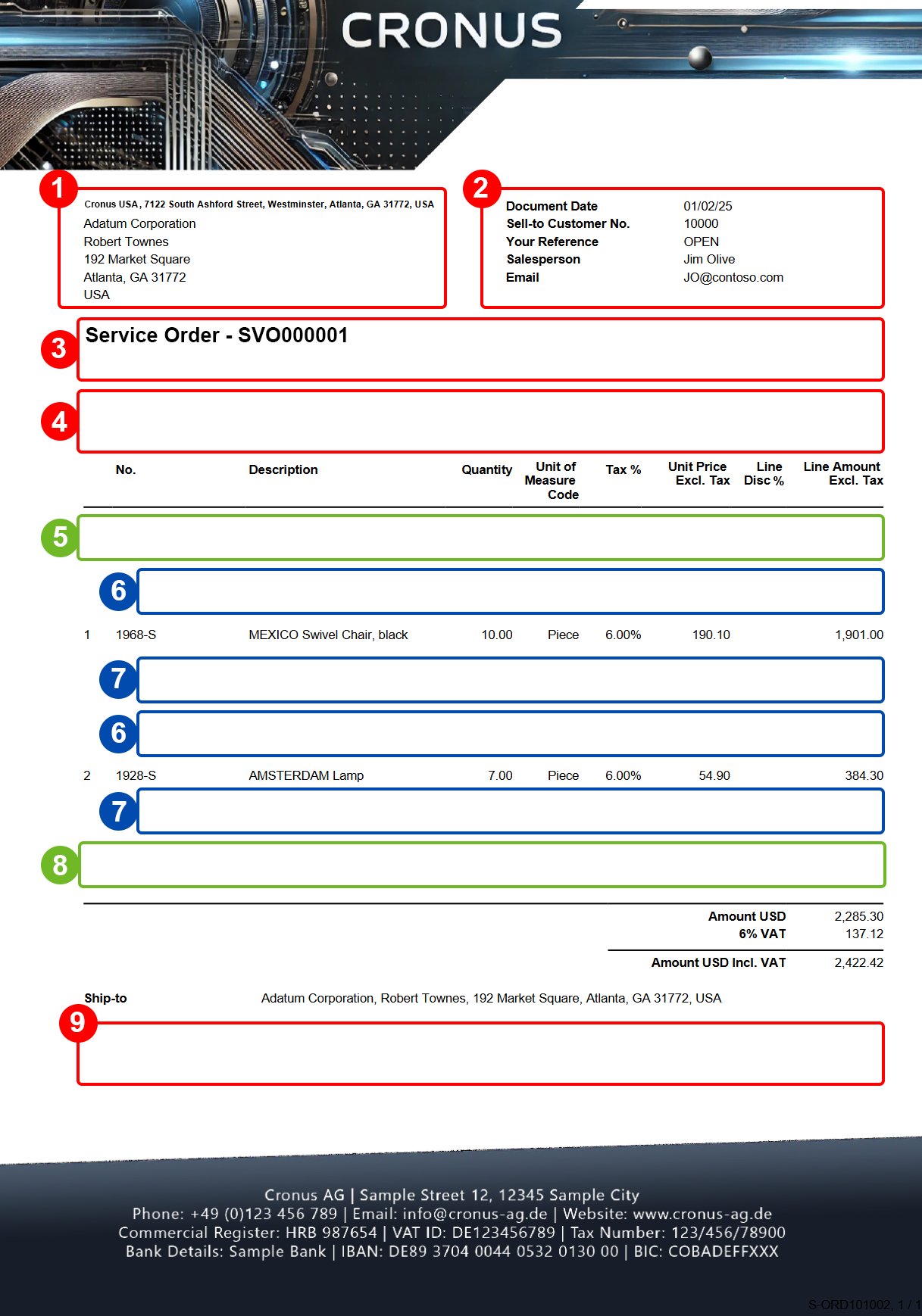
- Select the Top area.
- Insert a new line with the value Text under the Type column in the Fields area.
- Enter the text for the text line under the Caption column. As already mentioned above, the standard text function only allows 80 characters, so you must split the text into several text lines if necessary.
- Change the value in the Print Bold column from Caption to Nothing.
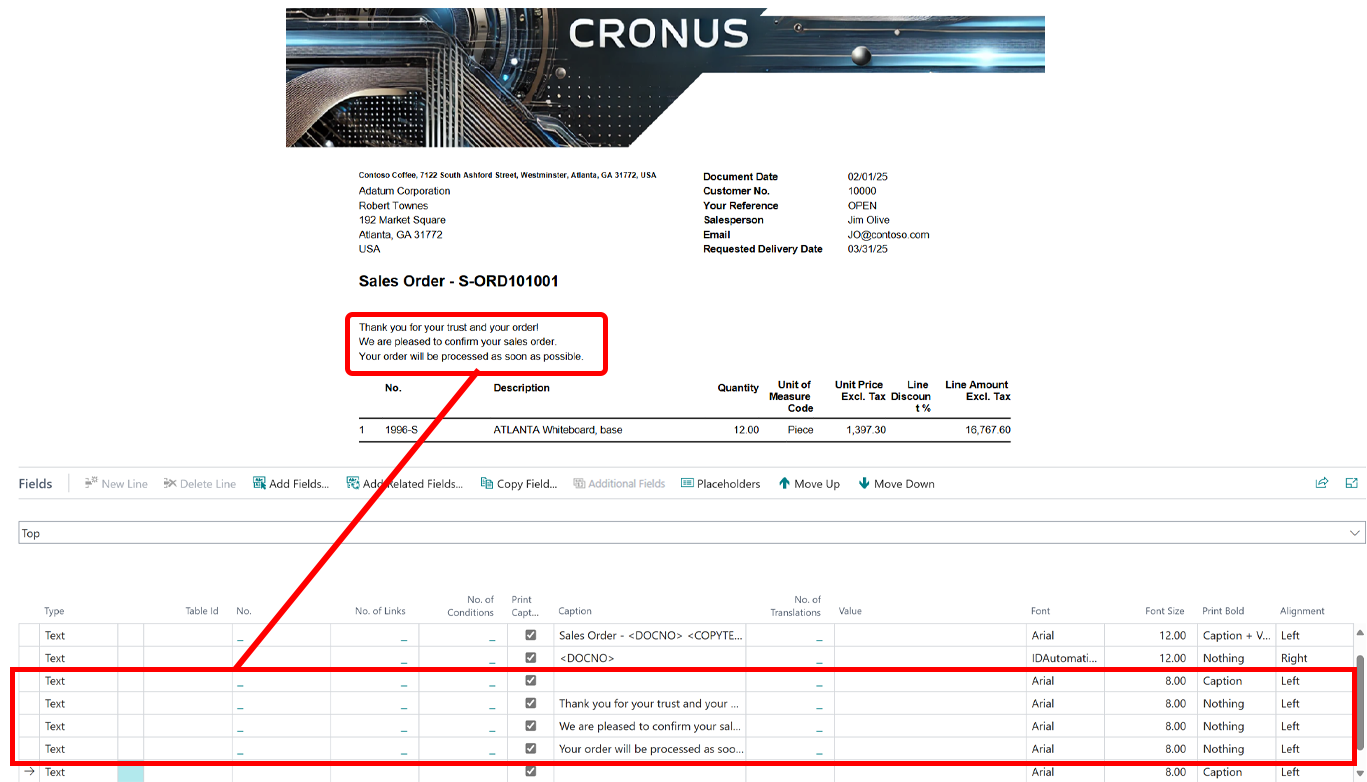
You have added a line of text to a layout area. You can move the individual text lines by proceeding as described in the section Move Field in Report. Placeholders can be used in these text lines to place report-specific field values in the text lines. Further information on placeholders and their use can be found in the section Add Placeholder to Text Line.