Add Translation for Text Line
This section describes how to add a translation for a line of text. Please note that you must maintain a translation for each line of text that you have added in accordance with these instructions. We recommend using rich texts for longer texts. For more information on this text type, see the section Add Rich Text to Report.
To add a translation for a line of text, proceed as follows:
- Open the search function from the role center (ALT+Q).
- Search for Report Setups and click on the corresponding search result.
- The Report Setups page is displayed.
- Select the corresponding report in the list and click on the value under the ID column in the report line.
- The report card is displayed.
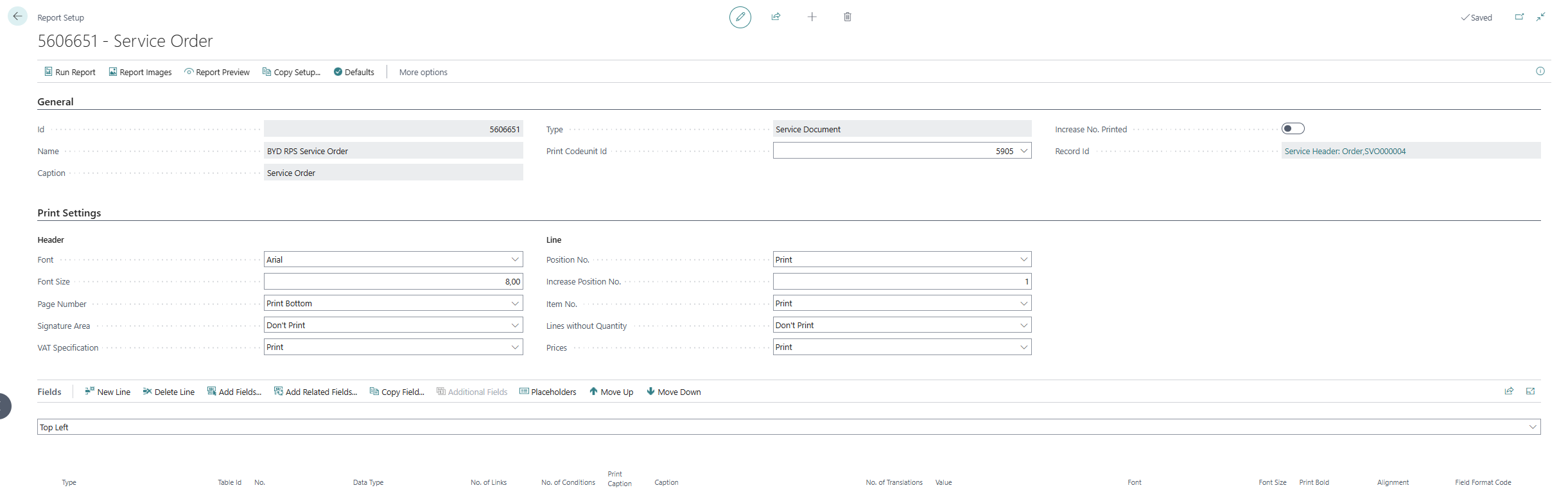
- Under the Fields tab, select the layout area in which you would like to add a translation for a line of text. In the following figure, you can identify the individual areas by number. In this example, a translation is added for a text line in the Top(3) layout area.
- 1: Top Left
- 2: Top Right
- 3: Top
- 4: Top Columns
- 5: Before Lines
- 6: Before Line
- 7: After Line
- 8: After Lines
- 9: Bottom
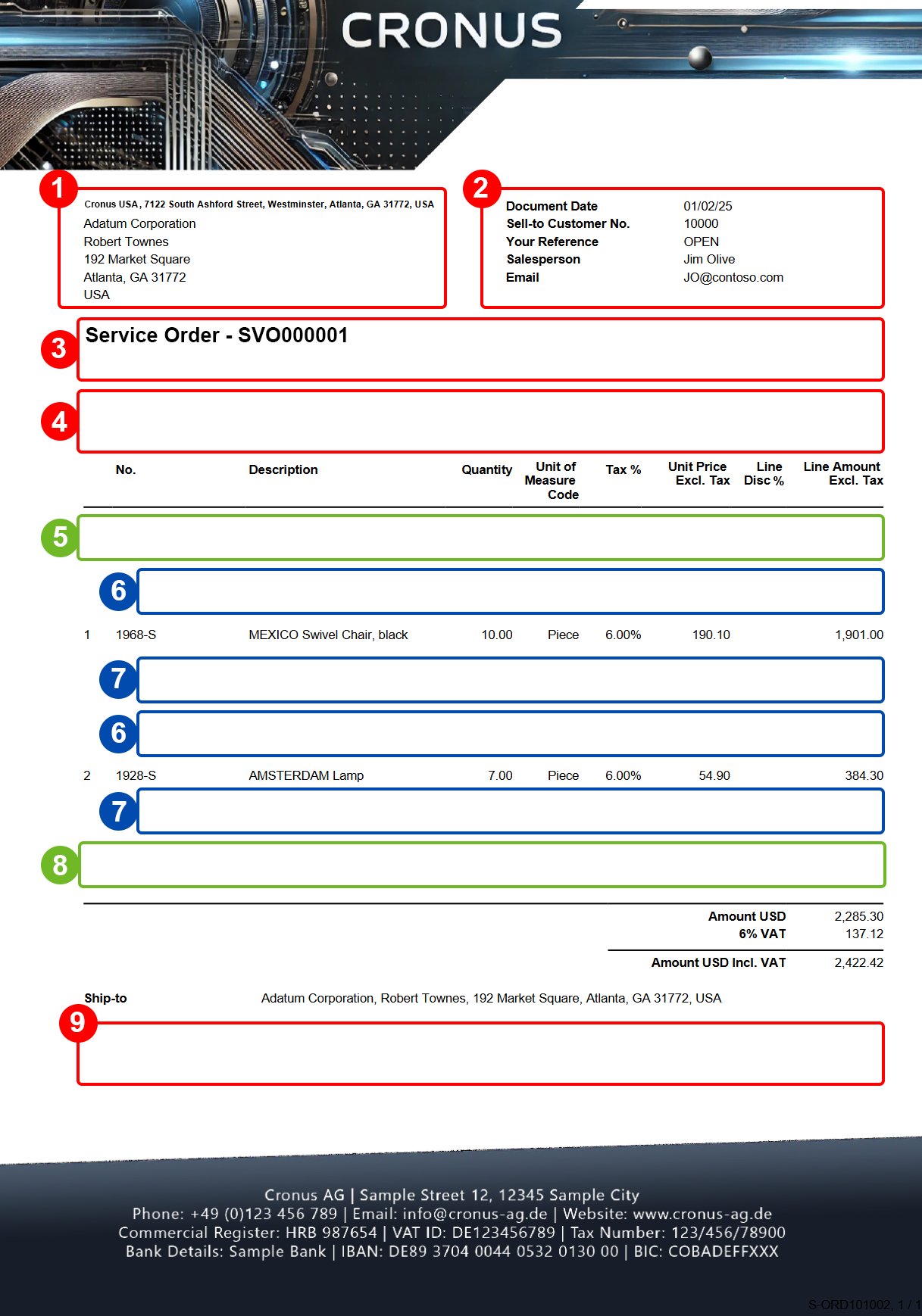
- Select the Top area.
- Click in the line for the corresponding text line in the No. of Translations column.
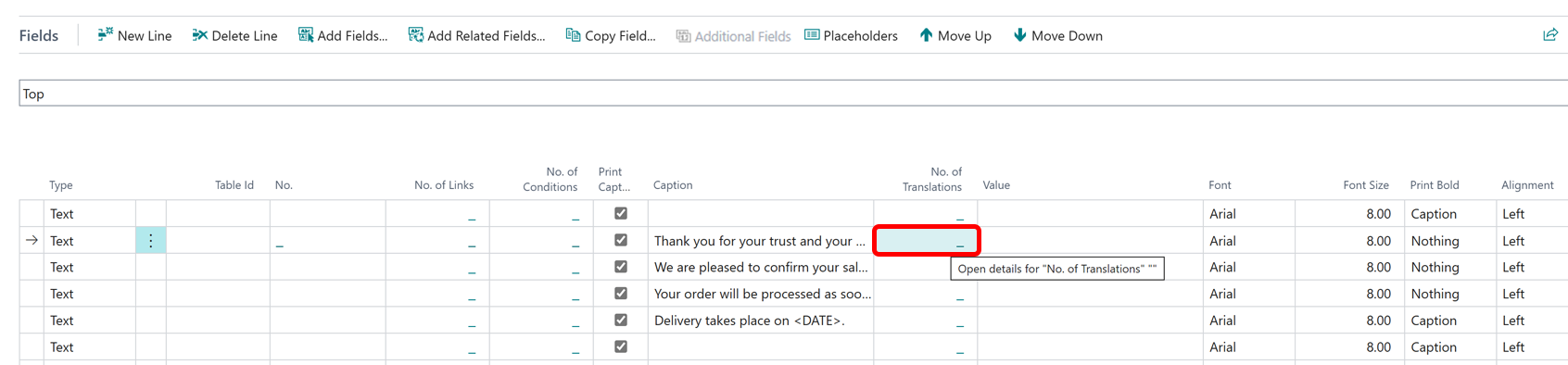
- The Report Translations window is displayed.
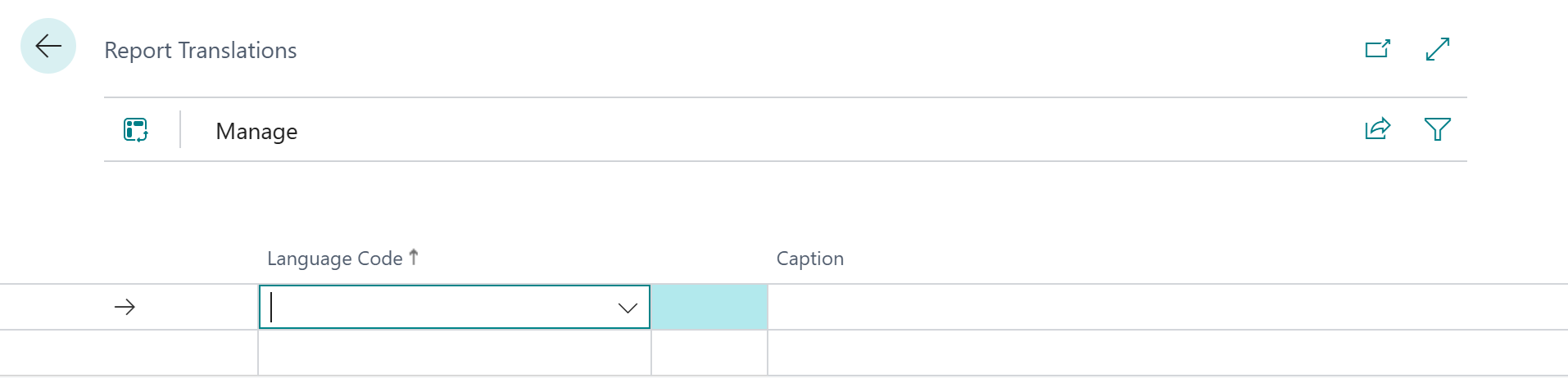
- Under the Language Code column, enter the language in which you want to store the translation for the text line.
- Enter the translation of the text line under the Caption column.
You have added a translation for a line of text.