Move Field in Report
This section describes how you can change the order of fields in the report.
To change the order of a field in a report and move it up or down in the report, proceed as follows:
- Open the search function from the role center (ALT+Q).
- Search for Report Setups and click on the corresponding search result.
- The Report Setups page is displayed.
- Select the corresponding report in the list and click on the value under the ID column in the report line.
- The report card is displayed.
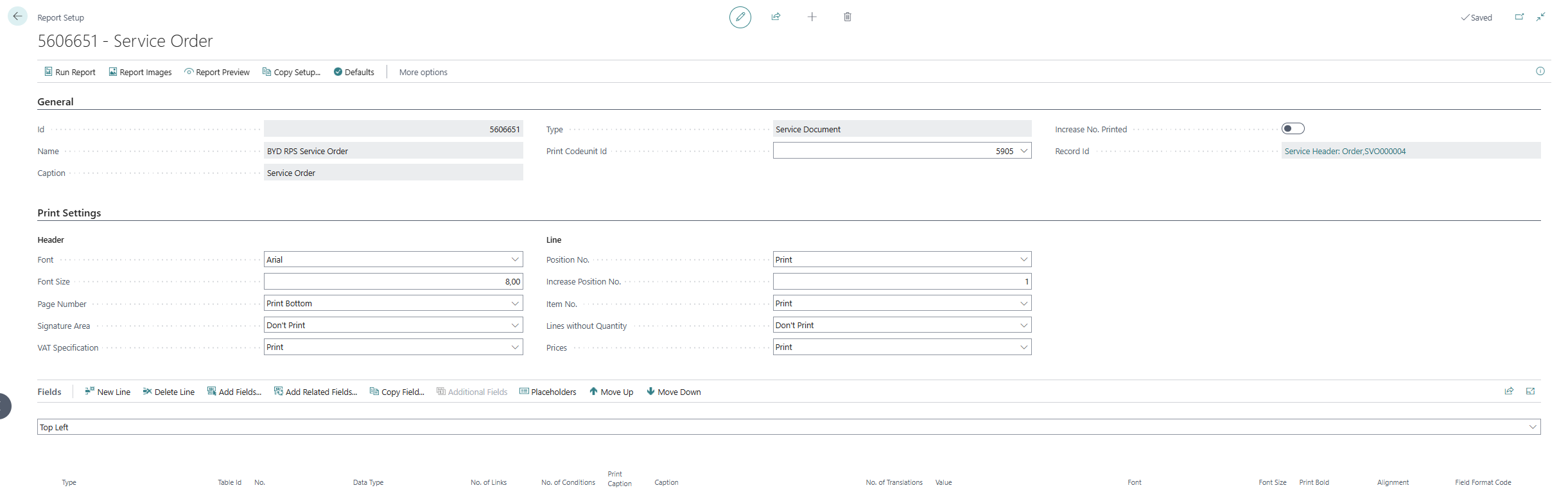
- Under the Fields tab, select the layout area that contains the field you want to move in the report. In the following image, you can identify the individual areas by number.
- 1: Top Left
- 2: Top Right
- 3: Top
- 4: Top Columns
- 5: Before Lines
- 6: Before Line
- 7: After Line
- 8: After Lines
- 9: Bottom
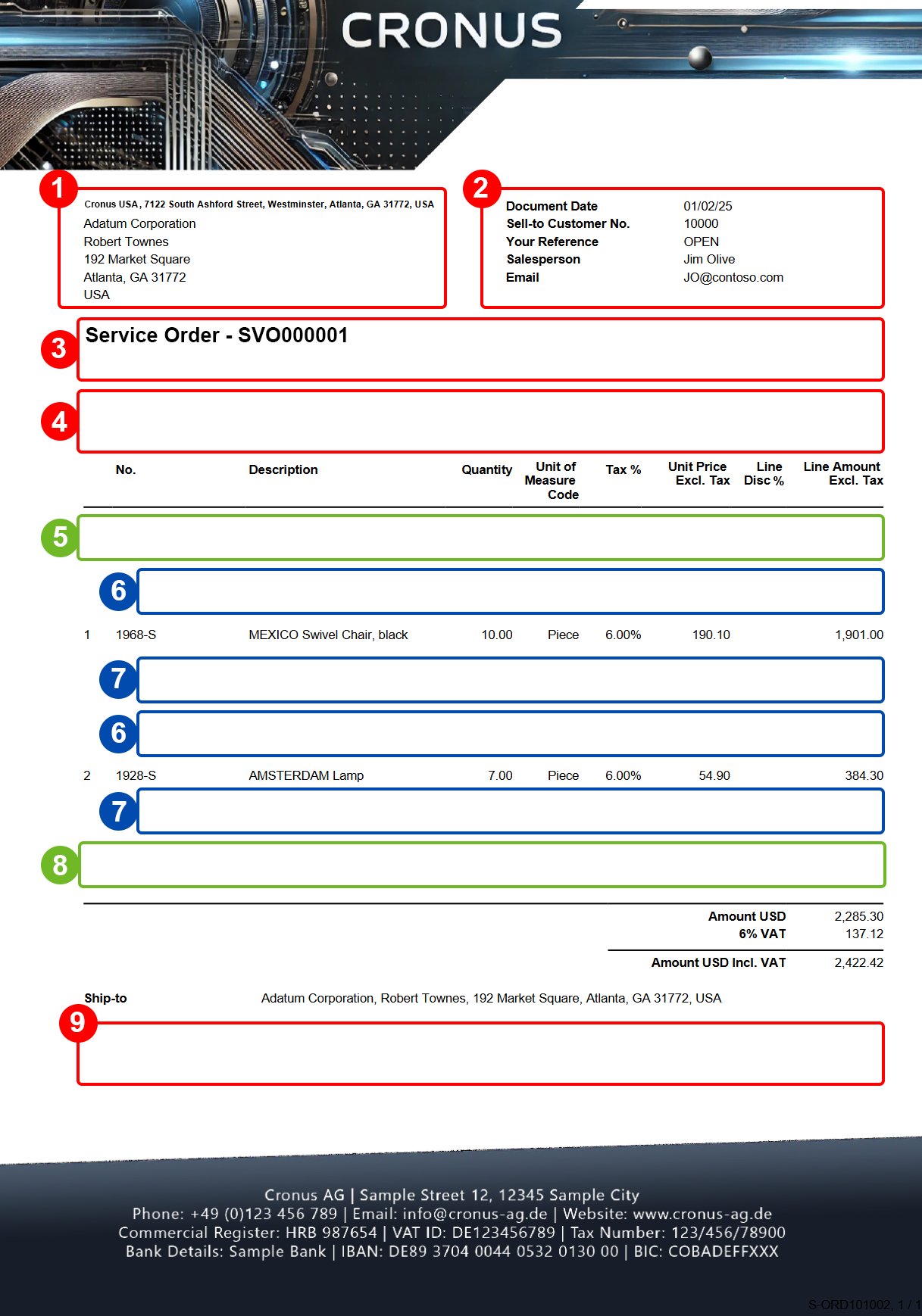
- Select the field that you want to move in the report.
- Use the Move Up and Move Down buttons to control the order of the field in the report.
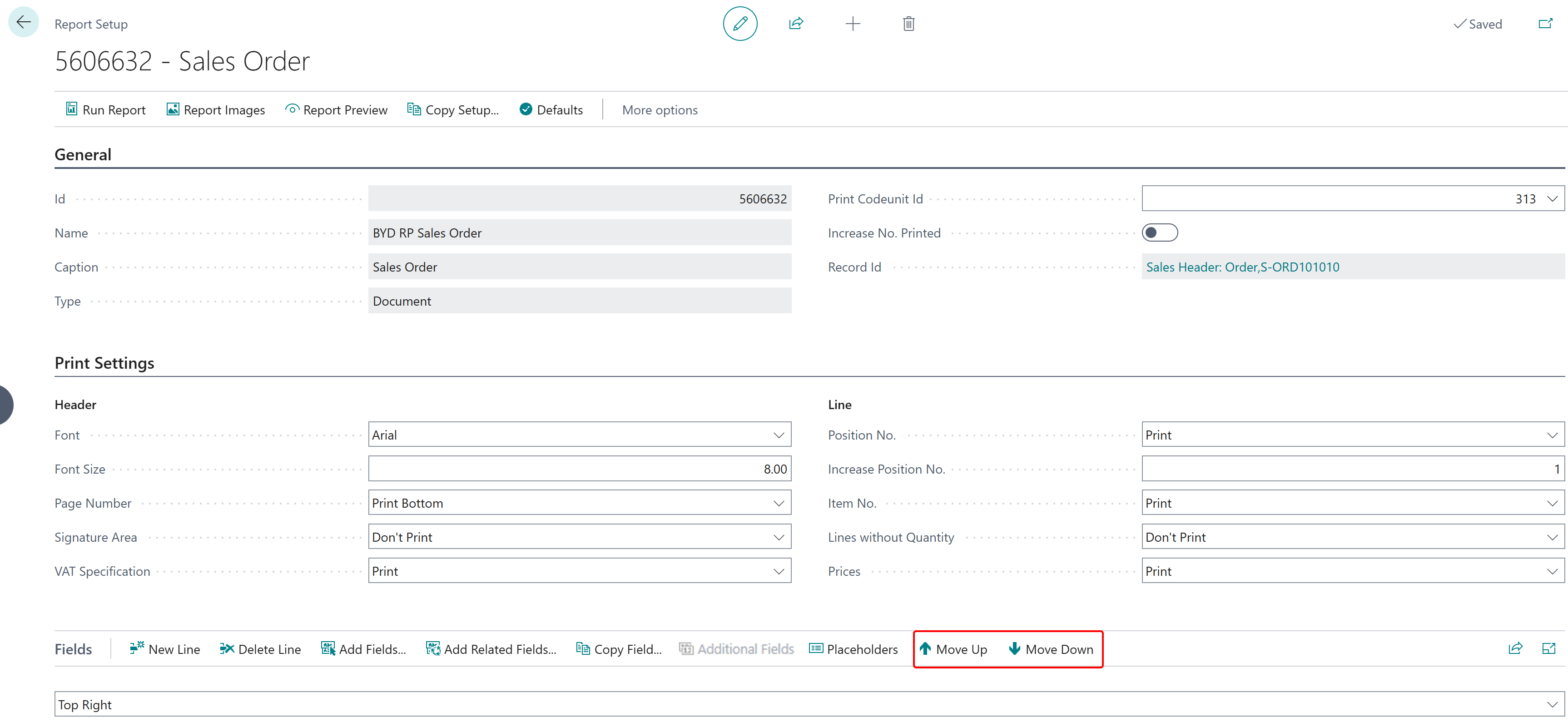
You have edited the order of the fields. You can use the Run Report button in the menu bar on the Report Setup page to check whether the order of the fields meets your requirements.