Add Placeholder to Text Line
This section describes how to add a placeholder to a text line. Placeholders can reference any field value from the report, for example the customer reference (field Your Reference, ID: 11) or the delivery date (field Requested Delivery Date, ID: 5790) for the document.
To use a placeholder in a text line in the report, proceed as follows:
- Open the search function from the role center (ALT+Q).
- Search for Report Setups and click on the corresponding search result.
- The Report Setups page is displayed.
- Select the corresponding report in the list and click on the value under the ID column in the report line.
- The report card is displayed.
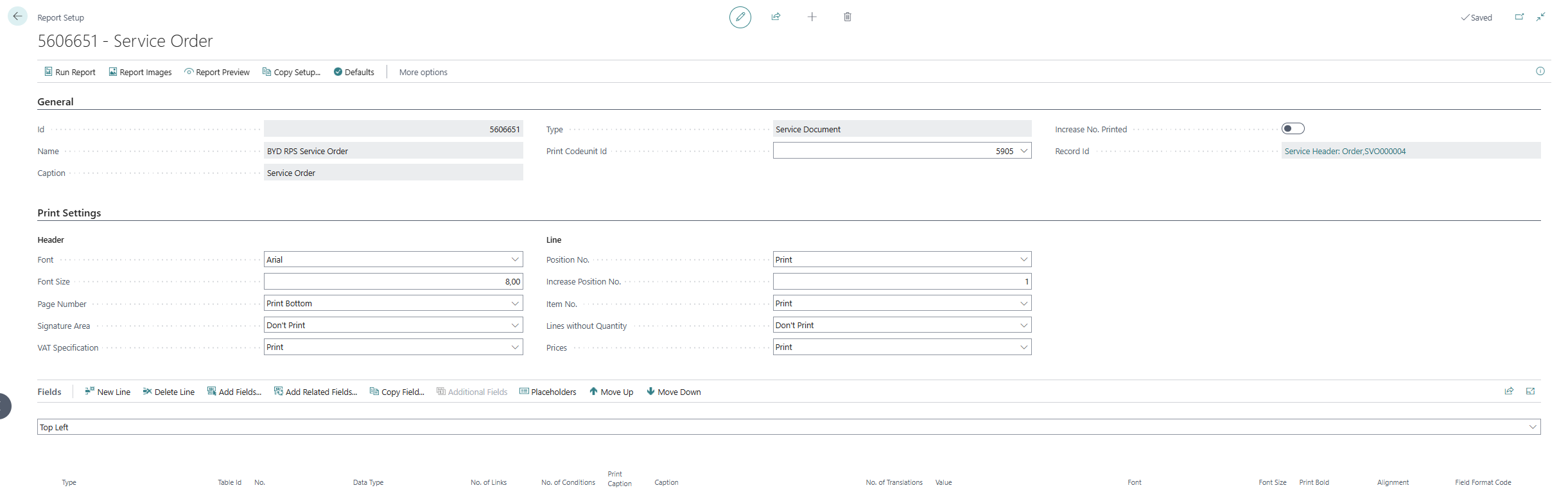
- Under the Fields tab, select the layout area in which you would like to add a placeholder in a text line. In the following figure, you can identify the individual areas by number. In this example, a placeholder is added in a text line between the report name (here sales order) and the report lines in the Top(3) layout area.
- 1: Top Left
- 2: Top Right
- 3: Top
- 4: Top Columns
- 5: Before Lines
- 6: Before Line
- 7: After Line
- 8: After Lines
- 9: Bottom
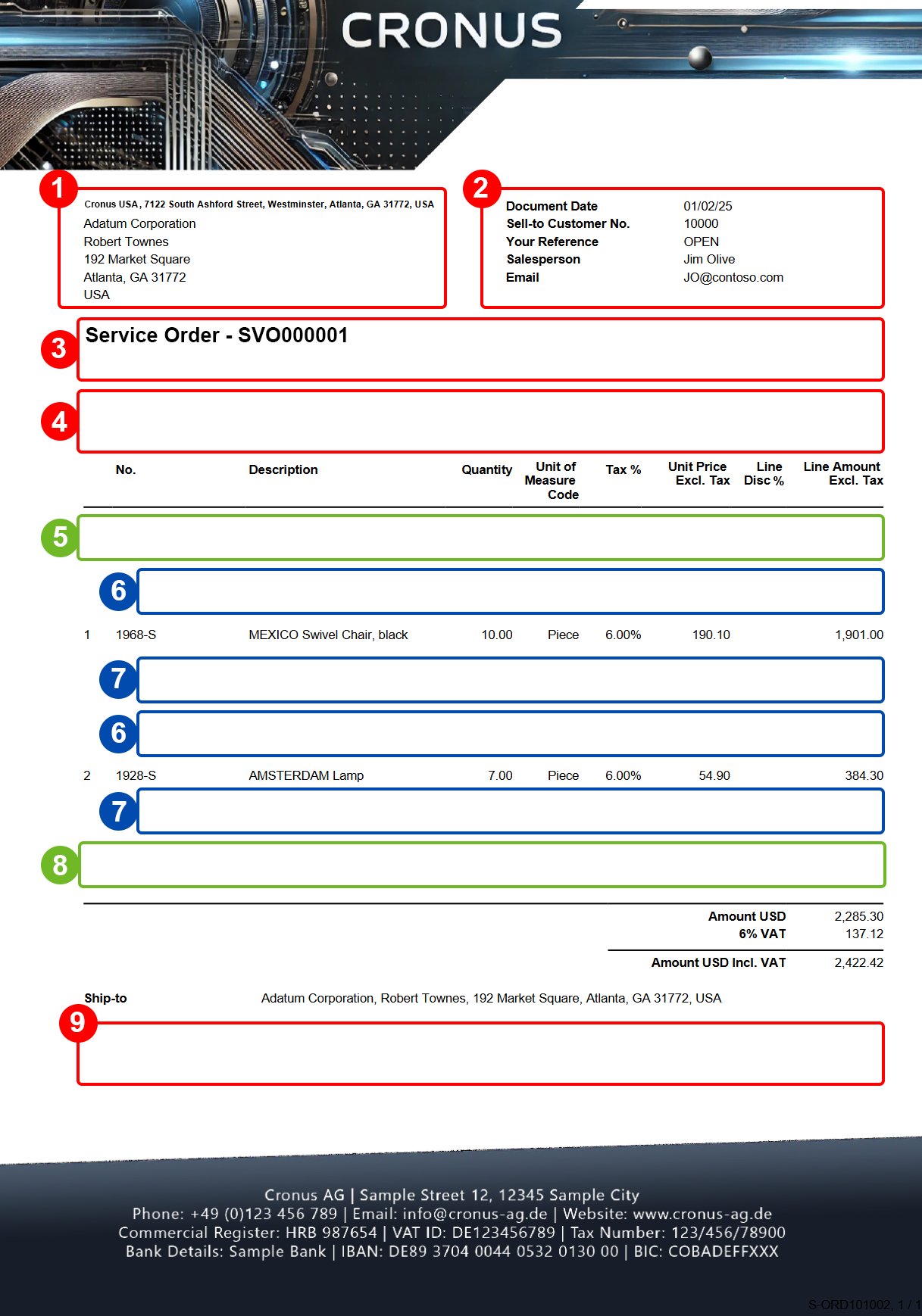
- Select the Top area.
- Click on the Placeholder option in the menu bar.
- The Report Placeholders window opens.
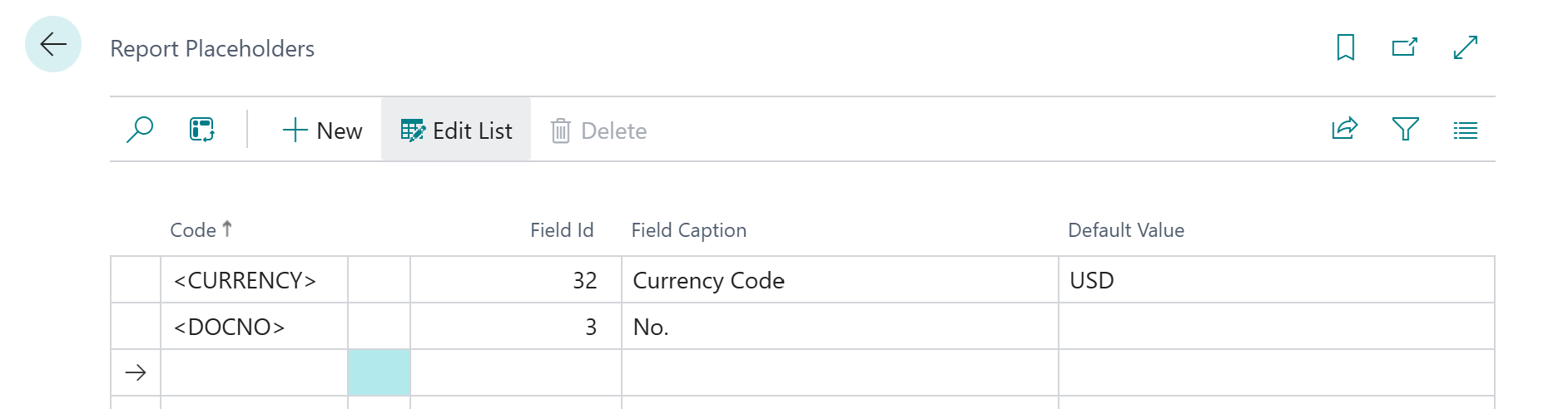
- Click in the Code column and enter the code for the placeholder. We recommend enclosing the code in brackets with a special character (e.g. <REFERENCE>).
- Under the Field ID column, select the field whose field value is to be added to a text line using the placeholder. For example, this can be the customer reference (field Your reference, ID: 11) or the delivery date (field Requested Delivery Date, ID: 5790).
- The value in the Field Caption column is updated by the system.
- You can define a default value for the placeholder under the Default value column.
- To use the placeholder in the text line, enter the placeholder code in the body text.
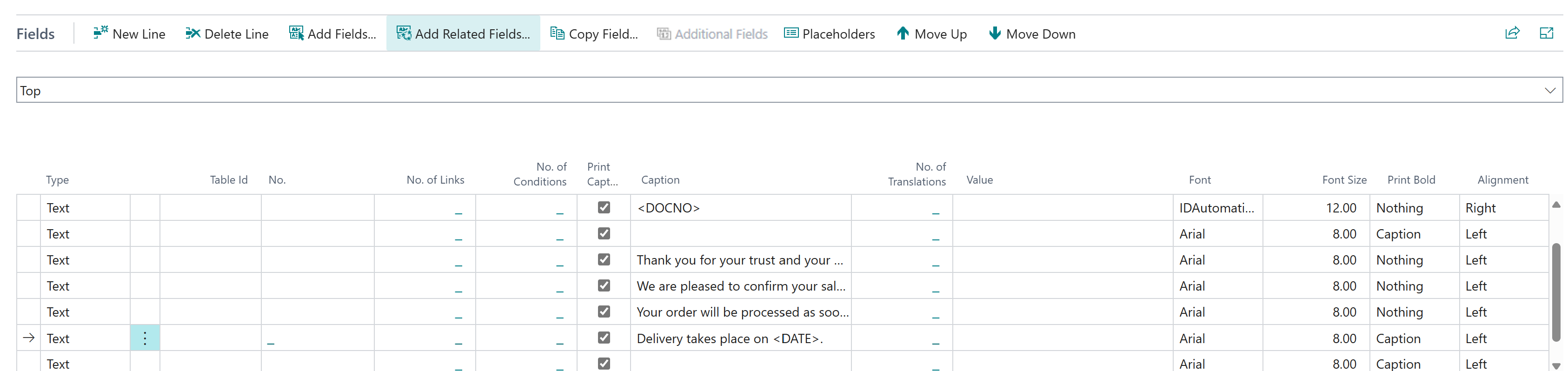
You have created a placeholder and used it in a line of text. Beyond ReportsV2Service automatically replaces the placeholder with the referenced specific field value in the report.
Note
Please note that no formulas can be entered when specifying the default value for a placeholder. Formulas (today + 5 days) cannot be used. You must specify a constant as the default value.
Note
Please note that placeholders can only reference field values and insert them into texts if the referenced field has a field value. If no field value is entered, the text line is still printed. However, you can use a condition to prevent the text line from being printed. To do this, you must define under the text line in the No of Conditions column that the text line is only printed if the field contains a value. The condition must be defined as follows: Selected field for the placeholder Equal to Constant Blank.
