Create Cart
This chapter describes how to create a cart and add items or other goods to the cart. For more information on how to create an order from one or more carts, please refer to the chapter Create Purchase Documents with Carts.
To create a cart, proceed as follows:
- Open the search function from the role center (ALT+Q).
- Search for Carts and click on the corresponding search result.
- The Carts page is displayed.
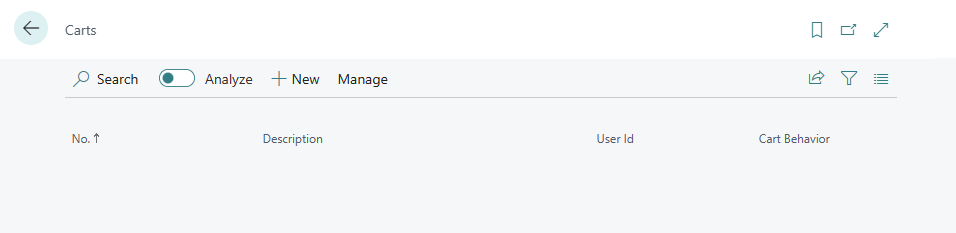
- To create a new cart, click on the New option in the menu bar.
- A new cart card is displayed.
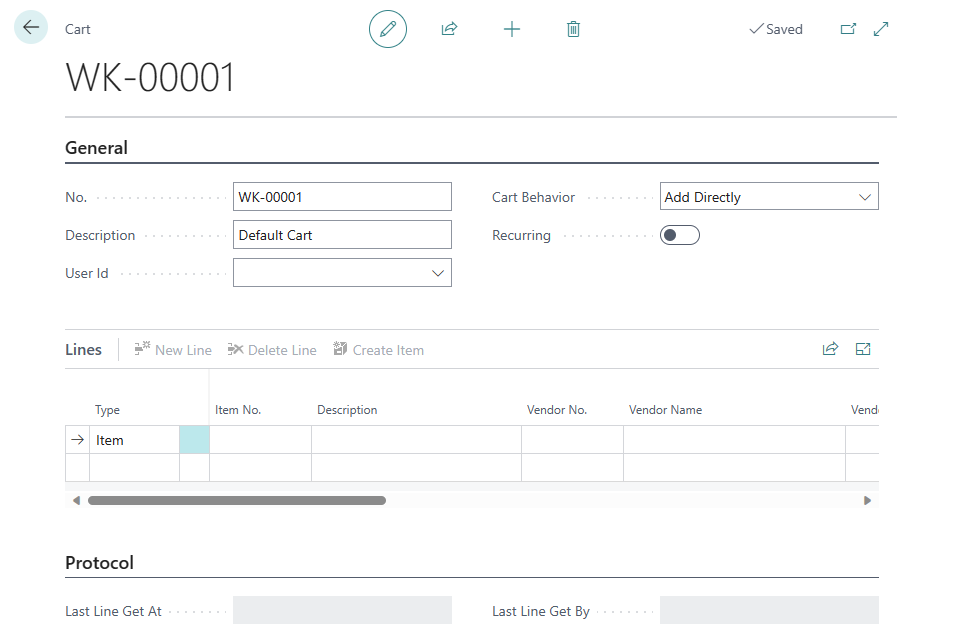
- Click in the Description field and enter a description for the cart. Please note that the information in the No. field is automatically assigned by the system if you have stored the number series for carts on the Beyond Carts Setup page. For more information on the setup, please refer to the chapter Setup Beyond Carts.
- Open the drop-down list for the User ID field and select the user to whom this cart should be assigned.
- Use the value in the Default Cart Behavior field to determine how the items are added to the cart. The following values are possible:
- With the Add Directly option, the item lines are added to the cart directly from the document with the corresponding quantity.
- With the User Input option, you will be prompted to enter the item quantity and other information when transferring the item lines to the cart.
- You can use the Recurring slider to define whether the cart is displayed on a recurring basis, i.e. the lines from the cart are not deleted if the lines have been transferred to a purchase order and are displayed again when a new purchase order is triggered. You can also make this setting for individual item lines by activating the Recurring checkbox for existing item lines.
- The item lines contained in the cart are displayed under the Lines tab. As the cart has been newly created, no lines are displayed in this area.
- The Protocol tab displays information about the user and the time stamp from which this data record was retrieved for a purchase order.
You have created a cart. In the Add Items To Cart chapter, you will find further information on how to fill the cart with item lines.