Setup Beyond Carts
This chapter describes how to set up Beyond Carts.
Note
Permissions Required
Setting up Beyond Carts requires special permissions. Your user account must be assigned the permission set BYD CR Admin or, if applicable, SUPER in order to view the setup page for Beyond Carts and make changes. For more information about the available permission sets and how to assign them to user accounts, see the section Assign User Permissions.
The setup of Beyond Carts is based on your individual requirements and processes. The setup page allows several configurations, the options for which are described below.
To set up Beyond Carts, proceed as follows:
- Open the search function from the role center (ALT+Q).
- Search for Beyond Carts Setup and click on the corresponding search result.
- The Beyond Carts Setup page is displayed.
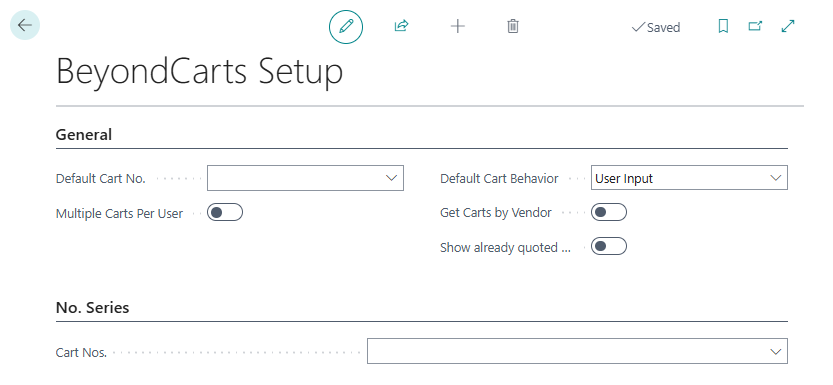
- Open the dropdown list for the Default Cart No. field and click New. This cart is always used if no separate cart has been created for a user. We recommend that you do not activate the Recurring field for this cart.
- The Select - Cart window is displayed.
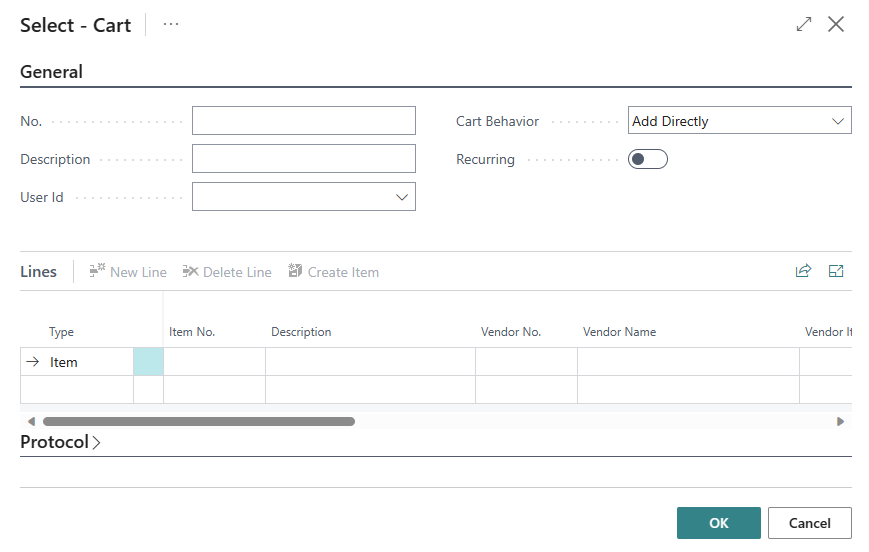
- Complete the information for the cart and return to the Beyond Carts Setup page.
- If you want to allow multiple carts per user, activate the Multiple Carts Per User slider.
- In the dropdown menu for the Default Cart Behavior field, choose between the Add Directly or User Input options. With the Add Directly option, the item lines are added to the cart directly from the document with the corresponding quantity. With the User Input option, you are prompted to enter the item quantity when transferring the item lines to the cart.
- Activate the Get Carts by Vendor slider if you want to filter by vendor first when retrieving cart lines. When you create an order and retrieve cart lines, not all cart lines in the system are displayed, but only the cart lines that are stored in the system for the selected vendor.
- Use the Show already quoted Cart Lines when creating a Purchase Quote from Cart slider to control whether items from carts are displayed even though a purchase quote has already been created for them at an earlier point in time. This option is deactivated by default. This ensures that when using the functions Create from Cart per Vendor (see chapter [Transfer item lines from carts to a specific purchase document for a specific vendor](../features/create-purchase-document-with-carts. md#transfer-item-lines-from-carts-to-a-specific-purchase-document-for-a-specific-vendor)) and Create multiple Quotes from Cart (see chapter Create Multiple Purchase Quotes with Carts) a filter is used that hides all item lines that have already been used in a purchase quote. This filter can be deleted in the view if required. If the slider is activated, the filter is not used.
- Under the No. Series section, you must set up a new number series for the carts in the Cart Nos. field.
- Open the dropdown menu and select the New option from the window.
- Create a new number series and assign it using the field.
You have set up Beyond Carts.
For more information on how to use Beyond Carts, please refer to the chapter Create Cart.