Add Items to Cart
This chapter describes how to add an item to a cart.
Add Item from Sales Order
Add Item from Sales Quote
Add Item from Item Card
Add Item from Sales Order
This chapter describes how you can add an item from a sales order to a cart.
Note
Permission Set required
To be able to carry out the following procedure, your user account must be assigned at least the BYD CR User (or BYD CR Admin) premission set. If none of these permission sets have been assigned to your user account, you will not be able to carry out the following procedure in your system. Please contact your system administrator or, if necessary, your Business Central consultant at your partner. For more information on the premission sets and how to assign the premission sets to user accounts, see Assign User Permissions.
To add an item from a sales order to a cart, proceed as follows:
- Open the search function from the role center (ALT+Q).
- Search for Sales Orders and click on the corresponding search result.
- The Sales Orders list is displayed.
- Open the card of an existing sales order.
- To add an item to the cart, click on the corresponding item line in the Lines area and select Manage > Add to Cart from the menu.
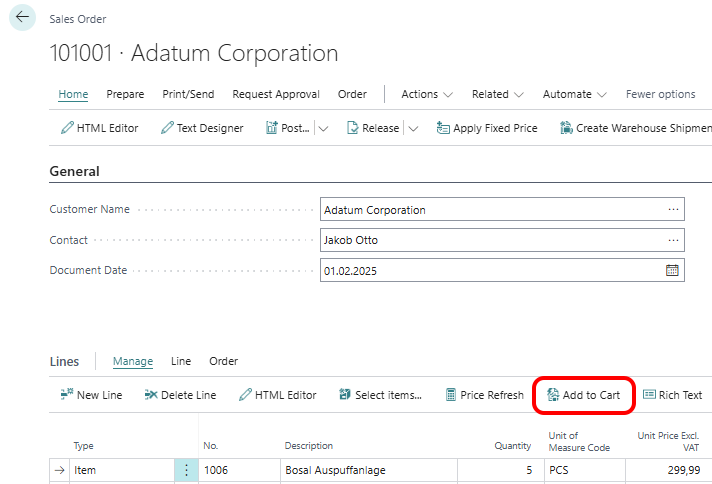
- If you have set the value Add Directly in the Default Cart Behavior field when setting up the cart, you will receive a message that the item has been added to a cart. If you have set the value User Input in the Default Cart Behavior field when setting up the cart, you must define the cart, the quantity of the item and other information.
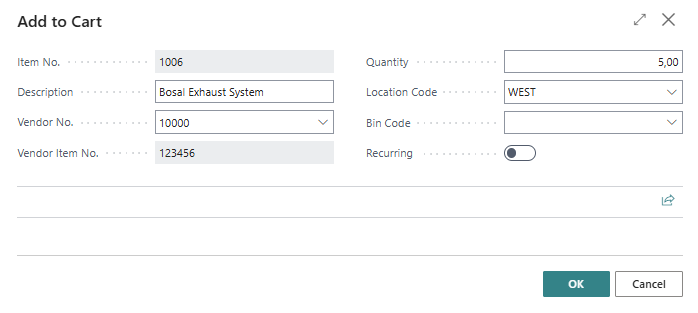
- Under the Vendor no. field, enter the vendor via which this item can be obtained.
- Enter the required quantity to be purchased in the Quantity field.
- Activate the Recurring slider if the item line should not be deleted from the cart when the item is purchased. With this setting, you define that the item line you have defined is displayed with every new purchase document.
- Click OK to add the item line to a cart.
You have added an item to a cart. For more information on how to create a purchase order from one or more carts, please refer to the chapter Create Purchase Documents with Carts.
Add Item from Sales Quote
This chapter describes how you can add an item from a sales quote to a cart.
Note
Permission Set required
To be able to carry out the following procedure, your user account must be assigned at least the BYD CR User (or BYD CR Admin) premission set. If none of these permission sets have been assigned to your user account, you will not be able to carry out the following procedure in your system. Please contact your system administrator or, if necessary, your Business Central consultant at your partner. For more information on the premission sets and how to assign the premission sets to user accounts, see Assign User Permissions.
To add an item from a sales quote to a cart, proceed as follows:
- Open the search function from the role center (ALT+Q).
- Search for Sales Quotes and click on the corresponding search result.
- The Sales Quotes list is displayed.
- Open the card of an existing sales quote.
- To add an item to the cart, click on the corresponding item line in the Lines area and select Manage > Add to Cart from the menu.
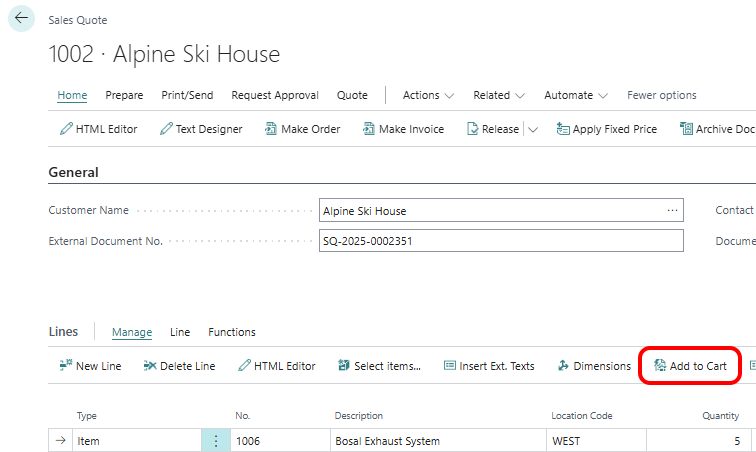
- If you have set the value Add Directly in the Default Cart Behavior field when setting up the cart, you will receive a message that the item has been added to a cart. If you have set the value User Input in the Default Cart Behavior field when setting up the cart, you must define the cart, the quantity of the item and other information.
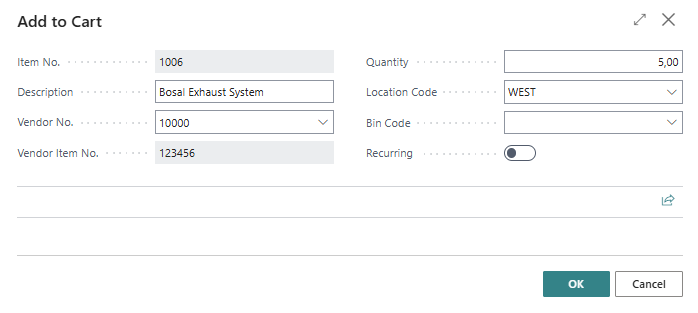
- Under the Vendor No. field, enter the vendor via which this item can be obtained.
- Enter the required quantity to be purchased in the Quantity field.
- Activate the Recurring slider if the item line should not be deleted from the cart when the item is purchased. With this setting, you define that the item line you have defined is displayed with every new purchase document.
- Click OK to add the item line to a cart.
You have added an item to a cart. For more information on how to create an order from one or more carts, please refer to the chapter Create Purchase Documents with Carts.
Add Item from Item Card
This chapter describes how you can add an item from the item card to a cart.
Note
Permission Set required
To be able to carry out the following procedure, your user account must be assigned at least the BYD CR User (or BYD CR Admin) premission set. If none of these permission sets have been assigned to your user account, you will not be able to carry out the following procedure in your system. Please contact your system administrator or, if necessary, your Business Central consultant at your partner. For more information on the premission sets and how to assign the premission sets to user accounts, see Assign User Permissions.
To add an item from the item card to a cart, proceed as follows:
- Open the search function from the role center (ALT+Q).
- Search for Items and click on the corresponding search result.
- The Items list is displayed.
- Open the card of an item.
- To add an item to the cart, click on Actions > Add to Cart in the menu bar.
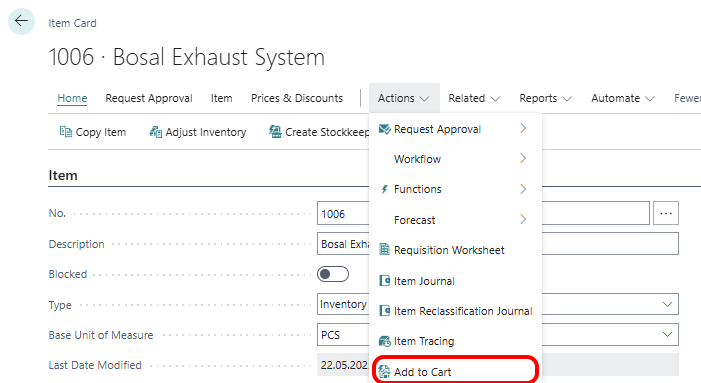
- If you have set the value Add Directly in the Default Cart Behavior field when setting up the cart, you will receive a message that the item has been added to a cart. If you have set the value User Input in the Default Cart Behavior field when setting up the cart, you must define the cart, the quantity of the item and other information.
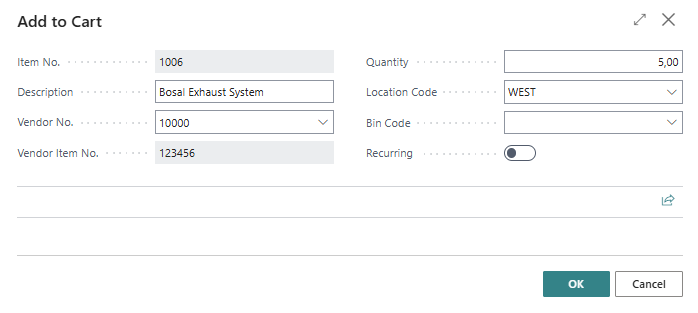
- Under the Vendor No. field, enter the vendor via which this item can be obtained.
- Enter the required quantity to be purchased in the Quantity field.
- Activate the Recurring slider if the item line should not be deleted from the cart when the item is purchased. With this setting, you define that the item line you have defined is displayed with every new purchase document.
- Click OK to add the item line to a cart.
You have added an item to a cart. For more information on how to create an order from one or more carts, please refer to the chapter Create Purchase Documents with Carts.