Setup Beyond Calculation
This chapter describes how to set up Beyond Calculation. The setup of Beyond Calculation is divided into the following sections:
- Setup Calculation Types
- Create Calculation Number Series
- Create Calculation Schedule Template
- Create Postcalculation Number Series
- Setup Default Item Number for Calculation Lines
Setup Calculation Types
This section describes how to set up and create a calculation type. You can specify a calculation type for individual items in your calculation. You or other users can use the calculation type to identify the individual calculation positions more quickly. In addition, you can define a sequence for the calculation types with which the items in the calculation are automatically sorted. The calculation type is also required for the subsequent calculation in the calculation matrix.
For clarification purposes, this example assumes that a machine calculation consisting of the following calculation positions (and the corresponding calculation types) is created:
- Base Machine
- Special Equipment
- Attachments
- External Services
- Internal Services
- Transportation
- Other Cost
- Road Approval
To create a calculation type, proceed as follows:
- Open your Business Central.
- Open the search function from the role center (ALT+Q) 🔍.
- Search for Calculation Types and click on the corresponding search result.
- The Calculation Types page is displayed.
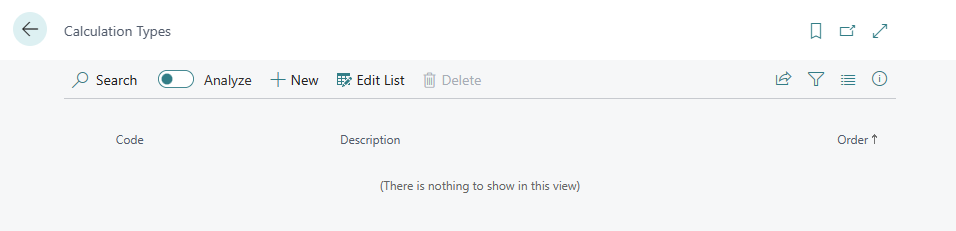
- Click on New in the menu bar to create a new calculation type.
- A new line is displayed.
- Enter a code for the calculation type in the Code column.
- Enter a description for the calculation type in the Description column.
- Enter a numerical value in the Order column. The numerical value controls the order in which the options are displayed in the selection of calculation types.
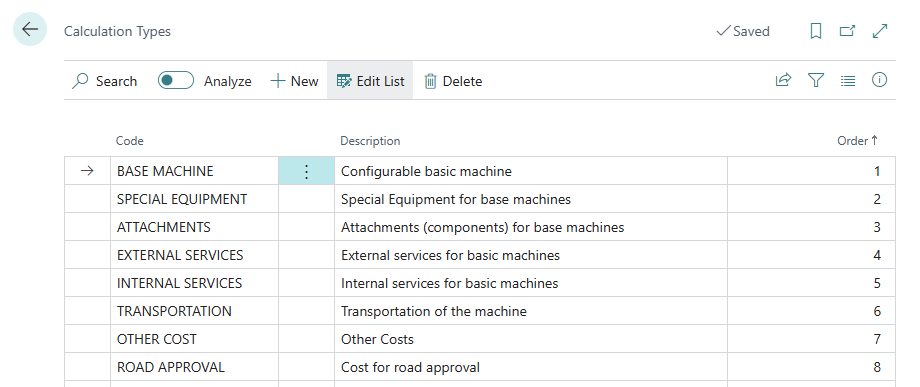
You have created the calculation types. You can use the calculation types later in calculation schedule to define the totaling.
Create Calculation Number Series
To set up Beyond Calculation, you need to set up the calculation number series. The number series assigns unique codes from a series in order to be able to distinguish the calculation documents from one another.
To set up the calculation number series, proceed as follows:
- Open your Business Central.
- Open the search function from the role center (ALT+Q) 🔍.
- Search for Calculation Setup and click on the corresponding search result.
- The Calculation Setup page is displayed.
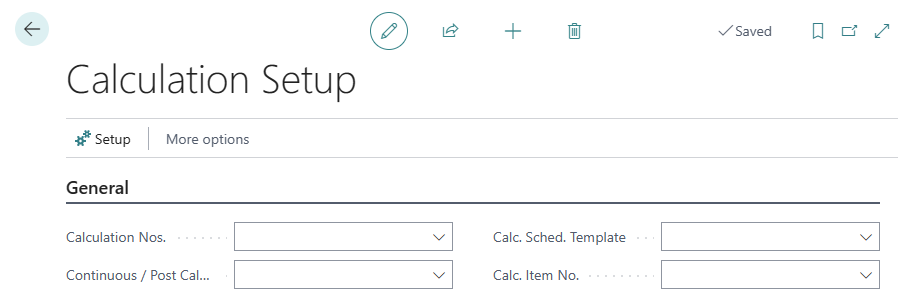
- Click in the Calculation Nos. field.
- You can select an existing number series or create a new number series from the dropdown list that is displayed. If you would like to create a new number series, you can find more information on this in the section How to create a new number series.
You have created and assigned a number series for the calculation documents.
Create Calculation Schedule Template
This chapter describes how to create a calculation schedule template. In the calculation schedule template, you can display the calculation positions that make up your calculation and create a template for a calculation schedule. You also have the option of using formulas and calculation constants for the calculation position in order to calculate items such as overhead costs for individual calculation positions.
To create a calculation schedule template, proceed as follows:
- Open the Calculation Setup page.
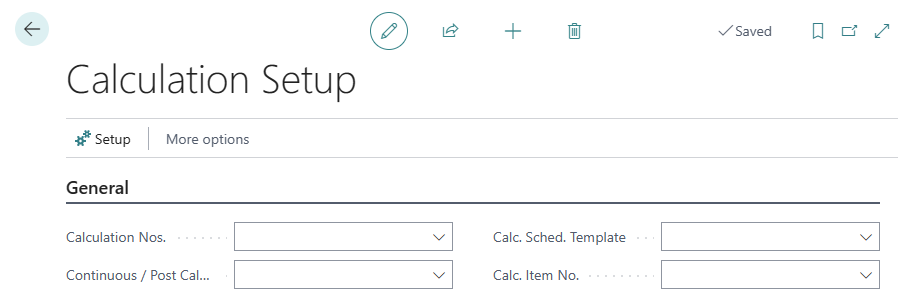
- Click in the Calc. Sched. Template field.
- Select the New option in the dropdown menu that is displayed to create a new calculation schedule template.
- A new calculation schedule template card is displayed.
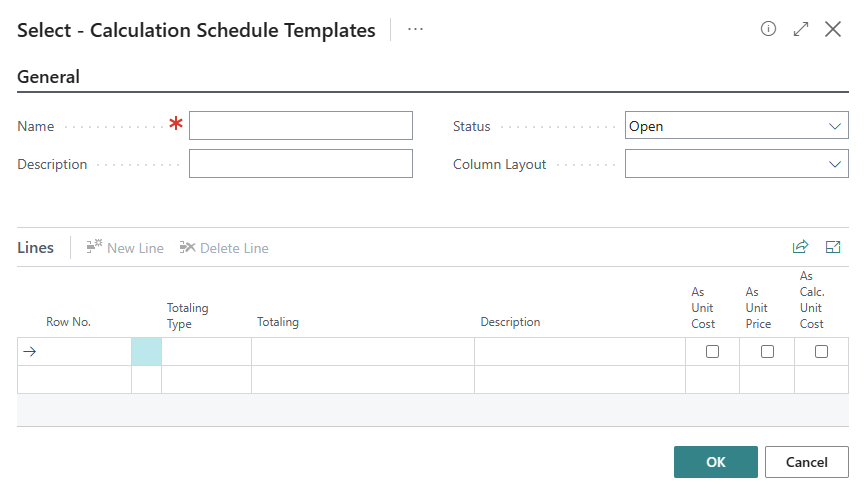
- Enter a name for the calculation schedule template in the Name field.
- Enter a description for the calculation schedule template in the Description field.
- Enter the value STANDARD (Default) in the Column Layout field.
- You can store the calculation positions in the Lines area. For the following description, we assume that in addition to the actual costs for a calculation position (see section Setup Calculation Types), overhead costs or a margin should also be included in the calculation.
- Enter a code for the calculation position in the Row No. column.
- Choose between the following options for the newly created row under the Totaling Type column:
- Calculation Type Total: Select this option to create a calculation position using a calculation type for the calculation matrix.
- Formula: Select this option if you want to display or calculate a formula or a constant for display in the calculation matrix.
The following figure shows an example calculation schedule template. The calculation types from the section Setup Calculation Types are added (see rows with the value Calculation Type Total in the Calculation Type field). Margins, overheads and totals of the calculation types for the calculation matrix are calculated using the calculated values (see rows with the value Formula in the Totaling Type field). Costing constants (here percentage values) are also used.
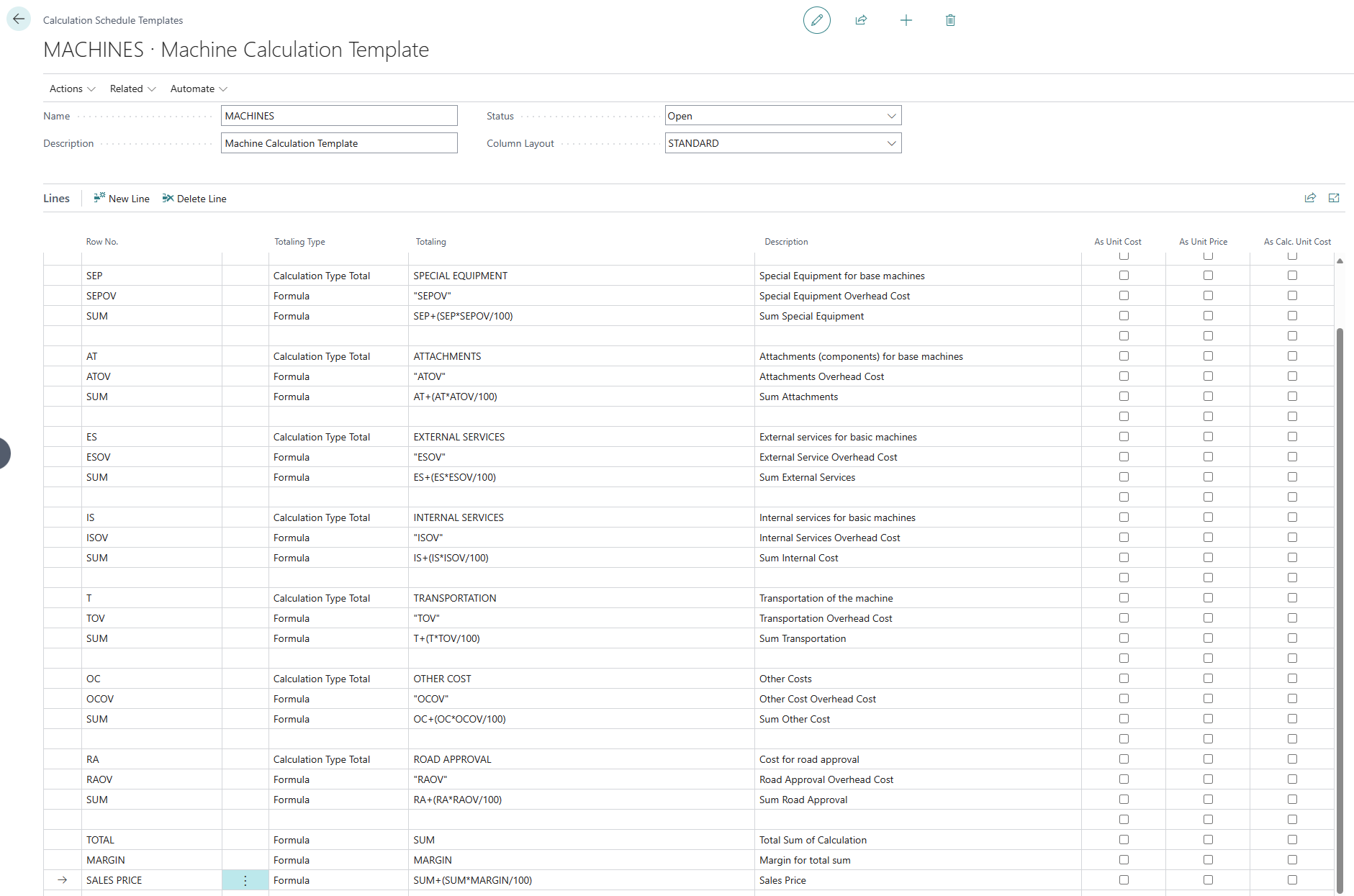
- To create a calculation constant, copy the value from the Row No. column for the constant (here, for example, SEPOV for overhead costs of the calculation position SE - Special Equipment).
- Click on Related > Calculations > Constants in the menu bar.
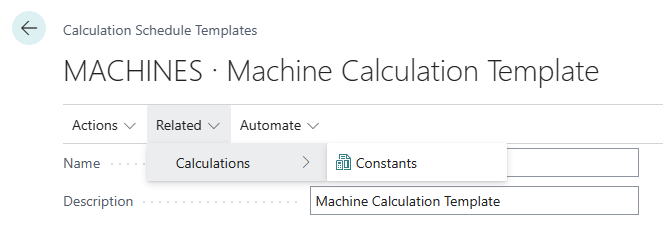
- The Calculation Constants page is displayed.
- Under the Code column, enter the copied value from the Row No. column.
- Enter a description for the constant in the Description column.
- To assign a value to the constant, select the corresponding line from the list and click on the Values menu option.
- The constants card is displayed.
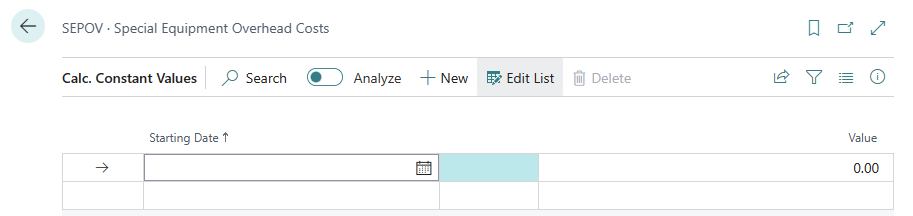
- Under the Starting Date column, enter a date from which the constant is to be used.
- Enter the value for the calculation constant in the Value column.
- Close the card and return to the Calculation Constants page.
- Close the page and return to the Calculation Schedule Templates page.
- As described in the previous steps, define a value and a start date for each constant. In our example, we have used a percentage value for the constants, but you can also add a flat rate to the total. Under the Sum values under the Row No. column, you can see the formulas for calculating the overhead cost.
- Create your template and then change the value in the Status field under the General tab to Released in order to be able to use the calculation schedule template.
You have created a calculation schedule template.
Create Post Calculation Number Series
This section describes how to create and assign a number series for continuous calculations or post calculations.
Proceed as follows to create a number series for continuous calculations or post calculations:
- Open your Business Central.
- Open the search function from the role center (ALT+Q) 🔍.
- Search for Calculation Setup and click on the corresponding search result.
- The Calculation Setup page is displayed.
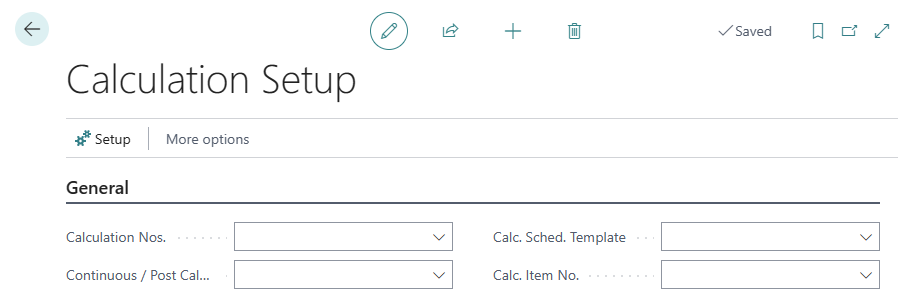
- Click in the Continuous / Post Calculation Nos. field.
- You can select an existing number series or create a new number series from the dropdown list that is displayed. If you would like to create a new number series, you can find more information about this in the section How to create a new number series.
You have created and assigned a number series for a continuous calculation or post calculation.
Setup Default Item Number for Calculation Lines
This section describes how to set up an item number for sales quote lines. The item is required to create a precalculation. You do not need to create a new item for each precalculation, it is sufficient to add the item to your master data once.
Um einen Artikel zu erstellen, der als Platzhalter für die Kalkulation verwendet wird, gehen Sie wie folgt vor:
- Open your Business Central.
- Open the search function from the role center (ALT+Q) 🔍.
- Search for Calculation Setup and click on the corresponding search result.
- The Calculation Setup page is displayed.
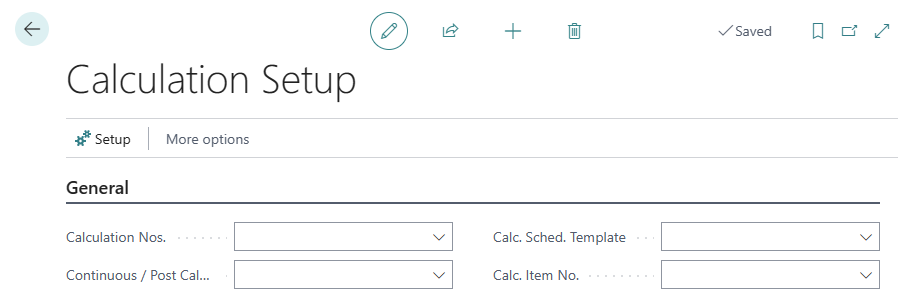
- Click in the Calc. Item No. field and select the New option from the dropdown menu.
- A new Item card is displayed.
- Fill in the mandatory fields on the item card and enter the item number in the Calc. Item No. field on the Calculation Setup page.
You have stored the item number for sales quote lines in the setup and thus set up Beyond Calculation.