Create Precalculation
This chapter describes how to create a precalculation. The precalulcation is used to determine a total sales price for one or more items. The price of the individual calculation positions is calculated in the calculation schedule template using the calculation matrix.
To create a precalculation, proceed as follows:
- Open your Business Central.
- Open the search function from the role center (ALT+Q) 🔍
- Search for Precalculation List and click on the corresponding search result.
- The Precalculation List page is displayed.
- Click on the New option in the menu bar to open a new precalculation card.
- The precalculation card is displayed.
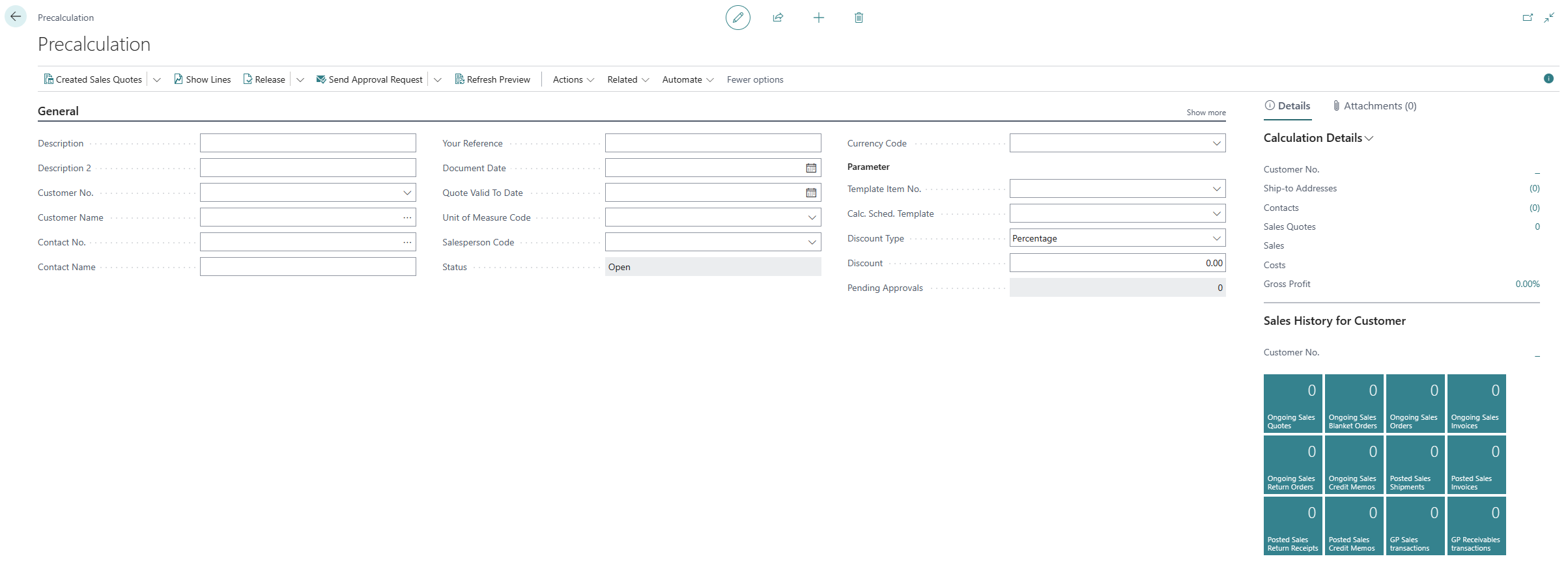
- Enter a description for the precalculation in the Description field.
- Optionally enter a more detailed description for the precalculation in the Description 2 field.
- Click in the Customer No. field and select the customer for whom you want to create a precalculation. After selecting the customer, the system will add information to several fields. Check the fields filled in by the system.
- The precalculation preview is displayed at the bottom of the precalculation card.
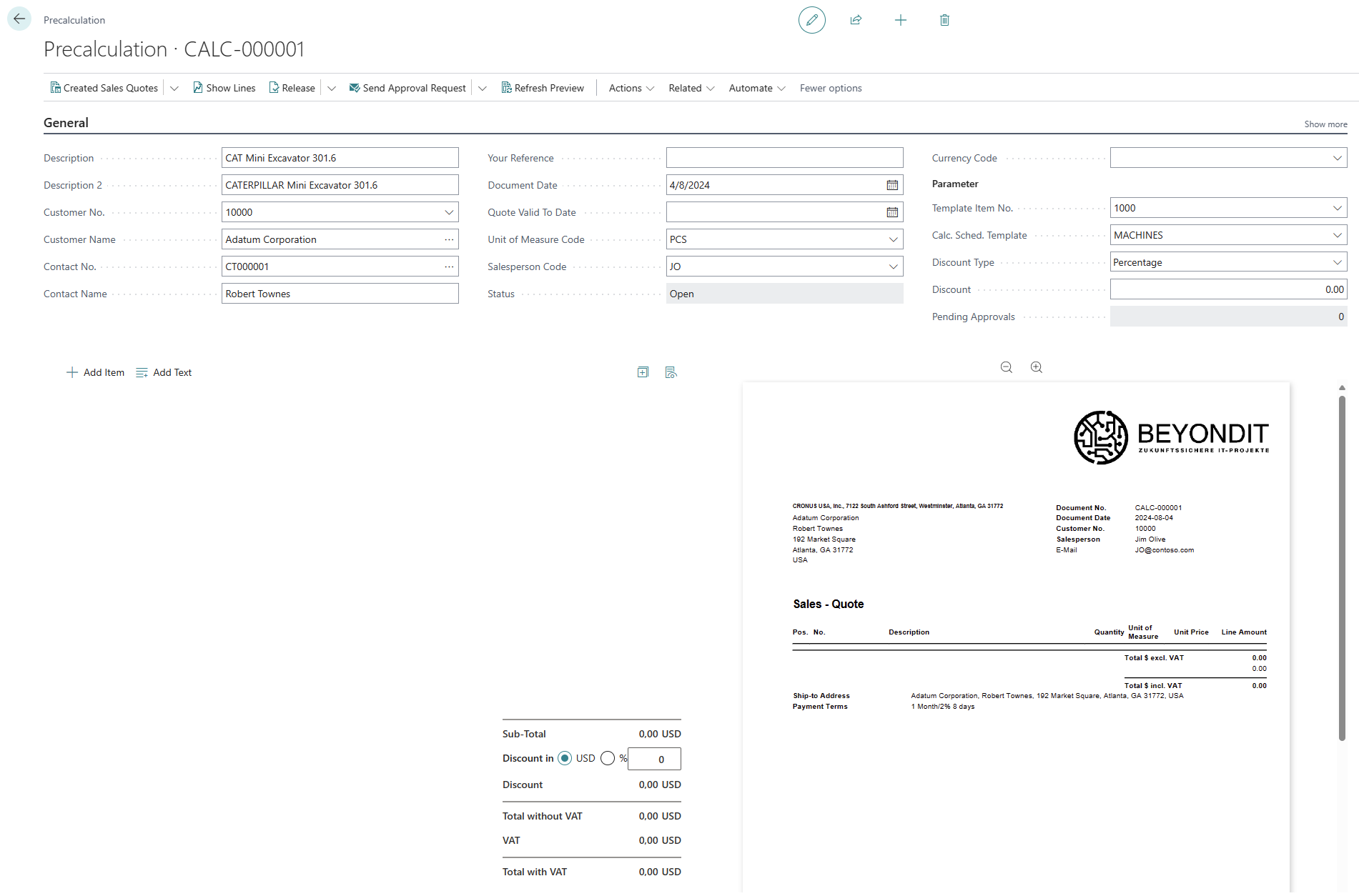
- Complete the information on the precalculation card under the General tab.
- To add calculation positions to the precalculation, click on the Add Item option.
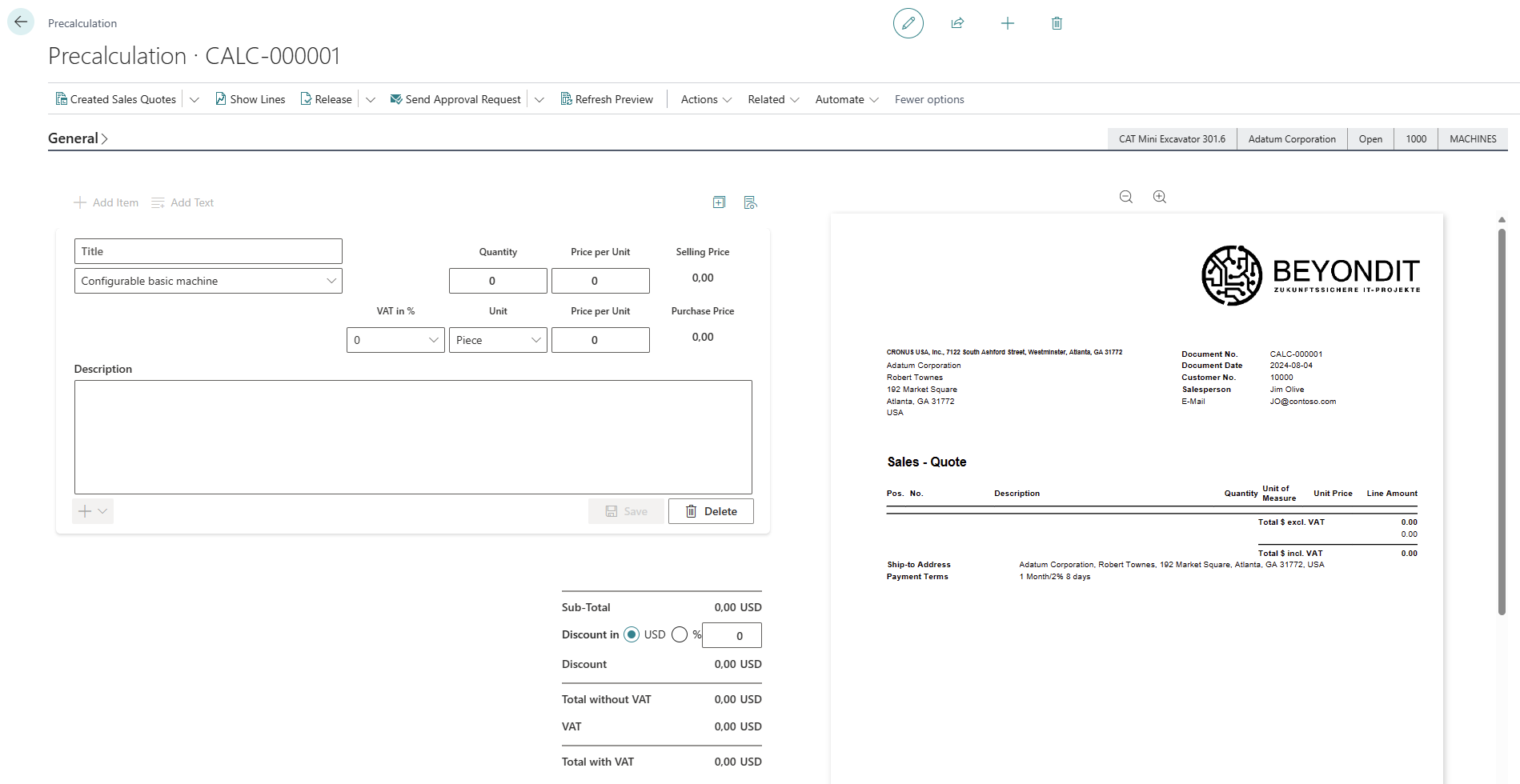
- In the Title field, enter a description for the item you want to add to the preliminary costing.
- Select one of the configured calculation types from the dropdown menu below. You can define the calculation types yourself; you can find more information on this in the chapter Setup Calculation Types.
- Enter the number of items you want to add to the precalculation in the Quantity field.
- Enter the price of the item in the Price per Unit fields. It is necessary that you enter at least the unit price for the approximate selling price. You can later use the calculation matrix to calculate the exact selling price including all surcharges such as overheads or the margin. The price per unit for the purchase price is optional and does not have to be maintained.
- Enter the description for the item in your precalculation in the Description area.
- Click on Save to add the calculation position to your precalculation. The calculation preview is updated automatically.
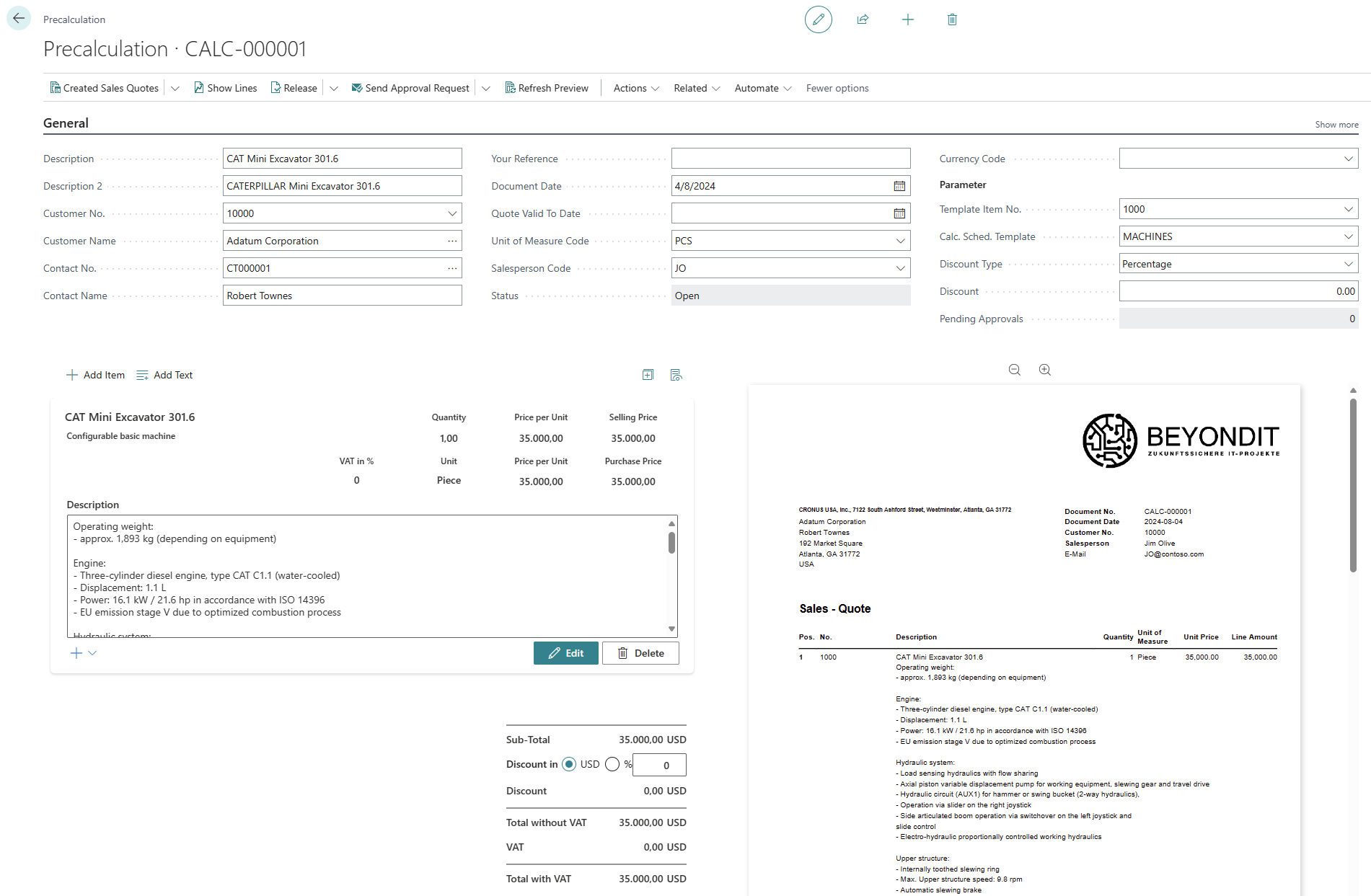
- Once you have added all the calculation positions, you can use the calculation matrix to see the sales prices for the positions and the exact sales price for the entire precalculation including all overheads, margin and other calculated values. Click on Related > Matrix in the menu bar.
- The calculation matrix you have set up is displayed.
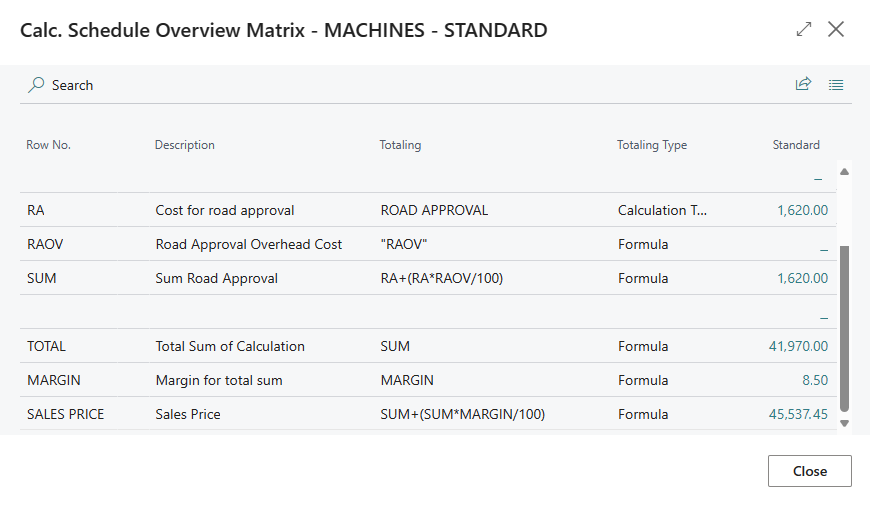
You have created a precalculation.