Add Field to Report
This section describes how to add a field to a report. Beyond ReportsV2Service allows you to add new fields with their corresponding field value as well as related fields and their field value to the report. For more information on related fields, see the section Add Related Field to Report.
To add a field to a report, proceed as follows:
- Open the search function from the role center (ALT+Q).
- Search for Report Setups and click on the corresponding search result.
- The Report Setups page is displayed.
- Select the relevant report from the list and click on the value under the ID column in the report line.
- The report card is displayed.

- Under the Fields tab, select the layout area to which you want to add the field. In the following screenshot, you can identify the individual layout areas by number.
- 1: Top Left: This layout area is located at the top left of the report and is primarily used as the address area. For more information on setting the address, please refer to the section Edit Report Address Format.
- 2: Top Right: *This layout area is located at the top right of the report and is primarily used to display additional information relevant to the report.
- 3: Top: *This layout area is located in the report below the address area and the report information.
- 4: Top Columns: **This layout area is located in the report above the column headers for the report lines.
- 5: Before Lines: *This layout area is located before all report lines.
- 6: Before Line: This layout area is located before each report line. Please note that this layout area is repeated per line.
- 7: After Line: This layout area is located after each report line. Please note that this layout area is repeated per line.
- 8: After Lines: This layout area is located after all report lines.
- 9: Bottom: This layout area is located at the bottom of the report.
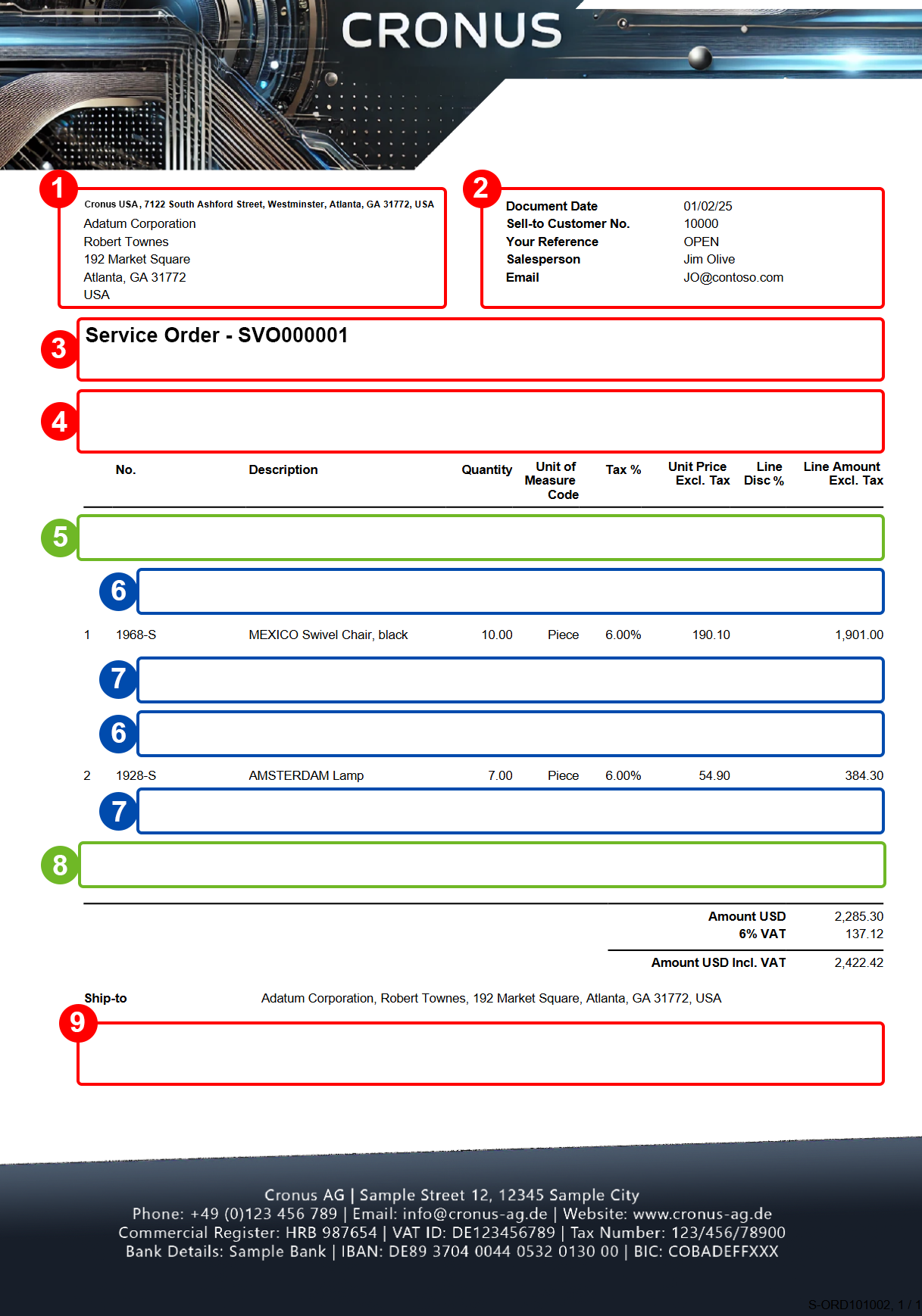
Other selectable areas such as Line, Totals and VAT Specification are reserved by the system and cannot be edited. If you want to hide the VAT Specification report area, you will find the corresponding setting in the Define Print Settings section.
- In our example, we select the layout area Top Right (2).
- Click on the Add Fields option under the Fields section in the menu bar.
- The Fields Lookup window is displayed.
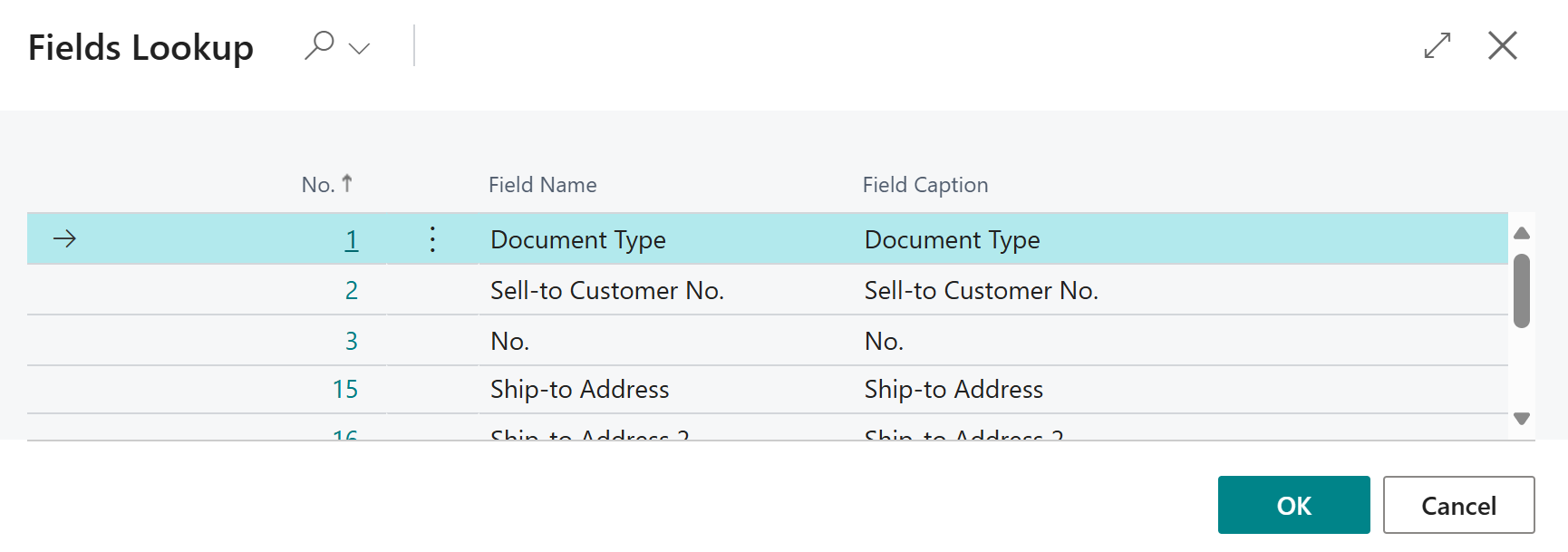
- From the list of available fields, select the field you want to add to the report. In our example, we add the field Requested Delivery Date (ID: 5790).
- The Requested Delivery Date field is added in the Top Right (2) list area of the report.
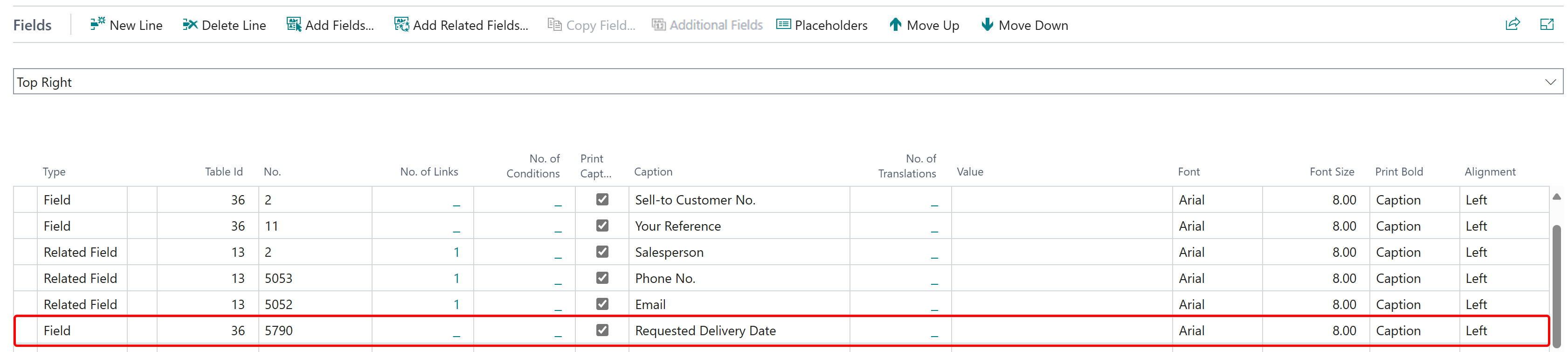
[!INOTE]
Please note that fields are only printed in the report if they have a field value. If fields that you add do not have a field value, they will not be printed in the report. If the field is not printed, you must maintain the data and enter a field value.
You have added a field to the report. In the corresponding line under the Fields section, you will find additional settings for formatting the field and the field value.
[!INOTE]
Please note that changes to the formatting in the Fields area override the general print settings, i.e. if you make a change in the Font, Font Size, Print Bold and Alignment columns for this line, this will only affect this line.
For more information on how to change the field caption in a report, see the section Edit Field Caption.