Edit Report Address Format
This section describes how you can edit the address format.
To edit the address format for a report, proceed as follows:
- Open the search function from the role center (ALT+Q).
- Search for Report Setups and click on the corresponding search result.
- The Report Setups page is displayed.
- Select one of the available reports from the list and click on the value under the ID column in the report line.
- The report card is displayed.
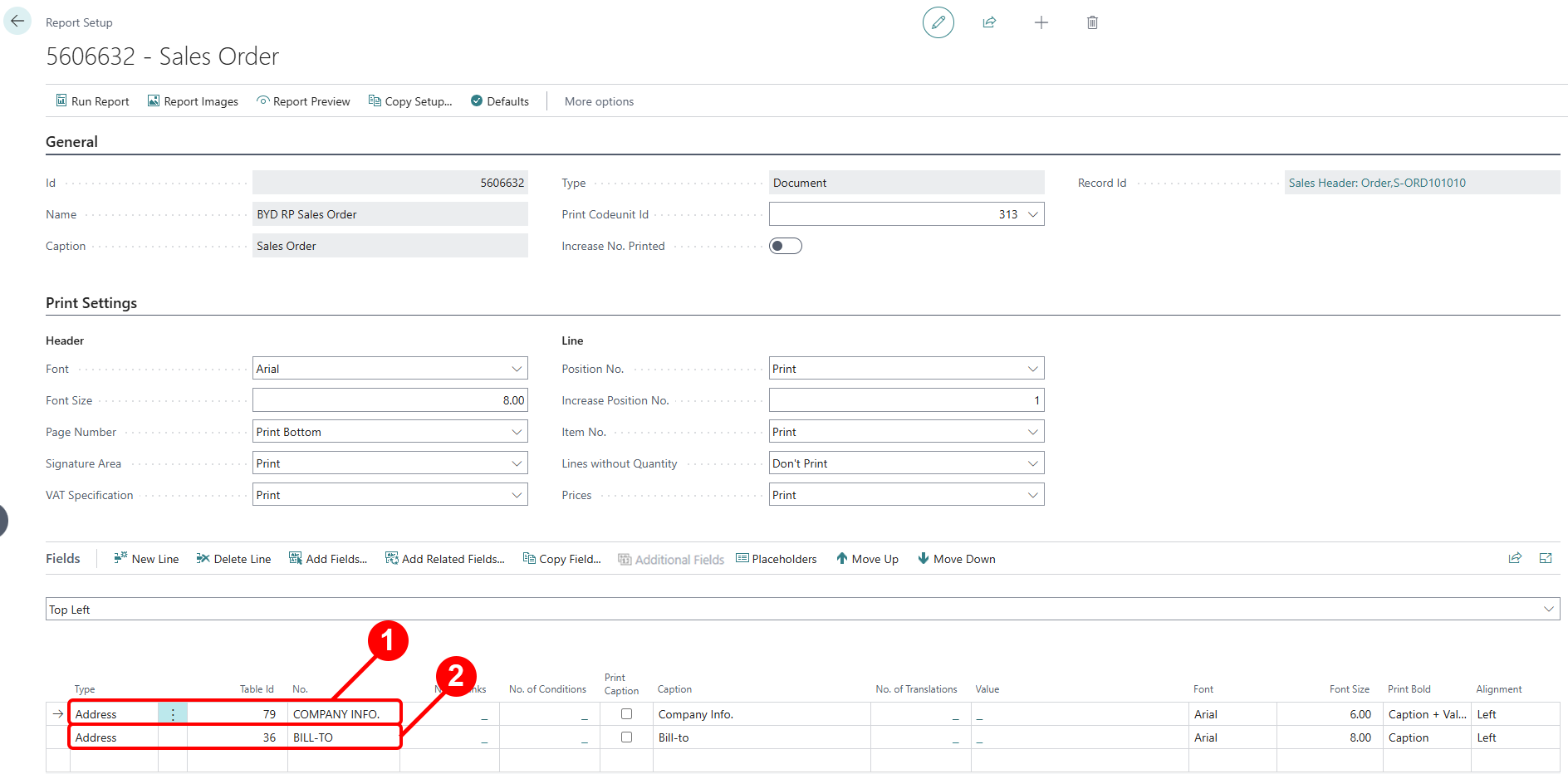
- Scroll down to the Fields tab.
- In the dropdown menu for the layout area, select the value Top Left.
- In the list for the Top Left layout area, there are two lines of the type Address. The two address lines control the content and the display of the addresses on the report.

- You can edit the font style, font size and font on the right-hand side of the corresponding line. To edit the printed content in the address fields, click on the value in the No. column in the corresponding line under the Fields tab. Open the dropdown menu and click on the Show Details option.
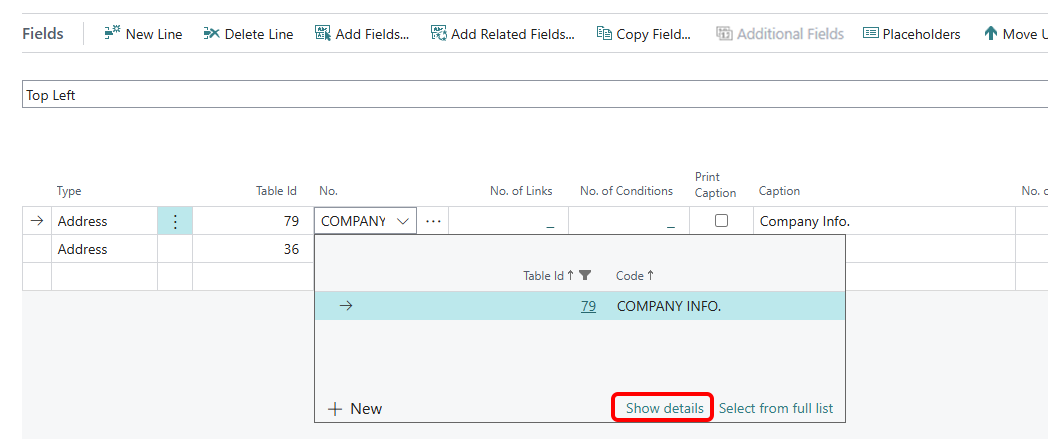
- The Report Address Formats window is displayed.
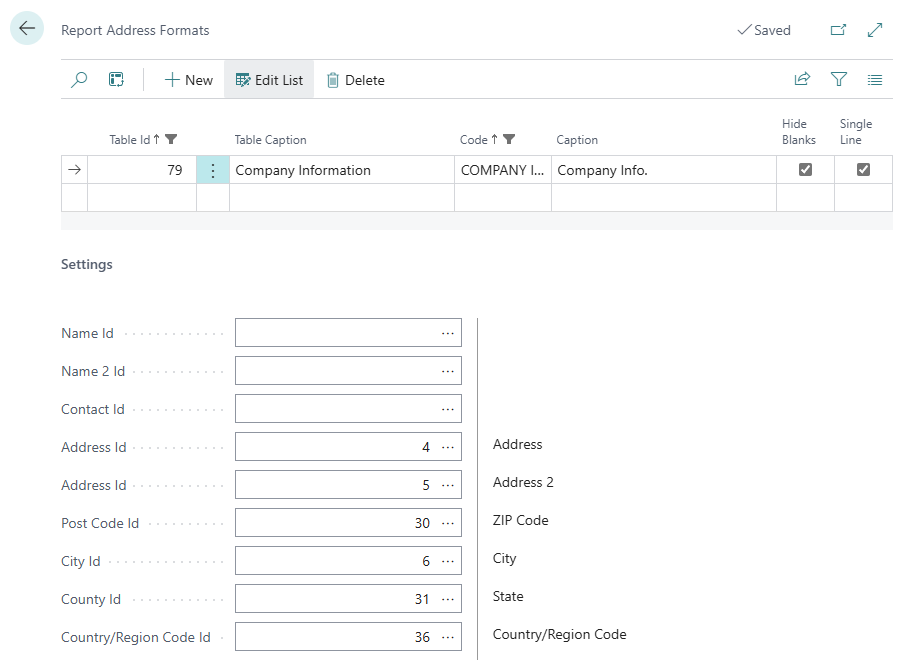
- A configuration is already defined by default on the Report Address Formats page.
- If you want to include additional information, such as the company name in the address area (1), open the dropdown menu under the Name ID field and select the Name value from the Fields Lookup.
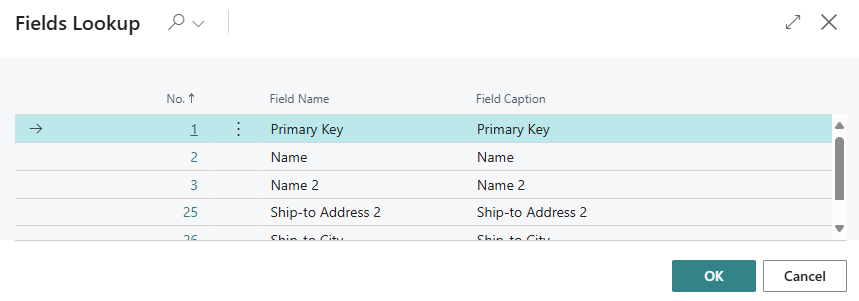
- To apply the change and add the name of your company to the address field, click OK.
- The window is closed and the selected value is transferred to the Name ID field.
- To close the Report address formats window and return to the Report settings page, press the ESC key on the keyboard.
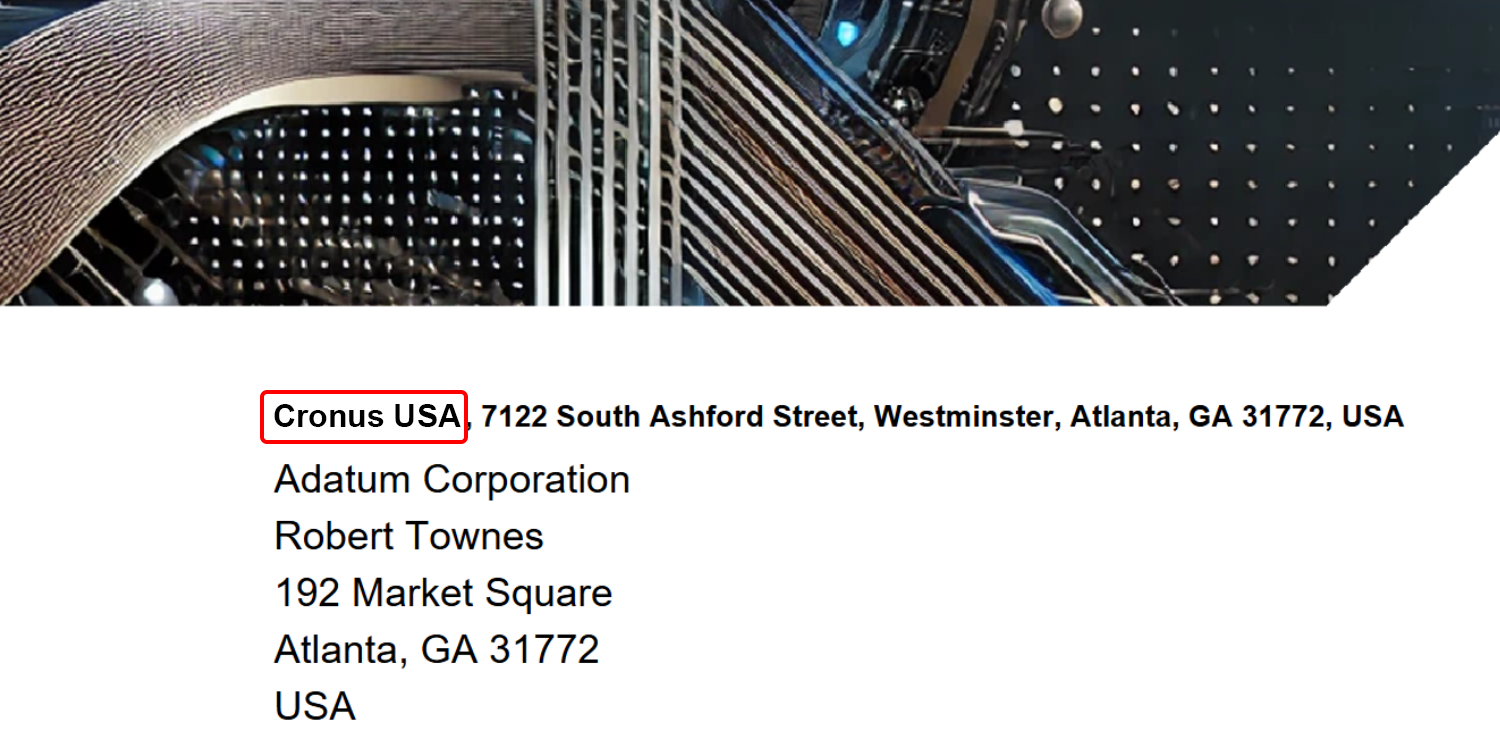
Note
Info
Please note that the report you want to use must be activated in your Business Central. For more information on how to deactivate the standard report from Business Central and activate the reports from Beyond ReportsV2Service, please refer to the chapter Activate Reports.
You have edited the address line. For more information on how to add a new field with a field value to a layout area, see the section Add Field to Report.
Beyond ReportsV2Service also allows you to reference field values that are related to the source field (Salesperson Code -> Salesperson Name). For more information on how to add a related field to a report, see the section Add Related Field to Report.