Add Free Text to Report Template
This chapter describes how to add a free text to the report. You can use HTML elements in these free texts.
The contents of this chapter are divided into the following sections:
Create Free Text
This section describes how to create a free text and use it in a report template.
Note
Placeholders
You can use placeholders in the free texts. Placeholders allow you to reference values of fields from the report in free texts. For more information about placeholders, see the Use Placeholders section.
To create a free text, proceed as follows:
- Open your Business Central.
- From the Role Center, open the search (ALT+Q) 🔍.
- Search for the Beyond Reports Setup page and click on the corresponding search result.
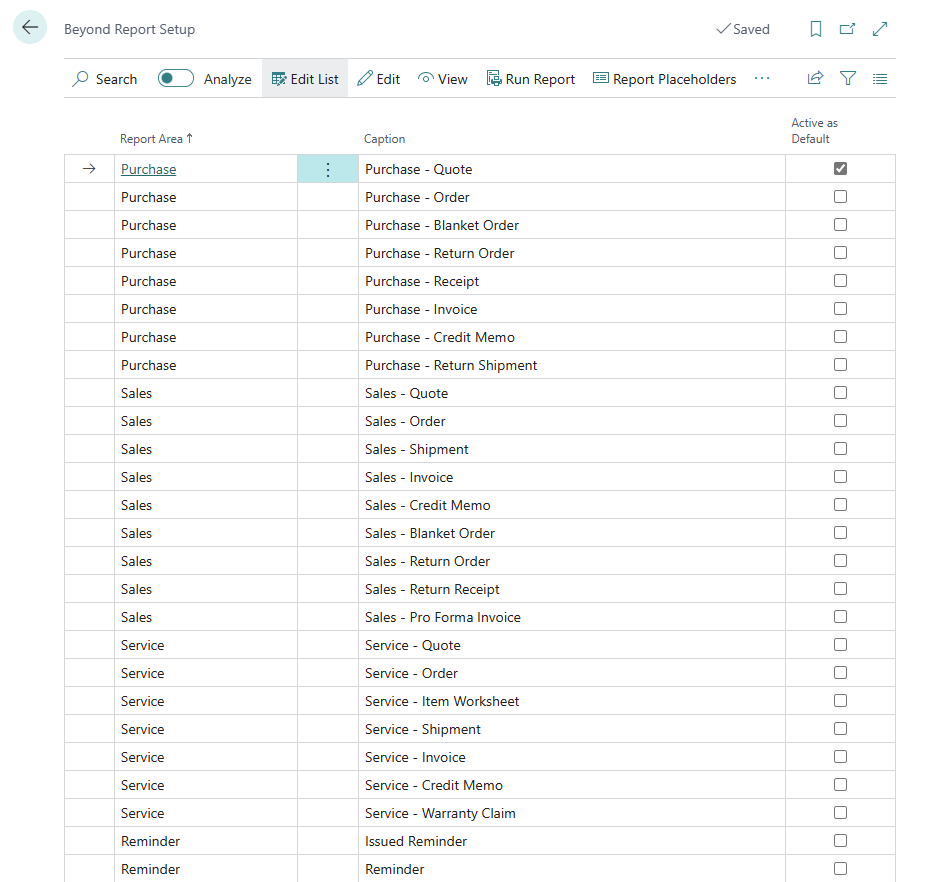
- To change a description for a report header field in a report template, click the value under the Report Area column in the list that is displayed. For the description below, we have selected the Sales - Quote report card.
- The report card is displayed.
- Scroll down to the Custom Report Captions tab.
- From the dropdown menu under the Field column, select Free Text.
- In the input field under the New Language Code column, specify the code for the language (for example, DEU for German). If you want to change the field label for your client language, you can omit this field.
- Enter the free text in the input field under the New Caption column.
Note
HTML formatting is possible
You can use HTML elements to format field captions, free text, for placeholders and/or words. How to use these HTML elements and format texts/words with them is described under the corresponding sections under the chapter Using HTML Elements to Format Texts.
You have created a free text. In order for the free text to be displayed in reports, you must place it in a report area. For more information, see the section Place free text in report.
Place Free Text in Report
This section describes how to place a free text in a report after you have created a free text.
To place a free text, do the following:
- Open your Business Central.
- From the Role Center, open the search (ALT+Q) 🔍.
- Search for the Beyond Reports Setup page and click on the corresponding search result.
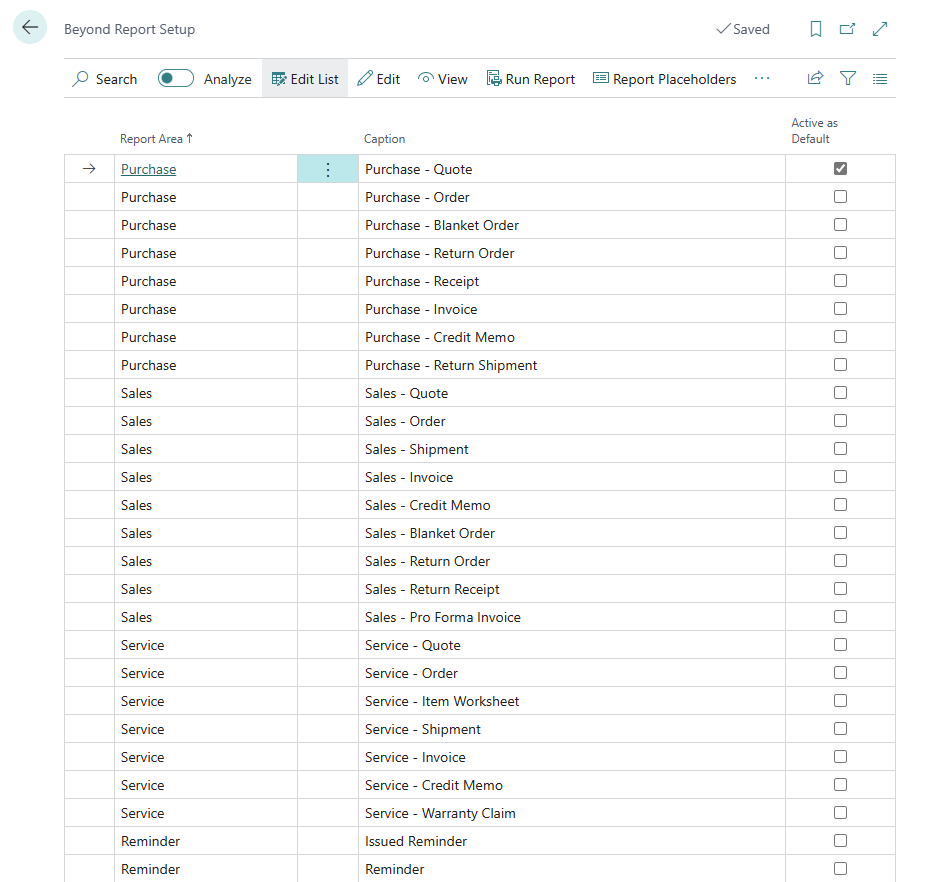
- To place a free text in a report template, click the value under the Report Area column in the list that is displayed. For the description below, we have selected the Sales - Quote report card.
- The report card is displayed.
- Scroll down to the Field Placement tab.
- From the dropdown menu, select the area where you want to add the free text:

• Top Left (1): Select this area to place the free text at the top left.
• Top Right (2): Select this area to place the free text at the top right.
• Bottom (3): Select this area to place the free text at the bottom.

- Under the Field column, add the Free Text field to the selected display area.
You have placed the free text in the report template. This free text is used for all documents for which the corresponding report template is also applied.