Use Placeholders
Beyond Reports allows you to use so-called placeholders for field values (from fields in the document header). You can use these placeholders in texts and in field captions for the reports. The placeholders reference a field value from the document header. In the image of the report preview below, the field values referenced with placeholders (Your Reference and Document Number) are formatted in bold and underlined.

In the following sections we will show you how to:
Create Placeholder
This section describes how to create a placeholder for a report. You can then use this placeholder in the following sections in pre- and post-texts as well as in field captions.
To create a placeholder for a specific report (for example, for the sales quote), proceed as follows:
- Open your Business Central.
- From the Role Center, open the search (ALT+Q) 🔍.
- Search for the Beyond Reports Setup page and click on the corresponding search result.
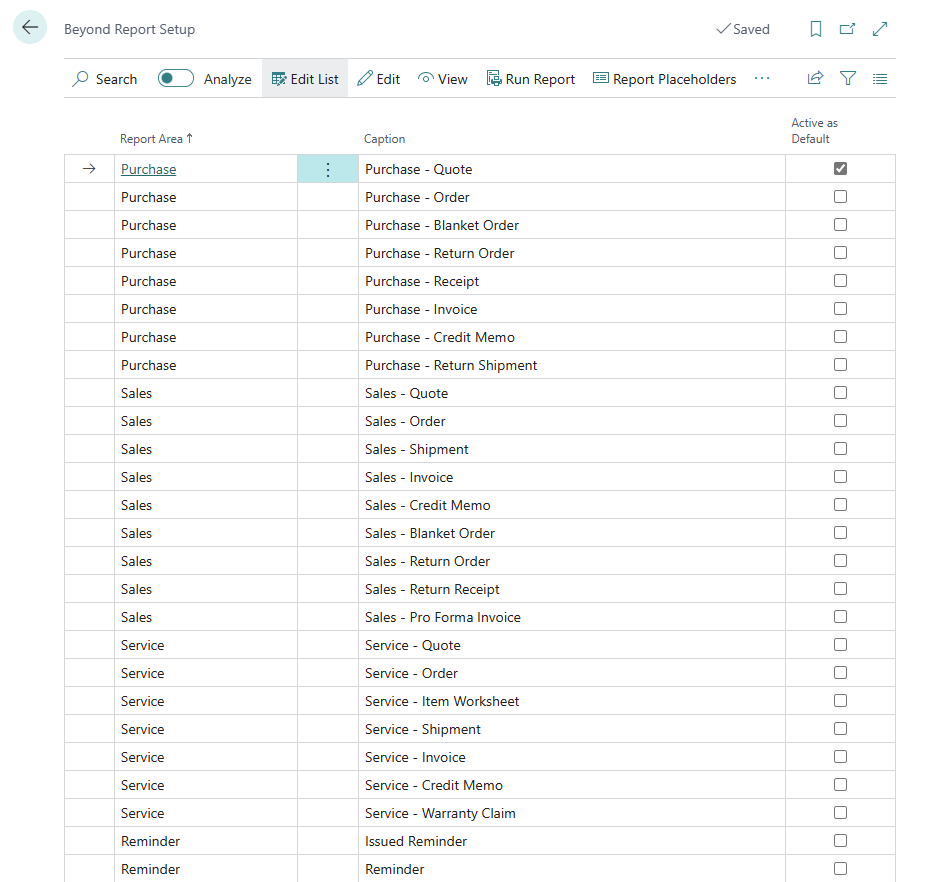
- To create a placeholder for a report template, click the value under the Report Area column in the list that is displayed. For the description below, we have selected the Sales - Quote report card.
- The report card is displayed.
- Click Report Placeholder in the menu bar.
- The Placeholder page is displayed.
- Click in the input field for the Placeholder column and define a placeholder (e.g.) %1 or <DOCUMENTNO>).
- Click in the input field for the Field No. column and extend the dropdown list.
- To see the complete list of available fields whose field values you can reference, click Select from full list.

- Select the field (field value) to be referenced for the defined placeholder (%1) from the list. Use the search function 🔍 to find a field.
- To create the placeholder, click OK. Repeat the steps to create the placeholders you want to use in the report.

In the figure you can see how placeholders are defined:
- %1: The %1 placeholder references the individual value of the Your Reference field on the Sales Quote card (since the Sales - Quote report was selected on the Beyond Reports Setup page).
- %2: The %2 placeholder references the number of the document (the sales quote).
- <DOCUMENTNO>: The <DOCUMENTNO> placeholder also references the number of the document, i.e. you can use the <DOCUMENTNO> placeholder in texts, free texts or field captions as well as the %2 placeholder.
Use Placeholders in Field Captions
This section describes how to use placeholders in a report-specific field caption. Beyond Reports allows you to use a custom field caption for a report.

The figure shows the effects of using a placeholder (for the document number) in the field caption for the report title. For the following description, we assume that you have already created a placeholder for the document number. For more information, see the Create placeholder section.
To use a placeholder in a field caption, do the following:
- Open your Business Central.
- From the Role Center, open the search (ALT+Q) 🔍.
- Search for the Beyond Reports Setup page and click on the corresponding search result.
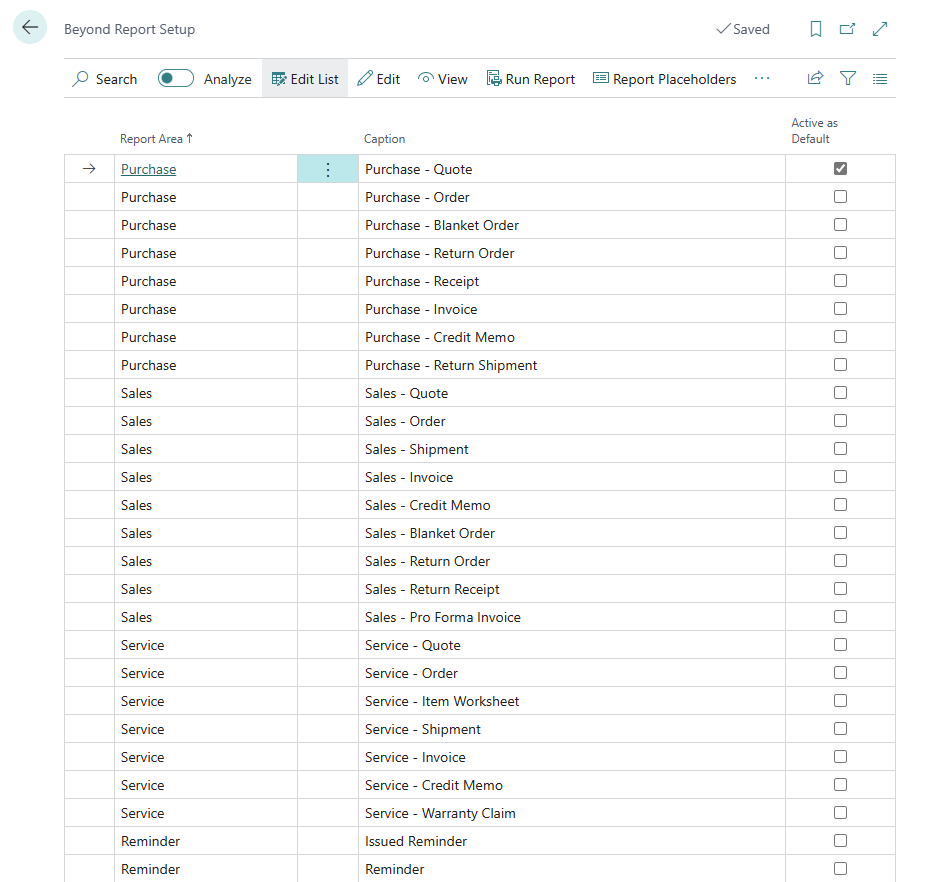
- Click on the corresponding report (in our example Sales - Quote). The report card will be displayed.
- Scroll down to the Custom Report Captions tab.
- Click in the input field of the Field column and change the displayed value to Report Title (or to the field caption you want to customize).
- Click in the input field in the Language Code column and enter the language code (for English enter ENU).
- In the input field under the New Caption column, enter the new field caption (e.g. Quote) and the corresponding placeholder (in our example %2 for the document number).

You have used a placeholder in a field caption. The preview is updated automatically.
Note
Place Field Captions
If your customized field caption is not displayed, it is because the corresponding field is not placed in the report. Check under the Field Placement tab whether the field for which you have changed the caption is configured to be displayed in one of the available areas (Top Left, Top Right or Bottom).
For more information on how to customize field captions and place fields in the report, see the Display Header Fields in Reports chapter.