Requisition Worksheet
This chapter explains the functions of Beyond InventoryApp in relation to the requisition worksheet in Business Central.
Note
Please note that a corresponding document must always be available in the system in order to use Beyond InventoryApp. Only an existing requisition worksheet can be selected via the app's user interface. It is not possible to create a requisition worksheet via Beyond InventoryApp. If you do not have a requisition worksheet, you must create it in the standard Business Central app.
This chapter is divided into the following sections:
Add item lines to a requisition worksheet
This section describes how to use Beyond InventoryApp to add item lines to an order worksheet in Business Central.
Note
Please note that Beyond InventoryApp must be set up for the function described below. You must define a default requisition worksheet template name to be selected on the Beyond InventoryApp setup page. For more information, please refer to the chapter Beyond InventoryApp Setup.
Open the search field (ALT+Q) and search for the page Inventory App.
The Inventory App page is displayed.
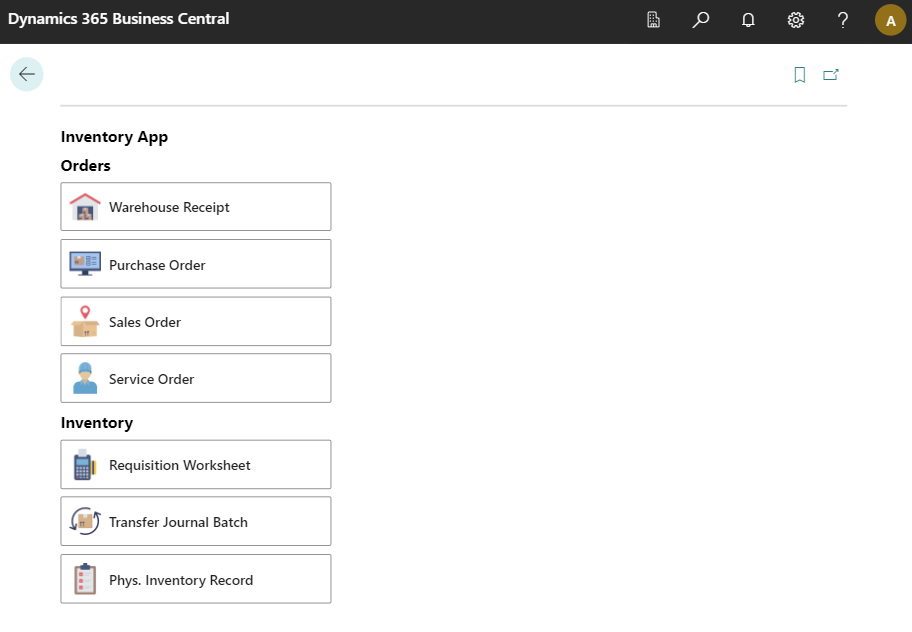
Select Requisition Worksheet.
The document selection is displayed.
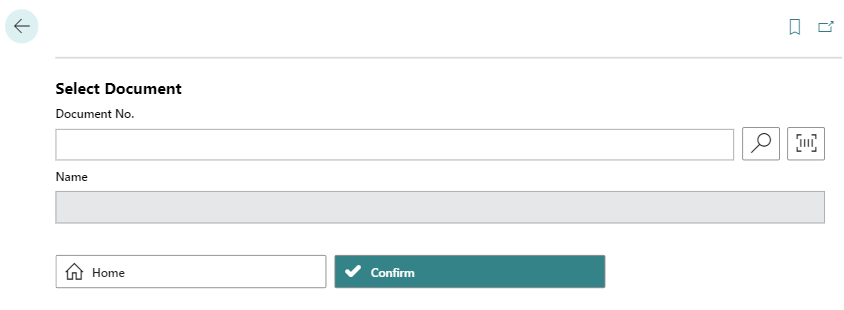
Select a document:
- Use the scanner function
 with your mobile device and scan the barcode on a requisition worksheet.
with your mobile device and scan the barcode on a requisition worksheet.
oder - Select the magnifying glass icon
 to select a requisition worksheet.
to select a requisition worksheet.
After selecting the document, additional information is displayed in the fields.
- Use the scanner function
Select the Confirm
 icon.
icon.The requisition worksheet card is displayed.
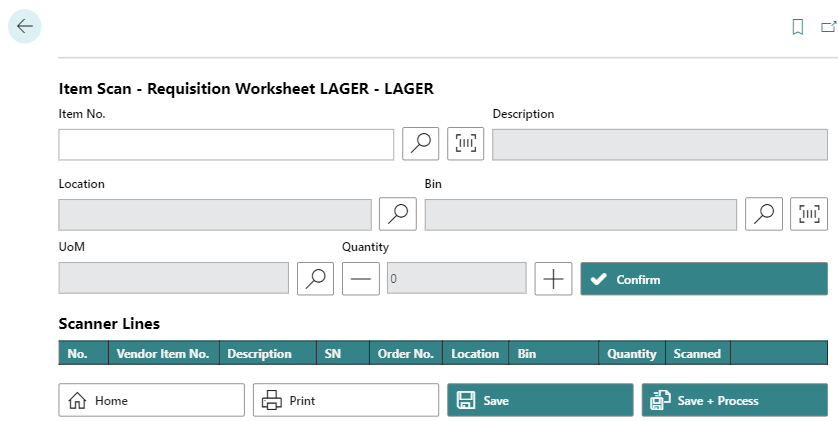
To add an item to the lines, enter the item number in the Item No. field:
- Use the scanner function
 with your mobile device and scan the item barcode.
with your mobile device and scan the item barcode.
or - Select the magnifying glass icon
 to select an item from the overview of all items.
to select an item from the overview of all items.
- Use the scanner function
Enter a storage location for the item. To do this, select the magnifying glass symbol next to the Location field.
Enter a storage bin for the item. To do this, select the magnifying glass symbol next to the Bin field or scan the barcode of the storage bin with your mobile device.
You can increase or decrease the number of items using the plus and minus buttons under Quantity.
To add the item in the specified quantity to the lines, select the Confirm button.
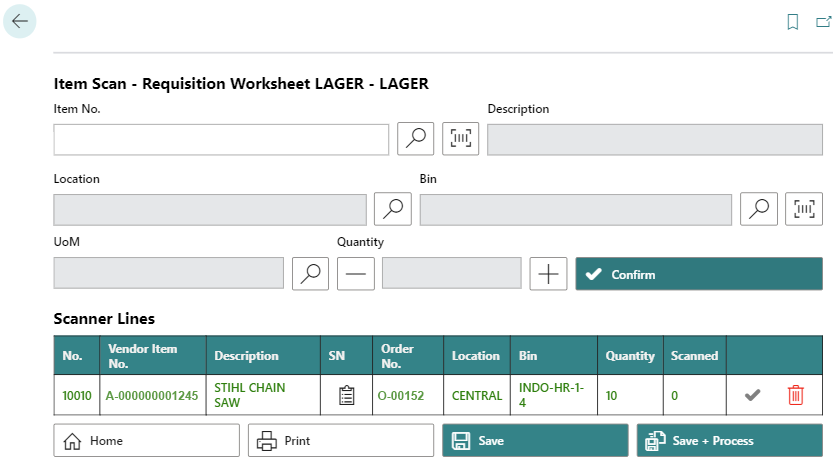
You have added an item to a requisition worksheet.