Cue with Function Feature
This chapter describes an use case example for Beyond Cues.
The aim of this use case example is for you to create a cue that uses a separate function. This function can either be created by yourself, a third-party provider or ideally by BeyondIT GmbH. To explain the functionality of the Function calculation type in the cue in more detail, a cue is created below that shows you the next birthday of an employee. This function is included in the standard scope of Beyond Cues.
Note
Permissions required
It is only possible for certain users to create a cue. You must have the BYD CU ADMIN or SUPER permission set. For more information on how to assign the BYD CU ADMIN permission set to a user, refer to the section Assign admin permissions for Beyond Cues.
Note
Automatic font color adjustment
The font color of the cue is automatically selected based on the color of the cue. For example, if you create a black cue, the system will select white font. If the cue color is white, a black cue font will be used accordingly. In this way, the Beyond Cues app ensures optimal readability of the cues.
To create a cue that uses the Function calculation type (here Employee birthdays), proceed as follows:
- From the Role Center, open the search (ALT+Q).
- Search for Beyond Cues and click on the corresponding search result.
- The Beyond Cues page is displayed. On this page you will find all configured cues.
- Click New in the menu bar.
- The Cue card is displayed.

- Under the General tab, enter a code for the cue in the Code input field. After entering, a preview of the stack is displayed in the lower right area.
- Enter a title for the cue in the Title input field. The preview is updated and shows how the configured cue will later be displayed in the role center. The title can be translated for different display languages. For more information, see the section Translate Cue.
- Under Group Code, select a display group or create a new group. Note that the display group is displayed as a tab on the role center and divides one or more cues. You can define a translation for the group via the menu bar so that the translation for the display group is used when the display language of the interface is changed. Further information on this can be found in the chapter Translate Display Group.
- Enter a value in the Sorting No. field to define the order of cues within the selected group. You can also define a sorting order at group level.
- Under the Update Interval field, enter a time interval in minutes that is used to update the cue.
- Under Cue Color, specify the color for the cue.
- Select a suitable icon for your cue from the available icons.
- Under the Calculation tab, in the Type field, select Function aus.
- In the Function Name field, select Employee Birthdays.
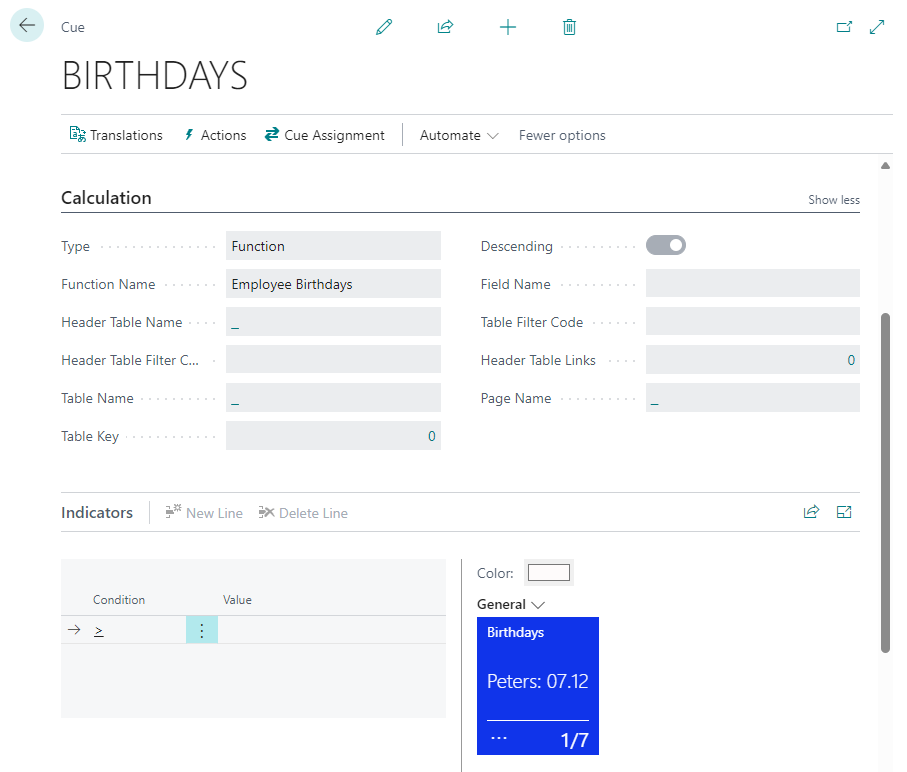
The cue shows you the birthdays of your employees. At the bottom right you can see the number of employees and can even scroll between the dates displayed on the cue when you click on the totaling number.