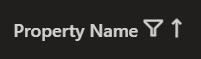Troubleshooting
This section describes solutions to the most common problems related to the operation of the BEYOND Translations extension:
| Problem Description |
Solution Steps |
|---|---|
| Missing translations in the target language file (…de-DE.xlf) There is no new content to translate in the target language translation file. |
Proceed as follows: • Create a backup of the translation file (just to be sure). • Compile the branch with the latest developments (make sure that the source language elements are included in the …g.xlf file). • Delete the translation file ...de-DE.xlf (not the file …g.xlf) from the branch. • Create a new translation file for the target language. Check the Branch, Source and Target language settings as described in the Select File section and load the file with BEYOND Translations. If the problem persists, check if a filter has been applied to the translations. For more information on filters, see the Filter Translations section. |
| Missing content in the global file (…g.xlf) The contents (in English) of the new developments to be translated are not included in the global translation file (…g.xlf). |
Proceed as follows: • Compile the branch with the latest developments (make sure that the source language elements are included in the …g.xlf file) If no changes to the source file …g.xlf are displayed in the Source Control (e.g. in VS Code), you should check if there is a “Caption Property” in your AL code or if it is possibly locked for translation by “Locked = true”. For more information, please refer to the Microsoft DOCS at Caption Property - Business Central | Microsoft Docs. |
| No access to BEYOND Translations I don't have access to the extension in Azure DevOps. |
Ask your Azure DevOps admin for the appropriate permission. If you have any questions, feel free to contact us. |