Interface and Controls
This section explains the main controls of the interface.
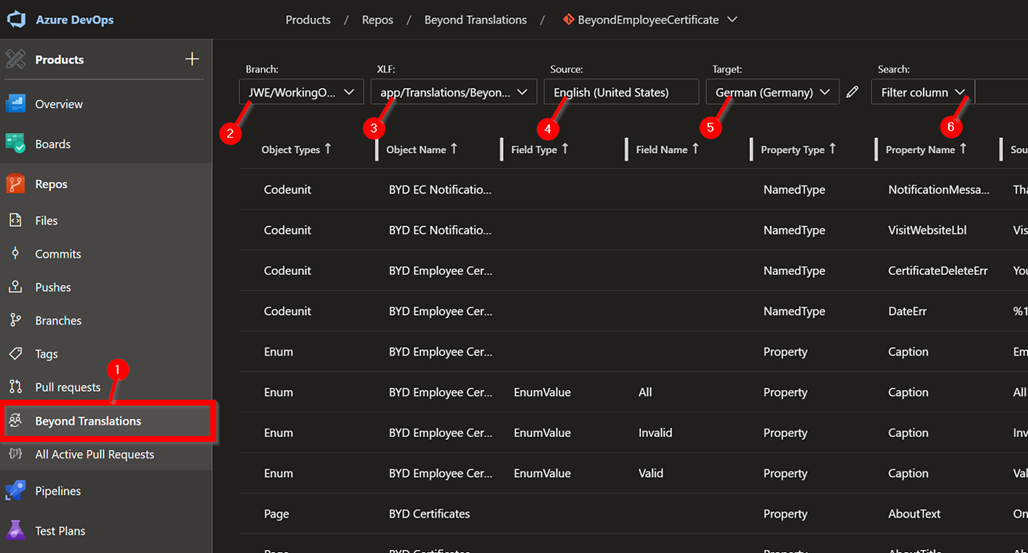
| Number | Name | Description |
|---|---|---|
| 1 | BEYOND Translations | Click this button to open BEYOND Translations and translate your app file. |
| 2 | Branch | This dropdown list is used for selecting the branch. Only the branches that have been synchronized with Azure DevOps are displayed. |
| 3 | XLF | This dropdown list is used to select the XLF file you want to translate. |
| 4 | Source | This dropdown list is used to specify the source language. The source language is the language that serves as the basis for the translation. |
| 5 | Target | This dropdown list is used to specify the target language. The target language is the language you are translating to. |
| 6 | Search | This dropdown list is used to search for specific translation lines. You can also use it for filtering. |
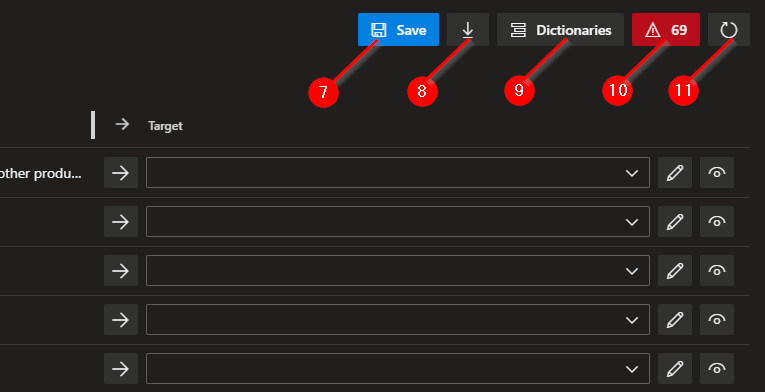
| Number | Name | Description |
|---|---|---|
| 7 | Save | This button is used to save the created translations and add a commit in the branch (2). |
| 8 | Pretranslate | This button is used to apply the translations stored in the Dictionaries (9) to the XLF file. |
| 9 | Dictionaries | This button is used to define the dictionaries for translation. You can use multiple dictionaries. |
| 10 | Translation Strings Left | This button indicates how many lines you still need to translate. Click this button to filter for lines you still need to translate. |
| 11 | Sync | This button is used to synchronize lines to be translated (captions, tooltips, labels, etc.) from the global translation file (...g.xlf) to the target language translation file (...de-DE.xlf) so that they are displayed on the interface. |