Create Service Specification
Service specifications in Beyond Service allow you to pre-populate additional information to service order types. This chapter describes how to create a service specification and assign it to a service order type.
To create a service specification and assign it to a service order type, proceed as follows:
- Open the search function from the role center (ALT+Q).
- Search for Service Specifications and click on the appropriate search result.
- The Service Specifications list is displayed.

- To create a new service specification, click New in the menu bar.
- Enter a code for the service specification under the Code column.
- Enter a description for the service specification under the Description column.
- Under the Customer No. column, specify the customer number of the customer for whom you want to create the service specification. The information under the Customer Name column is automatically completed by the system if you have specified a number in the Customer No. field.
- Specify the invoice recipient under the Bill-To Customer No. column. Beyond Service allows you to define a different invoice recipient for service documents (for example, for shared machines). The information under the Bill-to Customer Name column is automatically completed by the system if you have specified a number in the Bill-To Customer No. field.
- In the Work Type Code column, specify a work type code.
- You can use the Warranty checkbox to define whether the service specification is related to warranty.
- You have created a service specification. You can assign this service specification in the service order types.
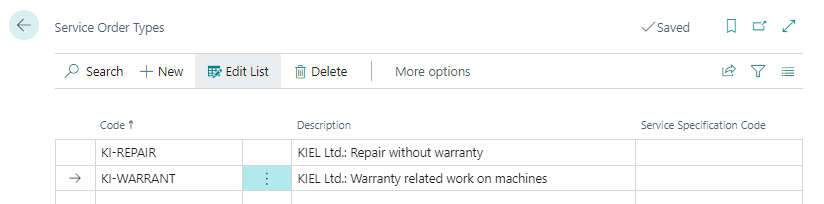
The service specification can also be used when creating a service document from the service item card. For more information on how to create a service document (service quote or service order) from the service item card, see the Create Service Document from Service Item List chapter.