Setup Markup
This chapter describes how to set up a percentage markup.
To set up a percentage markup, proceed as follows:
- Open the search function from the role center (ALT+Q).
- Search for Markup List and click on the corresponding search result.
- The Markup List is displayed.
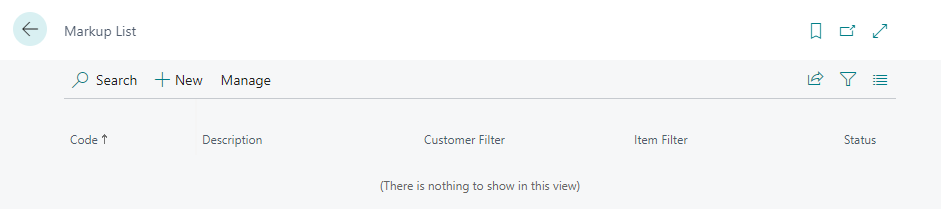
- Click on New in the menu bar.
- A new Markup Card is displayed.
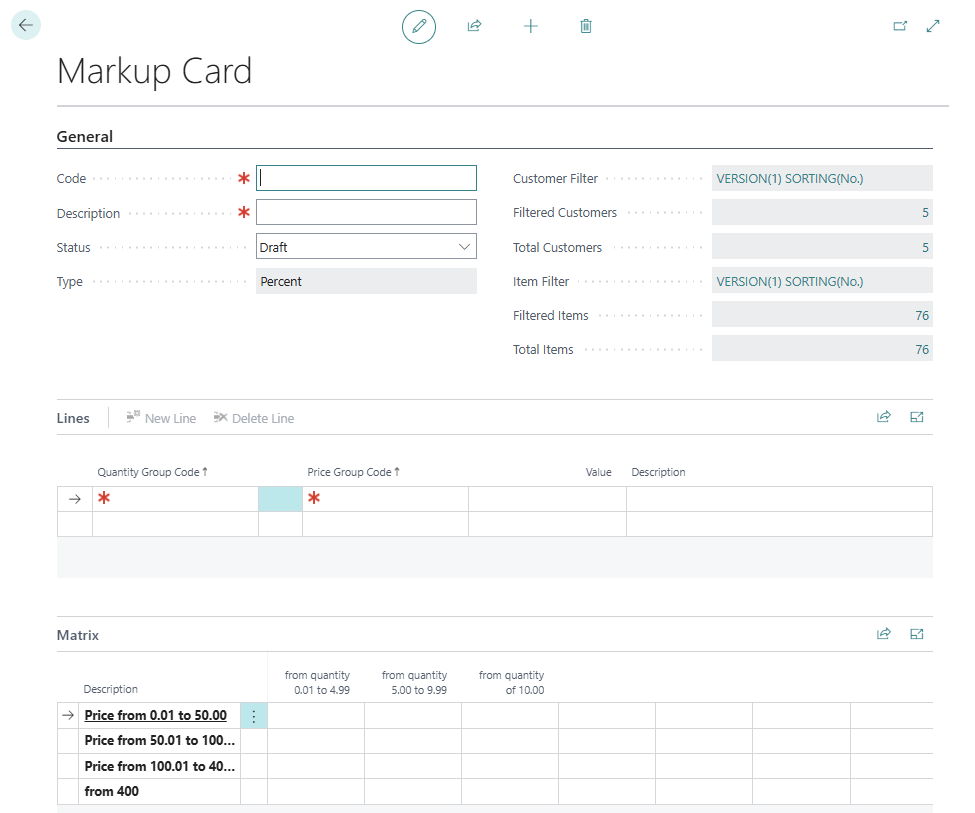
- Enter a code for the markup to be configured in the Code field.
- Enter a suitable name for the markup in the Description field.
- Leave the Status field at Draft for the time being. With this setting, you activate the configured markup.
- The value in the Type field is automatically determined by the system based on the setup. Further information on the value displayed in this field can be found in the chapter Setup Markup.
- Click in the Customer Filter field to use the filter to determine the customers to which this markup should be applied.
- The Filter Page window is displayed.
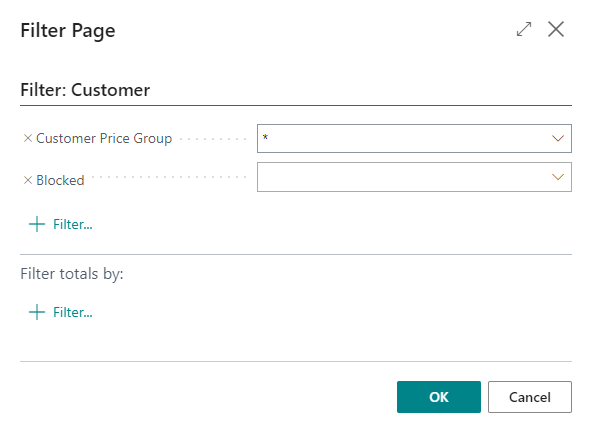
- In this window, you can limit the number of customers for which the markup configured later is used. If you do not make any settings, the markup will be applied to all customers. After setting the filter, return to the markup card.
- The values in the fields Filtered Customers and Total Customers show you the exact figures for the customers that are stored in the system and the number of customers for which the markup configured later is used.
- Click in the Item Filter field if you only want to apply the markup to certain items.
- The Filter Page window is displayed.
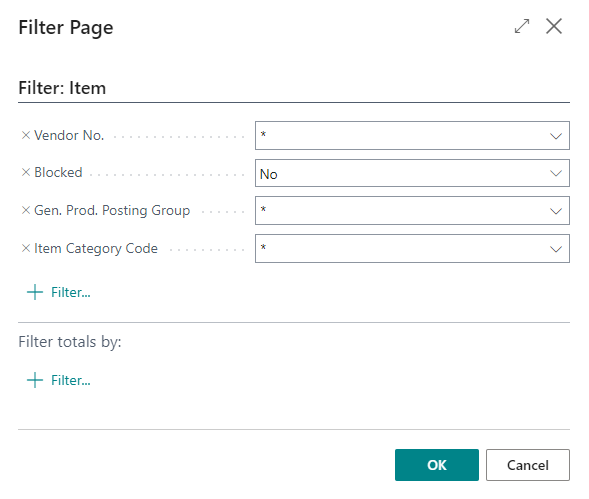
- In this window, you can limit the number of items to which the markup configured later will be applied. If you do not make any settings, the markup will be applied to all items. After setting the filter, return to the markup card.
- The values in the Filtered Items and Total Items fields show you the exact figures for the items that are stored in the system and the number of items for which the markup configured later will be used.
- Under the Lines area, select an item quantity group for the Quantity Group Code column. Further information on the selectable values can be found in the section Define item quantity groups.
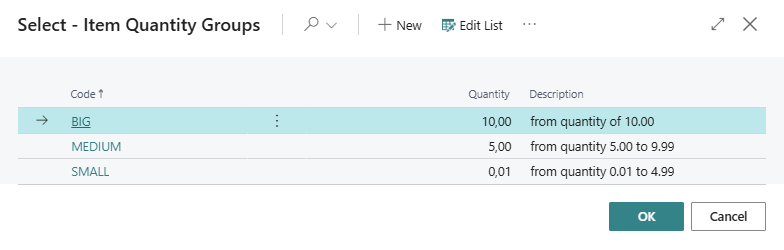
- Click on the Price Group Code column in the markup card and select a price group. Further information on the selectable values can be found in the section Define item price groups.
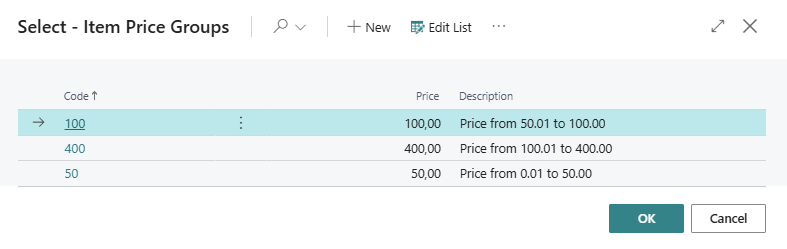
- Select a combination of one of the created item quantity groups and one of the created item price groups on the markup card under the Lines area.
- Enter the value for the combination under the Value column. The value is either a percentage value, a fixed amount or a mixture of the two options. This depends on the setup of the markups under the section Setup Beyond PriceChanges.
- The combinations you have entered are displayed under the Matrix area. The color highlighting on the following screenshot serves only as an example to illustrate how a percentage matrix has been configured.
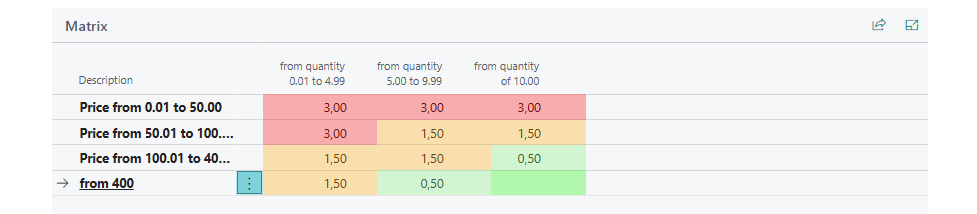
- To use the configured markup in sales documents, click on the Verify Lines… option in the menu bar. The lines entered are checked and the value for the Status field under the General tab is changed from Draft to Active.
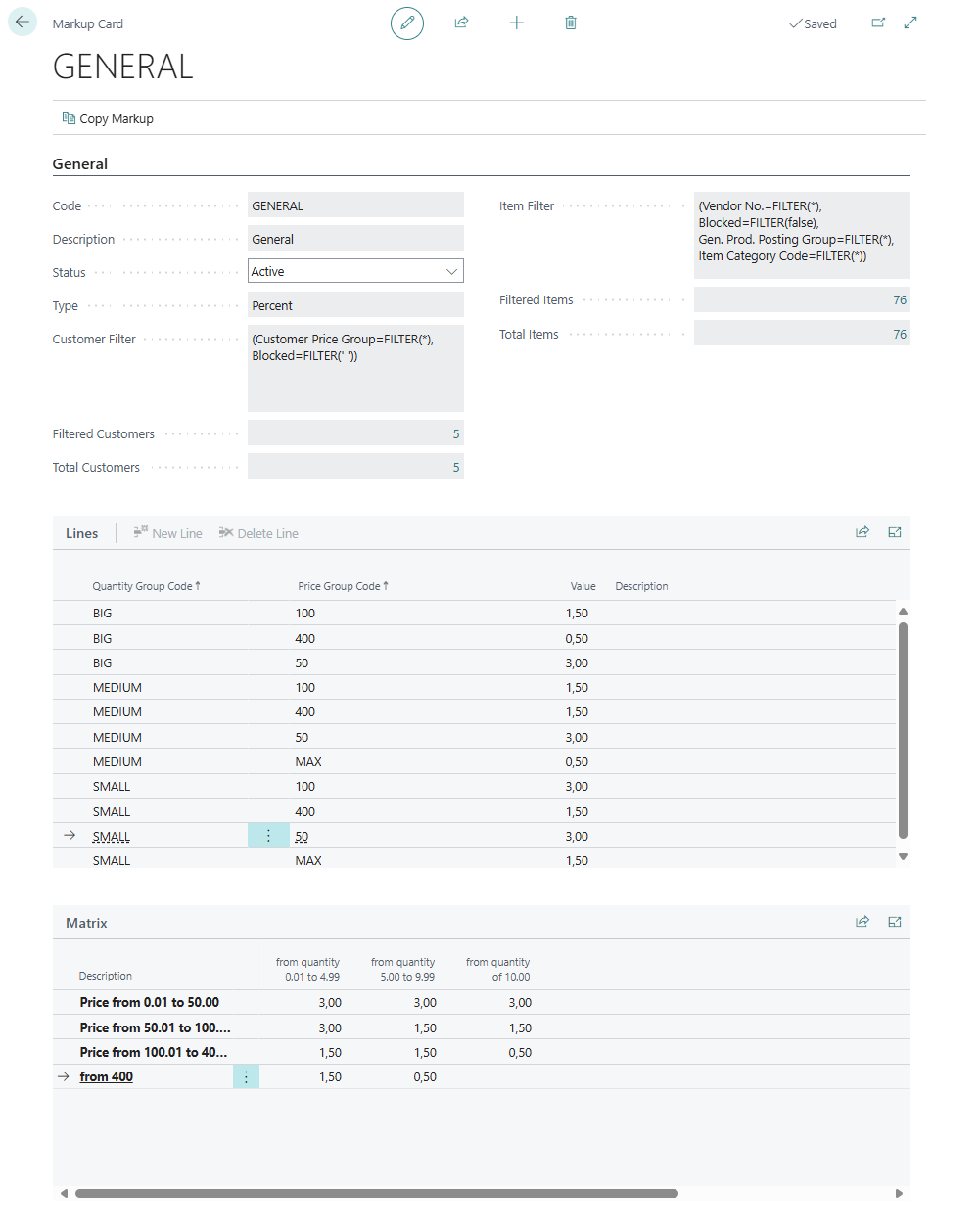
You have created a markup.