Record Signature on Posted Sales Shipment
This chapter describes how you can enter a signature on a posted sales shipment.
To record a signature on a posted sales shipment, proceed as follows:
- Open the search function from the role center (ALT+Q).
- Search for Posted Sales Shipments and click on the corresponding search result.
- The Posted Sales Shipments list is displayed. On this page, you will find all posted sales shipments.
- Select the relevant document from the list for which you want to capture a signature.
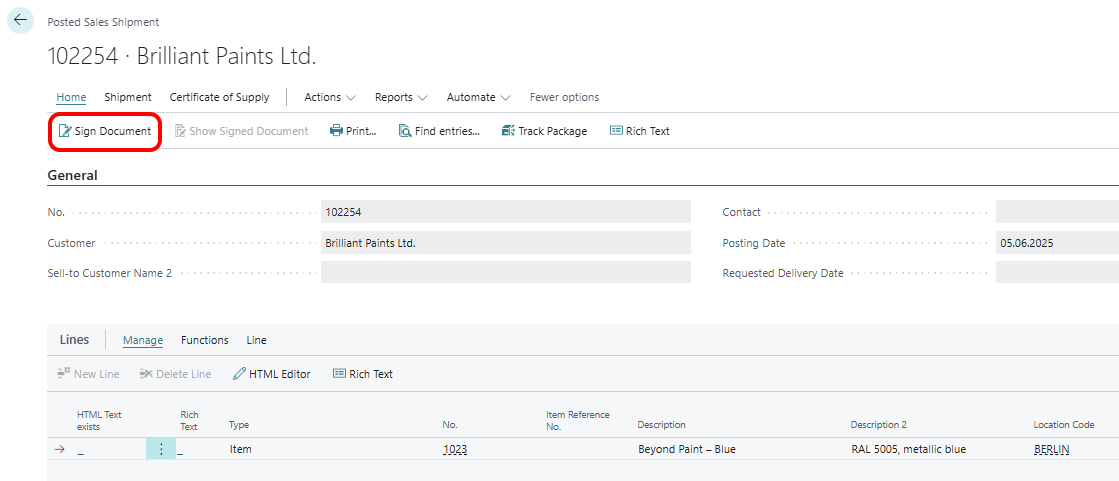
- Select the Sign Document menu option from the menu bar.
- A dialog box will appear asking if you want to sign the document.
- Select the Yes button.
- The PDF Signature window is diplayed.
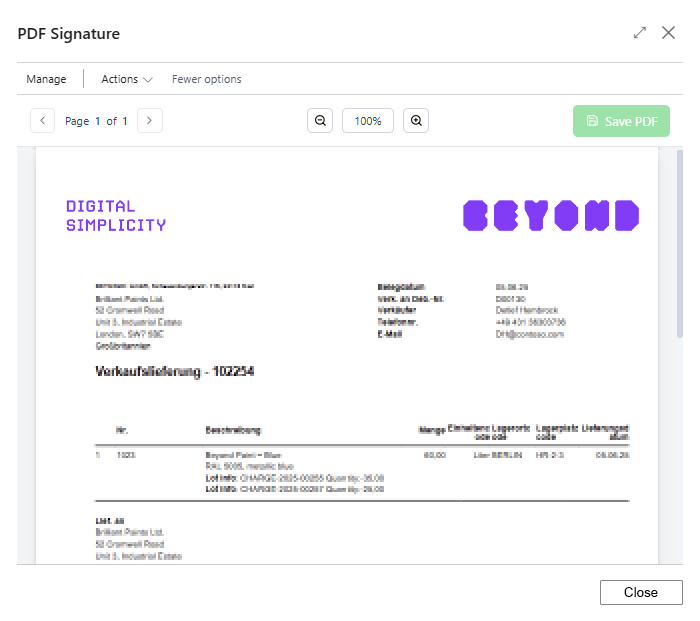
- Move the mouse pointer into the document preview.
- An signature area is displayed at the location of the mouse pointer.
- Click the left mouse button to place the signature area.
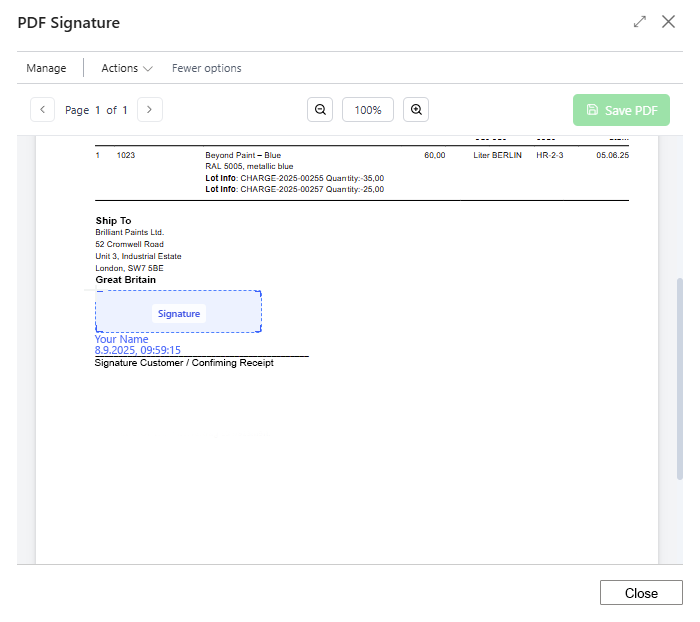
- A new screen appears in the PDF Signature window.
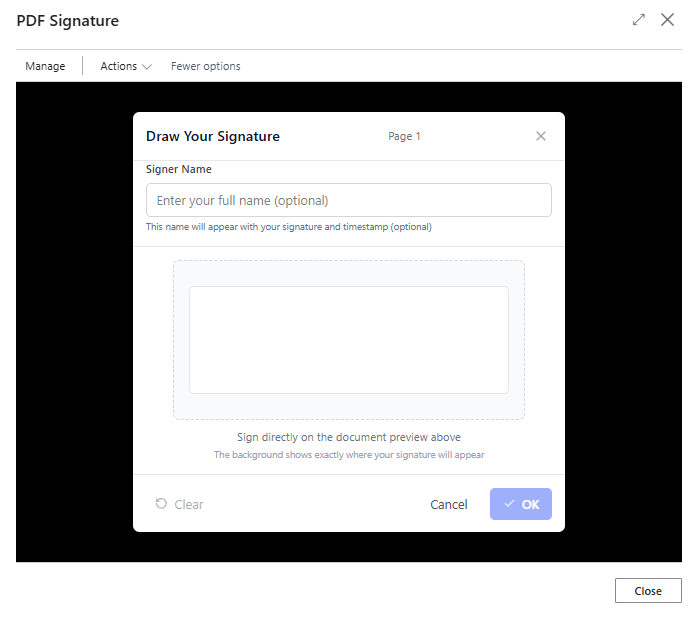
- In the Signer Name input field, enter the name of the person signing the document.
- There is a drawing area in the middle of the window. The digital signature is captured in this drawing area.
- To save the signed signature, click OK.
- The signature is inserted into the document. You can scale the signature step by step by clicking on the plus or minus button. To delete the captured signature, click on the red cross in the signature area.
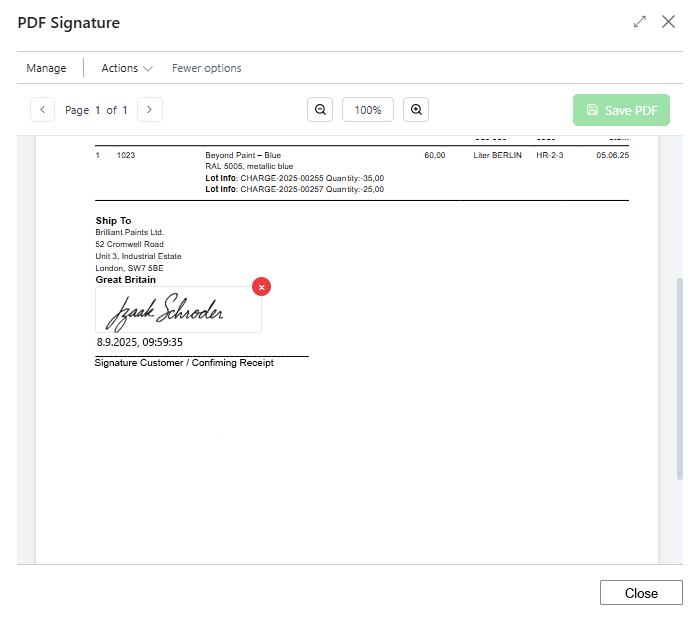
- To capture additional signatures, repeat the previous steps.
- To save the sales shipment with signature, click on the menu option Save PDF.
The sales shipment has been saved. You can find the signed version in the info box area (ALT+F2) under attachments. The file name for the signed version of the sales shipment is extended with “_Signed.”
Note
Signatures for other documents
The Beyond PDF Signature app also allows you to capture signatures for PDF files that are attached to other documents. Instructions on how to do this can be found in the chapter Record Signature for Attached File.