Record Signature for Attached File
This chapter describes how you can record a signature for an attached file.
Beyond PDF Signature allows you to record a signature for PDF files in the Attachments factbox area.
The following description explains how this works using the example of sales orders. You can use the function described in any factbox area where the Attachment tab is used.
To record a signature for a PDF file in an attachment, proceed as follows:
- Open the search function from the role center (ALT+Q).
- Search for Sales Orders and click on the corresponding search result.
- The Sales Orders list is displayed. On this page, you will find all sales orders.
- To save a PDF file with a timestamp and signature, display the factbox area (ALT+F2).
- Click the Attachments tab in the factbox area.
- Select the PDF file from the available documents and expand the options menu for the PDF file.
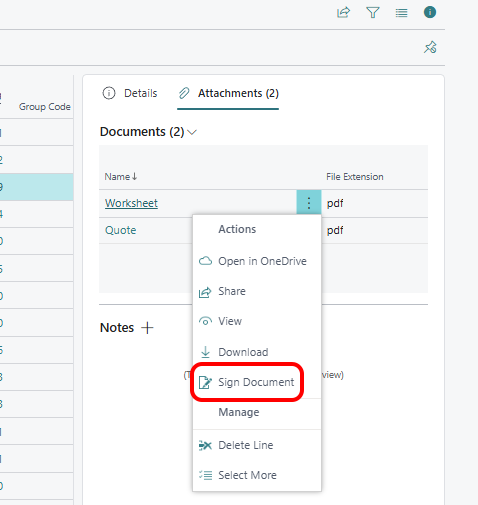
- Select the Sign Document option.
- The PDF Signature window is displayed.
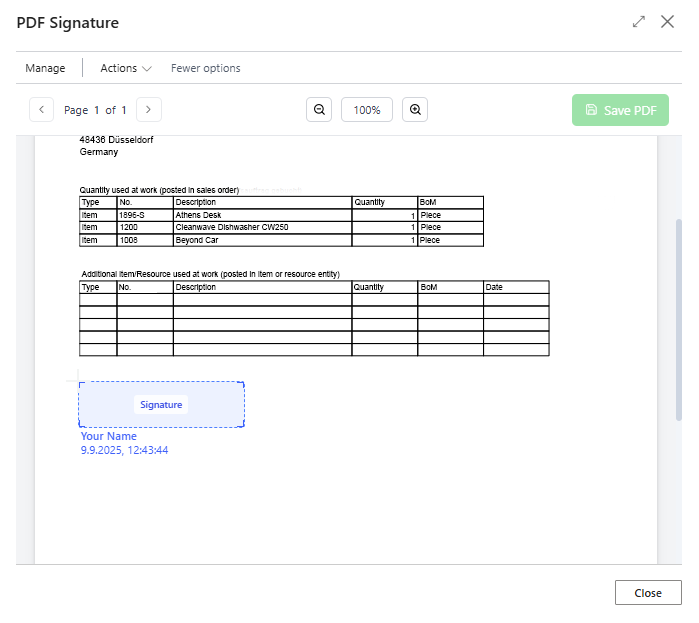
- To place the signature area in the PDF file, move the mouse pointer to the desired location and then click the left mouse button.
- A new screen is displayed in the PDF Signature window.
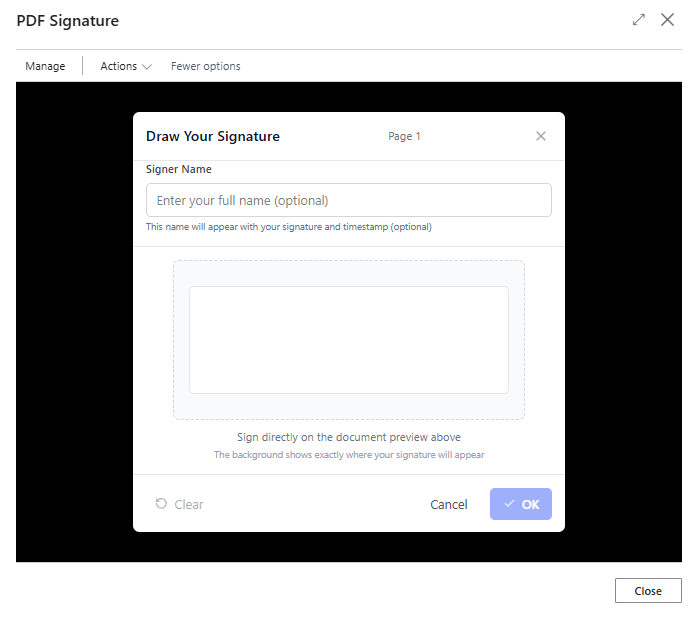
- In the Signer Name input field, enter the name of the person signing the document.
- There is a drawing area in the middle of the window. The digital signature is recorded in this drawing area.
- To save the signed signature, click OK.
- The signature is inserted into the PDF file. You can scale the signature step by step by clicking on the plus or minus button. To delete the recorded signature, click on the red cross in the signature area.
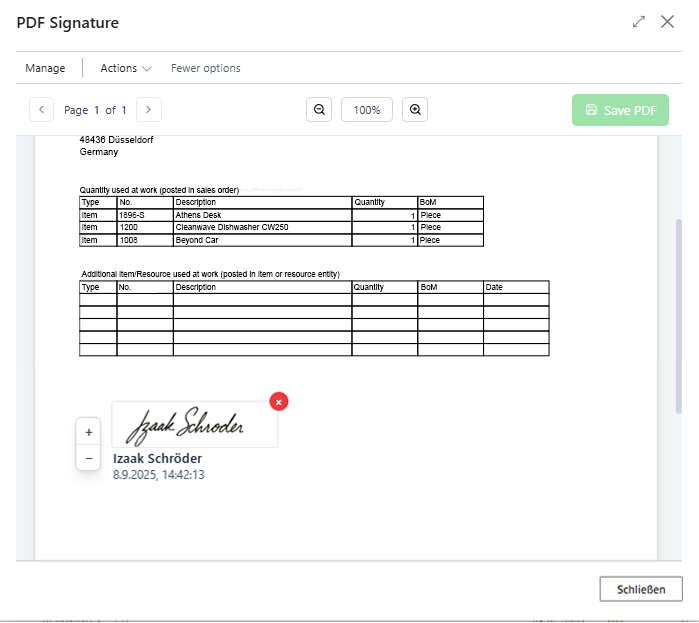
- To record additional signatures, repeat the previous steps.
- To save the PDF file with the signature, click the Save PDF menu option.
The PDF file has been saved. You can find the signed version in the factbox area (ALT+F2). The file name for the signed version of the PDF file is extended with “_Signed.”