Initialize Default Dimensions
This section describes how to initialize the values of a field from a table as dimension values for a dimension. Please note that you must have already created a combination of field value and dimension for this description. For more information on how to set up a field or field value for a default dimension, see the chapter Setup Field Value for Default Dimension.
Proceed as follows to initialize field values for a dimension:
- Open the search field (ALT+Q) and search for the page Dimensions.
- The Dimensions page is displayed.
- Click on the Field Default Dimensions option in the menu bar.
- The Field Default Dimensions page is displayed.
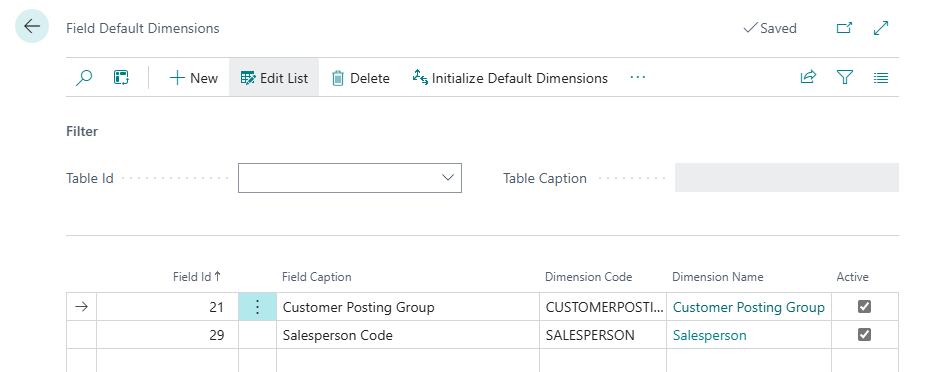
- There are two actions in the menu bar:
- Initialize Default Dimensions: Select this action if you want to initialize all combinations for field values and dimensions defined in the list area.
- Initialize Current Default Dimensions: Select this action if you only want to initialize specific field values of a table (delimited by a value in the Table ID field) as dimension values.
You have initialized one or more default dimensions.