Create Vendor Discount Group
This chapter describes how to create a vendor discount group.
To create a vendor discount group, proceed as follows:
- Open the search function from the role center (ALT+Q).
- Search for Beyond Catalog Items and click on the corresponding search result.
- The Beyond Catalog Items list is displayed.
- In the menu bar, click Vendor Discount Groups.
- The Vendor Discount Groups page is displayed.
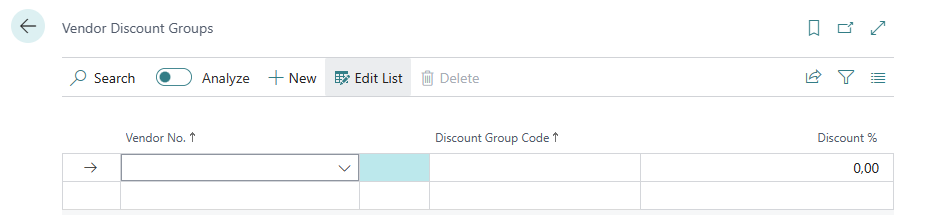
- To create a new vendor discount group, click New in the menu bar.
- A new row is added to the table.
- Under the Vendor No. column, specify the number of the vendor for which you want to create a discount group.
- Under the Discount Group Code column, enter the code for the discount group.
- Under the Discount % column, specify the percentage discount for the created discount group.
You have created a vendor discount group.