Update Items
This chapter describes how to update the items (based on Beyond Catalog Items) of one/several or all companies in your environment. For more information on importing data and/or Beyond catalog items, please refer to the documentation of Beyond DataImporterCatalogBridge.
Note
Please note that only the items/data for items specified on the Beyond Catalog Setup page under the Company Setup tab will be updated for the companies in your environment. For more information, please refer to the chapter Beyond Catalog Setup.
Note
Please note that this function is used to update existing item information based on the item template. The function may only be executed if there are no postings for the item in the system. If postings do exist, the changes to the item will not be applied.
Note
Please note that the corresponding tables are locked during the execustion of the task(s) in catalog care, which can hinder processes under certain circumstances. You should therefore plan catalog cares outside of business hours or at times when there is little business.
To update existing item information based on the item template, proceed as follows:
- Open the search function from the role center(ALT+Q).
- Search for Catalog Care List and click on the corresponding search result.
- The Catalog Care List is displayed.
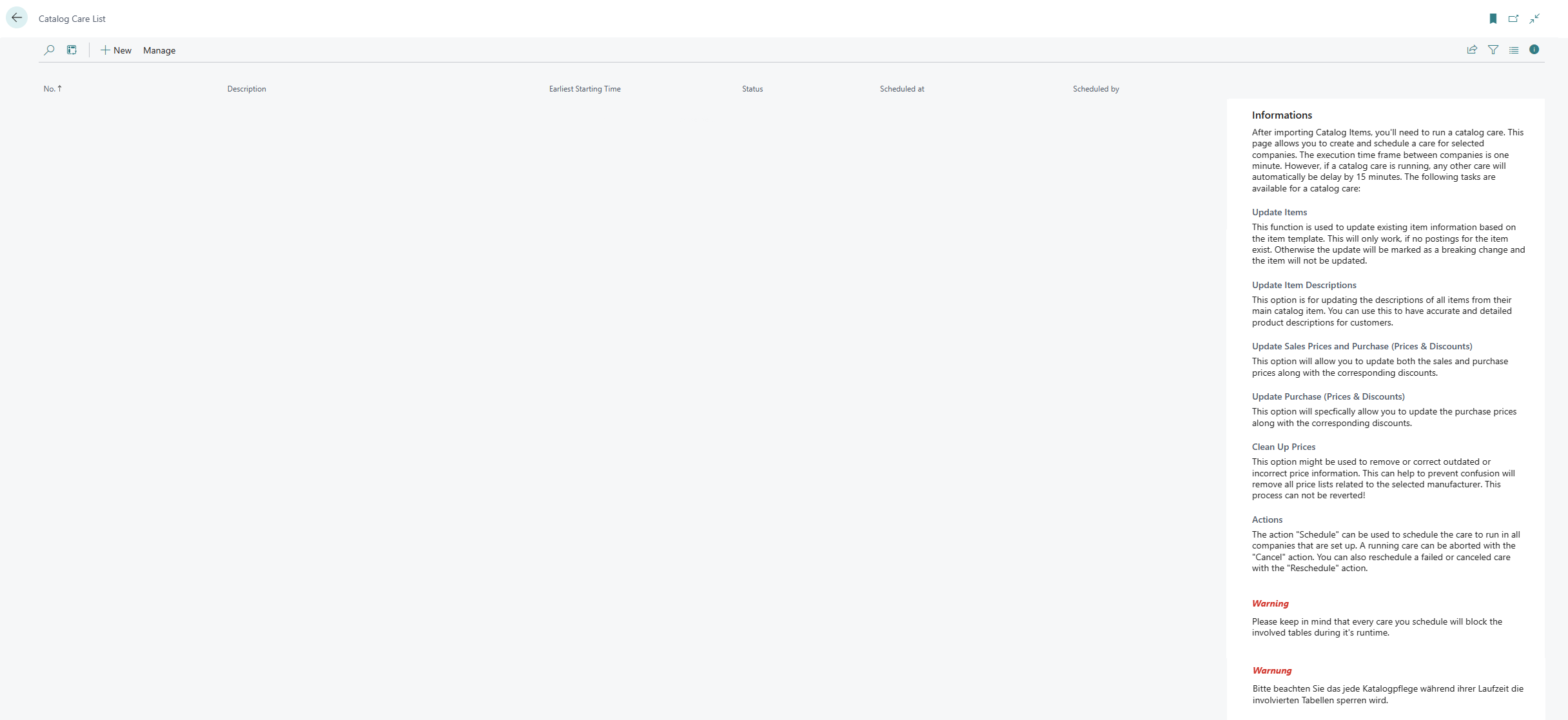
- Click on the New option in the menu bar to create a catalog care.
- A new catalog care card is displayed.
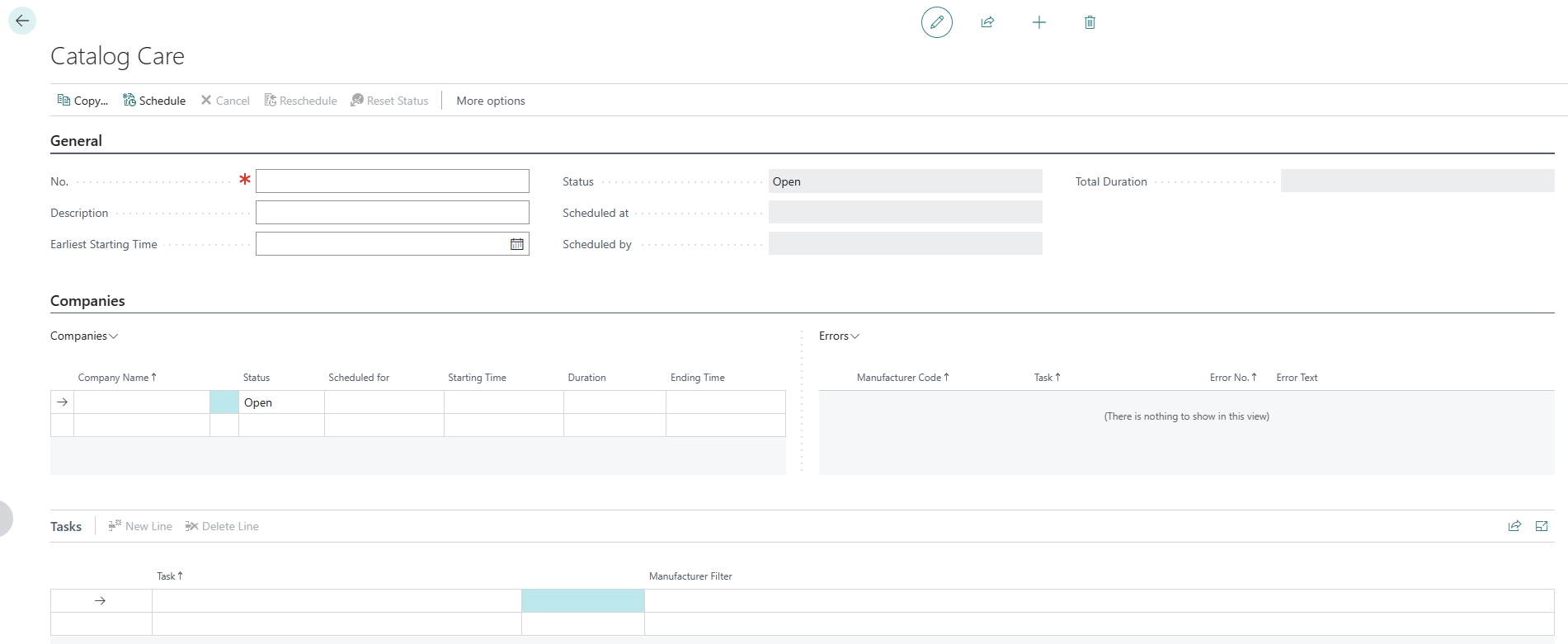
- Enter a number or a reference for the catalog care in the No. field.
- After entering a number or a reference in the No. field, the system adds the set-up companies from the Beyond Catalog Setup page in the Companies tab.
- Enter a description in the Description field.
- If you want to carry out catalog care at a specific time, define the date and time of execution of catalog care in the Earliest Start Time field. Note the time format DD/MM/YYYY HH:MM.
- The Companies tab shows you the companies for which you are creating and applying a catalog care. Using the table columns in the tab, you can see the status of the catalog care as well as the planned time, start and end time and the duration of the catalog care for the individual companies. If an error occurs during catalog care, the task is stopped for this company. The value Error is then stored in the Status field. Further information on the error can be found in the Error area.
- To update your items, click on the Tasks tab in the Tasks column and select the Update Items option. This task updates existing item information based on the item template. This only works if no postings exist for the item. Otherwise, the update will be marked as a "Breaking Change" and the item will not be updated.
- After selecting the Update Items task from the dropdown menu, click in the Manufacturer Filter column and enter the manufacturer code for which the task should be executed. You can select the relevant manufacturer from the list using the ALT+Down Arrow key combination. You can use the standard filter expressions to specify the manufacturer code. Further information on this can be found in the help chapter Sorting, Searching and Filtering.
- If you have defined a task with a manufacturer code, click on the Schedule option in the menu bar.
1.Under the Companies tab, the status of the first company line is changed from Open to Scheduled and a date and time is displayed in the Scheduled for column. A short pause is waited for each company change for the catalog care task(s).
You can combine several tasks in one catalog care. Once all tasks for all companies have been completed, the total duration of the care is entered in the Total Duration field.