Create Purchase Order From Carts
This chapter describes how to create a purchase order consisting of one or more carts with the corresponding item lines.
To create a purchase order based on one or more carts, proceed as follows:
- Open the search function from the role center (ALT+Q).
- Search for Purchase Order and click on the corresponding search result.
- The Purchase Order page is displayed.
- Click on the New option in the menu to create a new purchase order.
- A new Purchase Order card is displayed.
- Enter the name of the vendor for whom you want to create a purchase order in the Vendor Name field.
- Click on the option Get Cart Lines in the menu bar.
- The Cart Lines window is displayed.
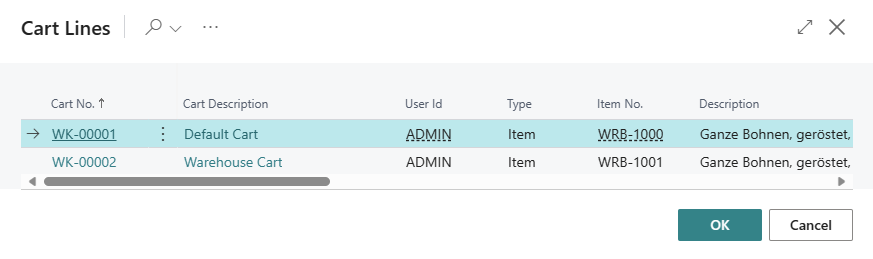
- Select the item line and click OK to transfer the cart line to the purchase order.
- An item line is created in the purchase order. At the same time, the corresponding item line is deleted from the cart. If the item line is still displayed in the cart, it is a “recurring” item line, i.e. this item is ordered repeatedly.
- Repeat the process until all cart lines for the selected vendor have been transferred to the purchase order and then complete the purchase order.
You have created a purchase order based on one or more carts.