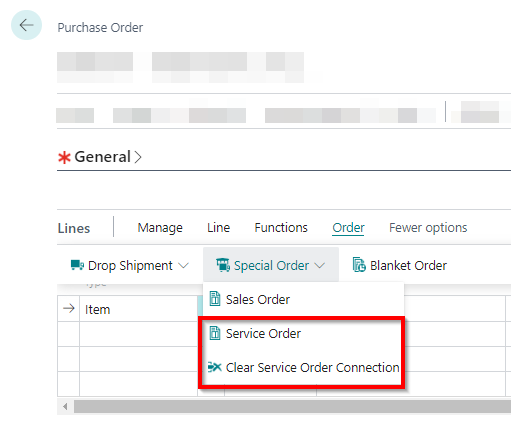Create Special Order for Item in Service Item Worksheet
This chapter describes how to create a special order for items in the Service Item Worksheet.
To create a special order for items in the Service Item Worksheet, do the following:
- Open the search function from the role center (ALT+Q).
- Search for Service Orders and click on the corresponding search result.
- The Service Orders list is displayed.
- Open the Service Order Card.
- Under the Lines tab, open the Service Item Worksheet (Service Worksheet) for the service item.
- To order an item for the service order via the Requisition Worksheet, select the purchase code for a special order under the Purchase Code column in the Lines tab of the Service Item Worksheet (Service Worksheet). If the Purchase Code column is not displayed under the Lines tab, you can show the column as described in the Show Purchase Code Column chapter.
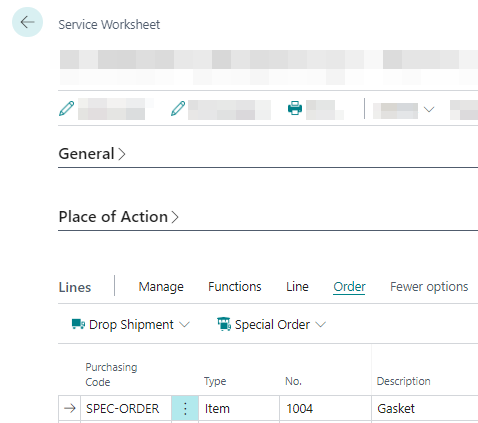
- Select the lines for which you want to create a special order.
- Click the Order > Special Order > Create Req. Worksheet option in the menu.
- The Get Service Orders window is displayed.
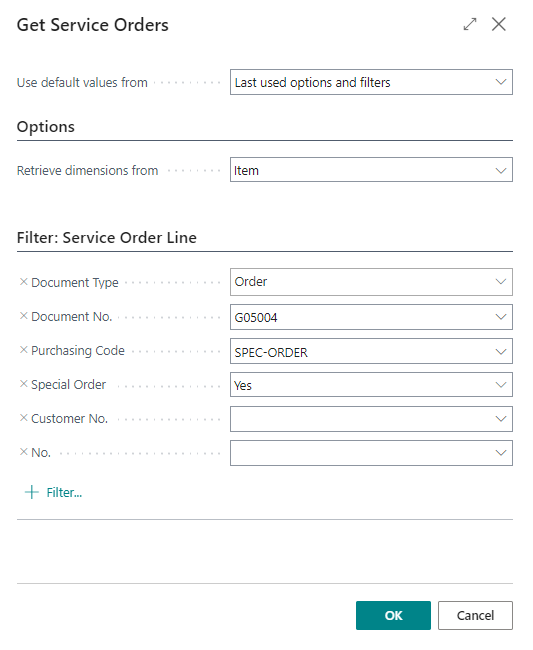
- To transfer the service lines to the Requisition Worksheets page, click OK.
- Die Seite Bestellarbeitsblätter wird angezeigt.
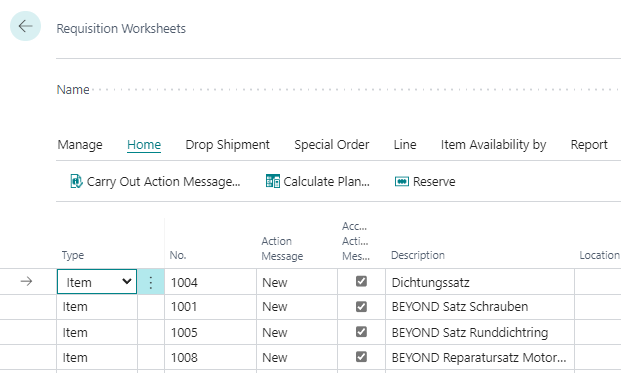
- To create a purchase order, click Home > Carry Out Action Message.
- The Carry Out Action Msg. - Req. dialog box is displayed.
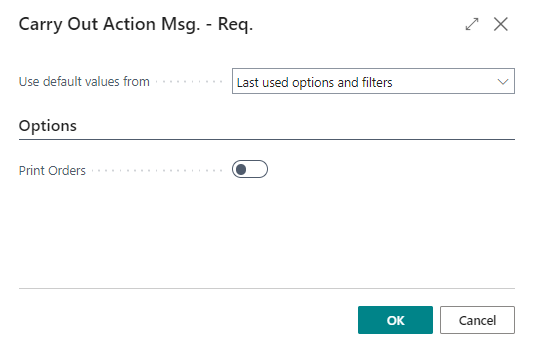
- Click OK.
- The purchase orders are created.
The purchase orders are linked to the item lines in the service order. You can navigate directly to the purchase order using the Purchase Order option in the Service Item Worksheet (Service Worksheet).
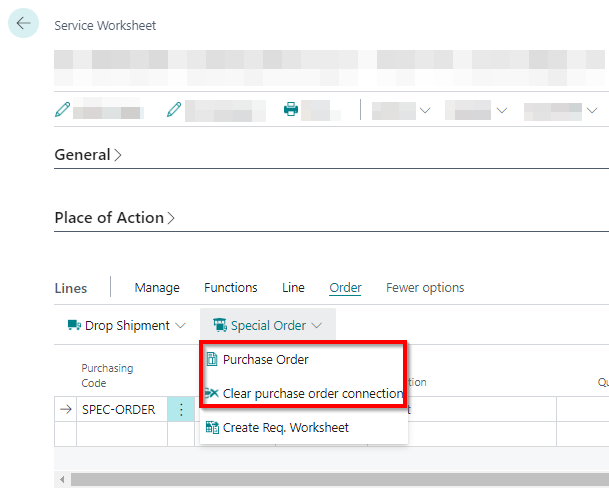
The corresponding option to navigate back to the service order is also available in the Purchase Order card.