Show Purchasing Code Column
This chapter describes how to show the Purchasing Code column in the Service Item Worksheet (Service Worksheet).
The purchasing codes are required to use the functions of Beyond Service Requisition.
For the following description, we assume that you have already created a service order.
To show the Purchasing Code column in the Service Item Worksheet (Service Worksheet) of the service order, do the following:
- Open the search function from the role center (ALT+Q).
- Search for Service Orders and click on the corresponding search result.
- The Service Orders list is displayed. Select a service order and open the service order card.
- Under the Lines tab, click the service item line.
- To view the Service Item Worksheet (Service Worksheet), click Line > Service Item Worksheet (Service Worksheet) in the menu.
- The Service Item Worksheet (Service Worksheet) page is displayed.
- To show the Purchasing Code column, click the gear icon at the top right of the screen.
- Select Personalize from the menu.

- Click in the item line under the Lines tab.
- To show the Purchasing Code column, click the + Field option at the top of the screen.
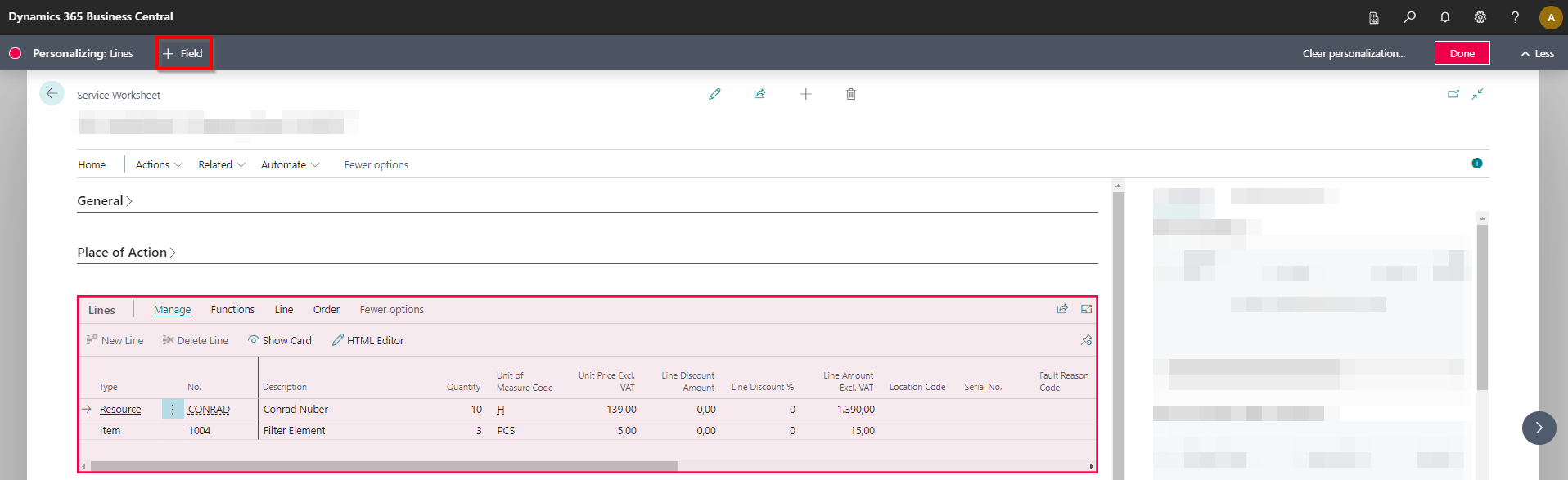
- The Add Field to Page area will appear on the right side of the screen.
- Click on the magnifying glass icon and enter Purchasing Code in the input field.
- Click with the left mouse button on the Purchasing Code tile and hold down the mouse button.
- Drag the Purchasing Code tile under the Lines tab into the table header area.
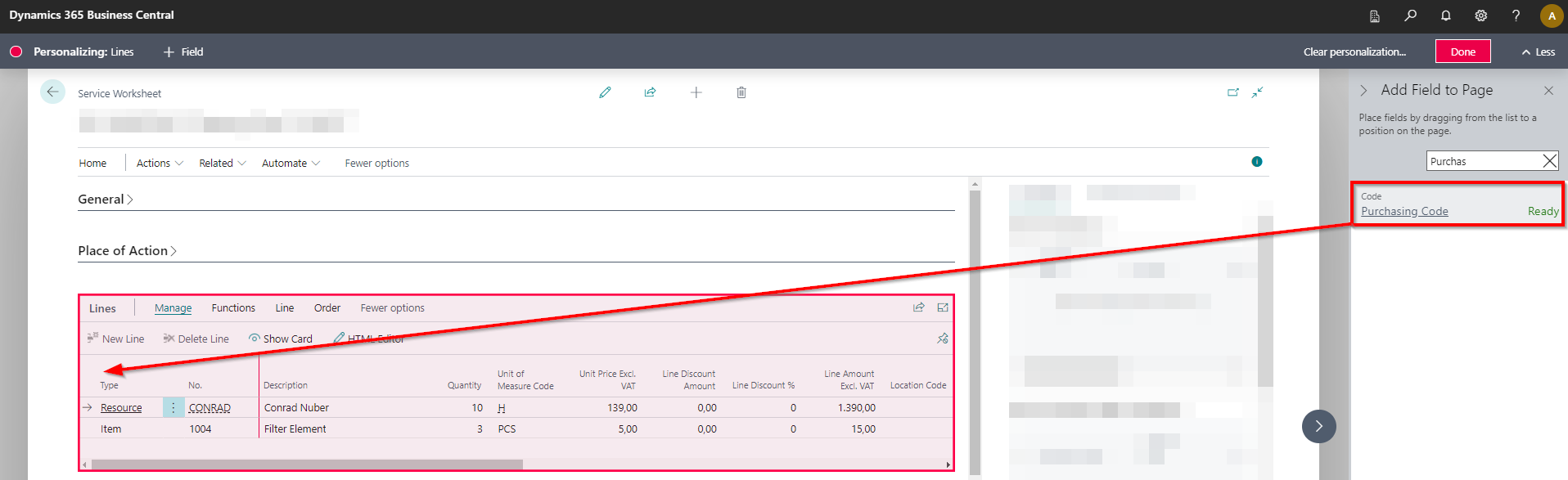
- Release the mouse button when the following icon is displayed next to the mouse pointer and a red line indicates that the column can be added to the table.
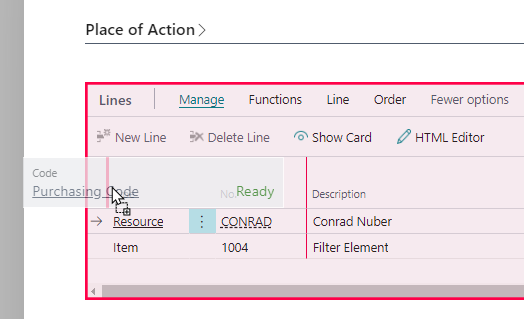
- You have added the Purchasing Code column to the Service Item Worksheet (Service Worksheet).
- To complete the personalization of the page and apply the change (i.e. the display of the Purchasing Code column), click Done at the top right of the screen.
You have shown the Purchasing Code column. You can use the column to define whether the item is to be ordered in the Service Item Worksheet (Service Worksheet) via a drop shipment or a special order.
For more information on how to create a purchasing code, please refer to the Create Purchasing Code chapter.