Add Rich Text to Document Header
This chapter describes how to add a rich text to a document header. Beyond Rich Text allows you to save rich texts both to the document header and to individual lines within a document.
Note
If you use Beyond Rich Text together with Beyond Document Designer, the created rich texts (for the document header and document lines) can also be printed in reports. For more information on how to print rich texts in reports from Beyond Document Designer, please refer to the Beyond Document Designer documentation under the section Add Rich Text to Report.
Note
You can use texts already created from rich text templates, modify these texts or create new texts. You can find more information about rich text templates in the chapter Create Rich Text Template.
To add a rich text to a document header, proceed as follows:
- Navigate to the document for which you want to add a rich text.
- Click on the Rich Text option in the menu bar of the document header.
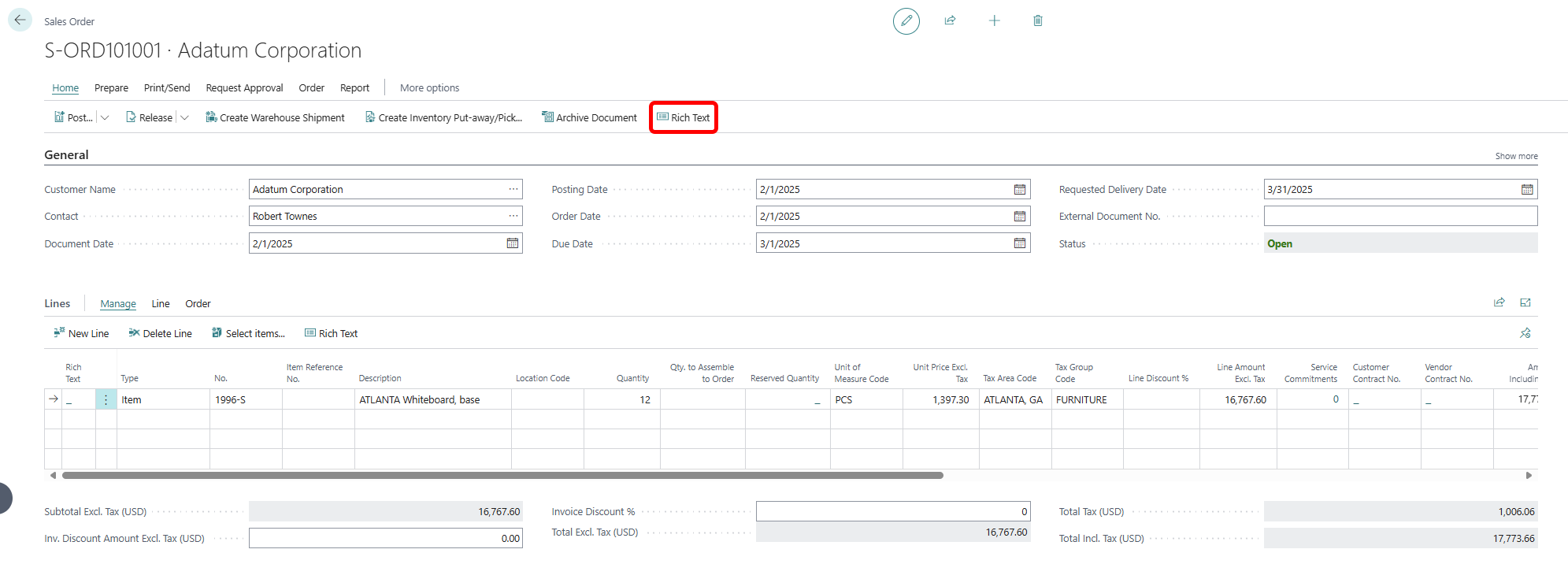
- The Rich Text Editor window is displayed.
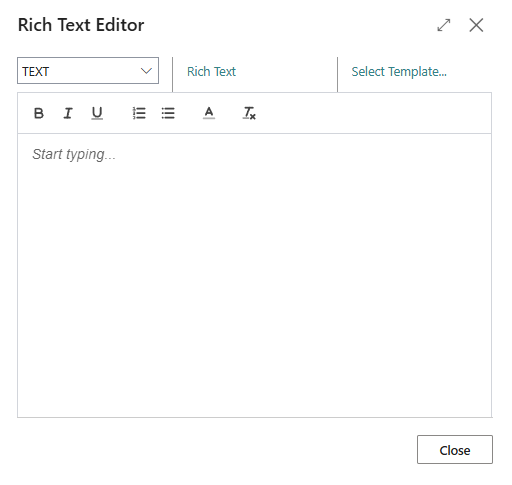
- Specify the type of rich text in the dropdown list. The description of the rich text type is displayed to the right of the dropdown list.
- In the Rich Text Editor window, click on the Select template… option and select one of the available templates. Alternatively, you can also enter the desired text directly in the window. For more information on how to create a rich text template, please refer to the chapter Create Rich Text Template.
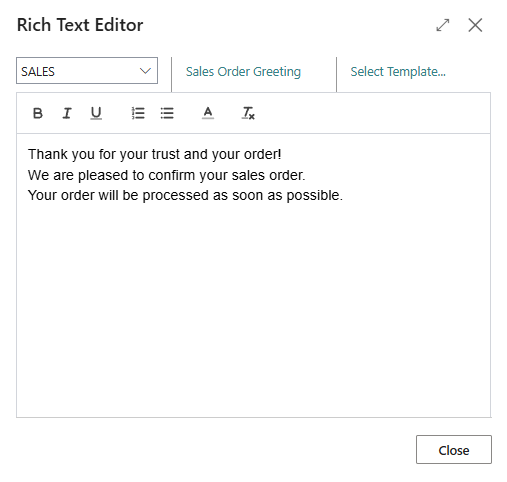
- The following options are available to you for designing the texts:
 : To format the text bold, select the characters and click on this symbol.
: To format the text bold, select the characters and click on this symbol. : To format the text italics, select the characters and click on this symbol.
: To format the text italics, select the characters and click on this symbol. : To format the text underlined, select the characters and click on this symbol.
: To format the text underlined, select the characters and click on this symbol. : To format the text as a list, select the characters and click on this symbol.
: To format the text as a list, select the characters and click on this symbol. : To format the text as a enumeration, select the characters and click on this symbol.
: To format the text as a enumeration, select the characters and click on this symbol. : To format the text in color, select the characters and click on this symbol.
: To format the text in color, select the characters and click on this symbol. : To delete the formatting in a text, select the characters and click on this symbol.
: To delete the formatting in a text, select the characters and click on this symbol.
You have added a rich text to a document header.