Transfer Recorded Times to Document
This chapter describes how you can transfer the recorded times of one or more employees to the document.
To transfer the recorded times to the document, proceed as follows:
- Switch on the PDA station or the computer and start Business Central.
- The login page for Beyond ServiceTimeTracking is displayed.
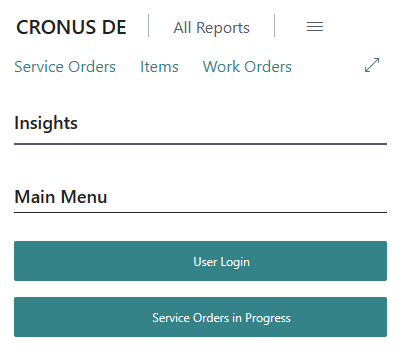
- Click on the User Login button.
- The User Name and User Password fields are displayed.
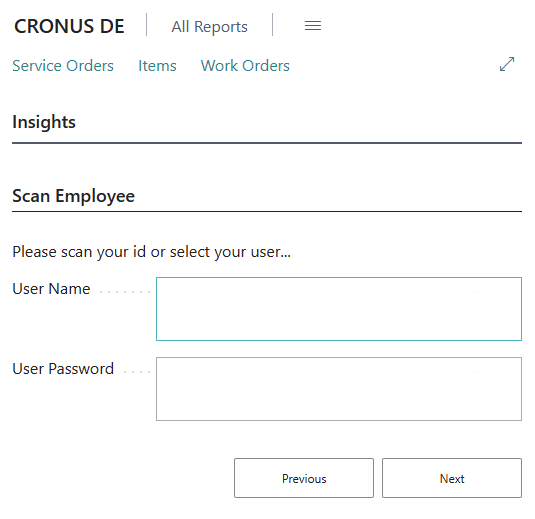
- Enter the user name and the corresponding password.
- To log in, click on the Next button.
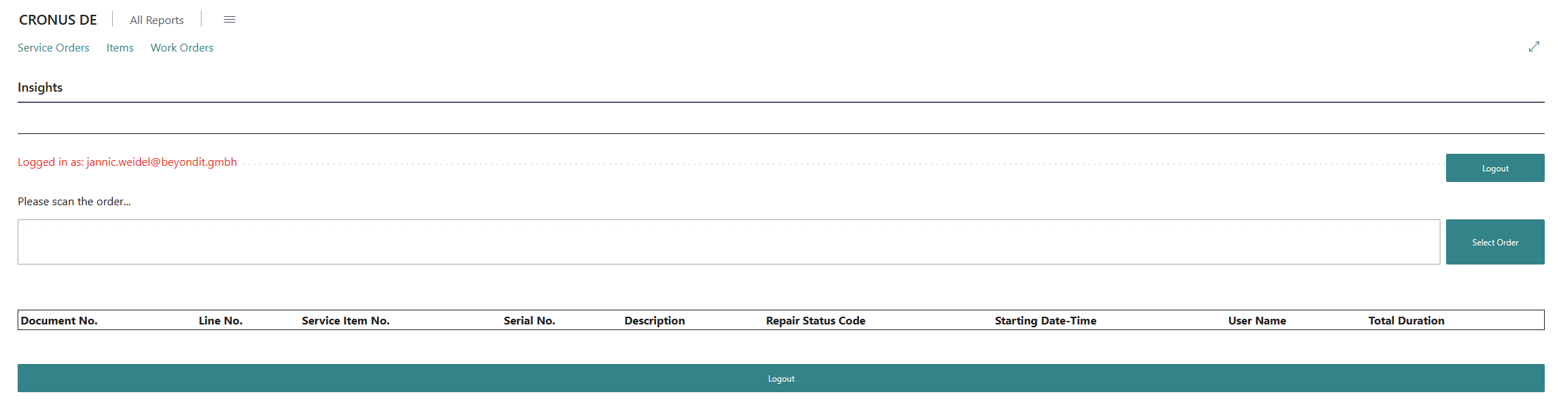
- You have logged in.
- Click on the Work Orders option in the menu bar.
- A list is displayed in which all work orders are shown.
- Select the work order for which you want to transfer the recorded times as a resource line.
- In the menu bar, click Related > Line > Service Item Worksheet.
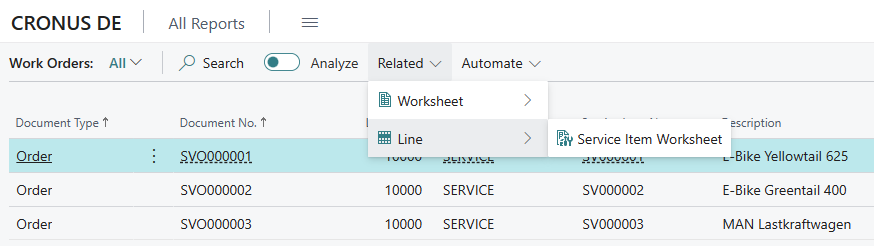
- The Service Item Worksheet page for the corresponding line is displayed.
- In the PDA Statistics area, you can view the recorded times. Lines formatted in red have been recorded but have not yet been transferred to the document.
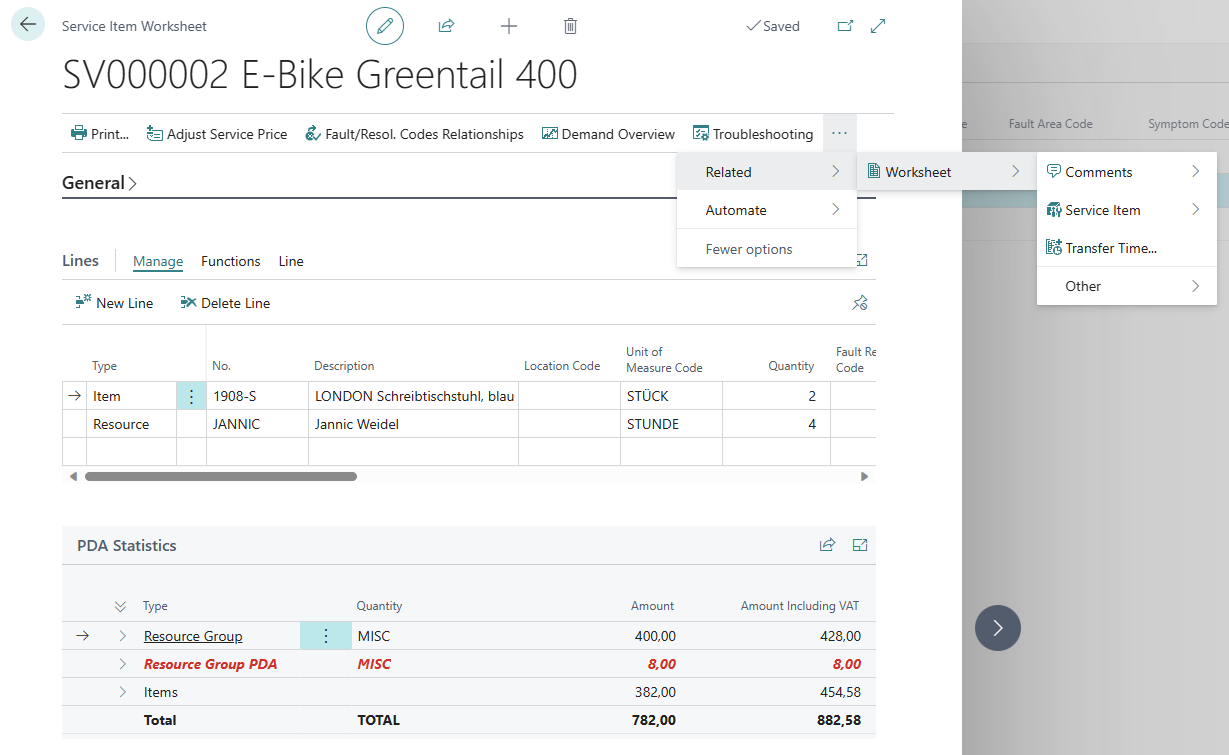
- To transfer the recorded times to the document, click on Related > Worksheet > Transfer Time… in the menu bar.
- The lines with the type PDA from the Statistics area are transferred to the Lines area as a resource line. In addition, a dialog box is displayed indicating that lines have been added and that you need to post the document again.
You have transferred the recorded times to the document.