Track Times
This chapter describes how to record times for a service document.
To record times for a service document, proceed as follows:
- Switch on the PDA station or the computer and start Business Central.
- The login page for Beyond ServiceTimeTracking is displayed.
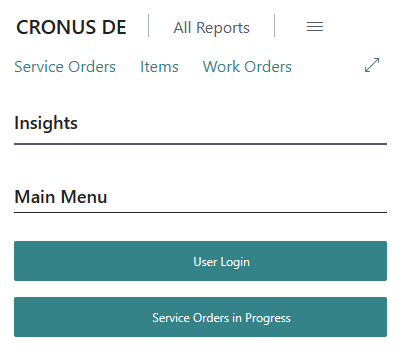
- Click on the User Login button.
- The User Name and User Password fields are displayed.
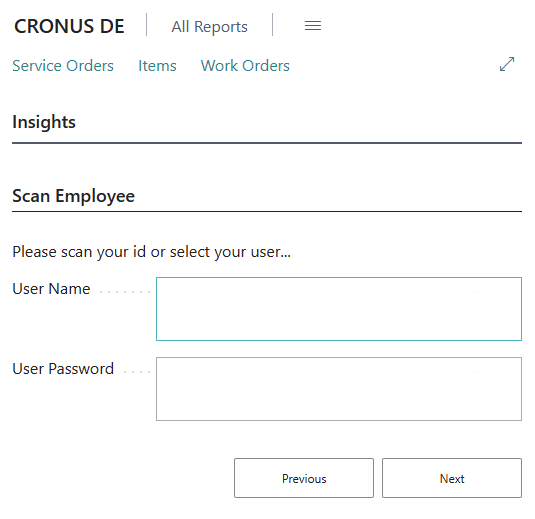
- Enter the user name and the corresponding password.
- To log in, click on the Next button.
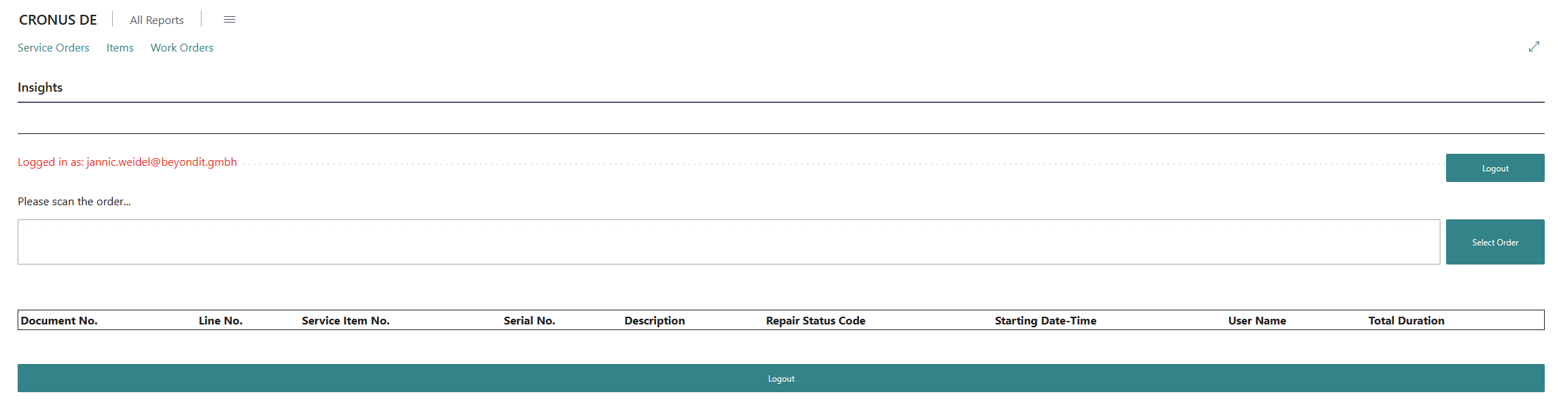
- Click on the Select Order button to select a service item line and start time recording.
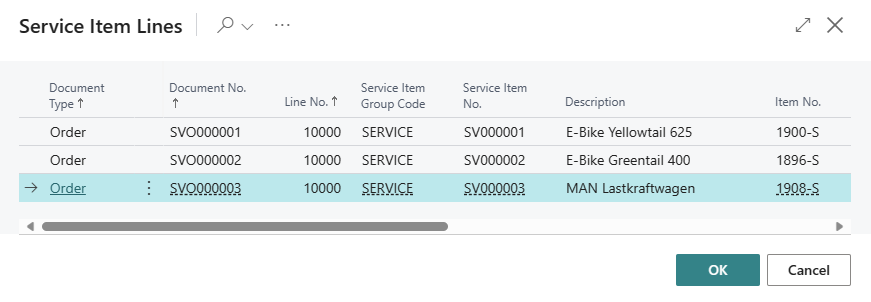
- A window is displayed showing all available service item lines on which times can be recorded.
- To select an order for time recording, click on the corresponding line and then on OK. If you have activated the Play Beep option in the setup, an acoustic signal is emitted.
- The document is displayed on the login screen.
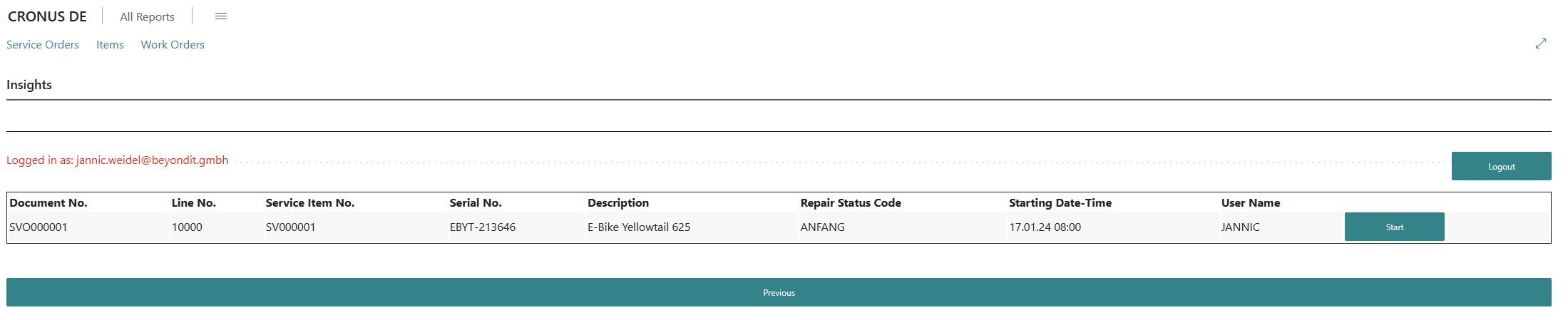
- Click on Start to record the time required to complete the work.
- After starting, the End button is displayed, click on this button after completing the work on the service item.
- The total duration is calculated. You can confirm the recorded time using the Confirm button.
You have recorded a time for a service order.