Enter Counter Value
This chapter describes how to enter a counter reading for a service item.
- Enter Counter Value on Service Item Worksheet
- Enter Counter Value on Service Item List
- Enter Counter Value on Service Item Card
Enter Counter Value on Service Item Worksheet
This section describes how to enter a counter reading (value) for a service item using the Service Item Worksheet.
- Open the service order for the service item whose counter reading you want to maintain.
- The service order is displayed.
- To view the service item worksheet, select the service item under the Lines tab and click Line > Service Worksheet in the menu.
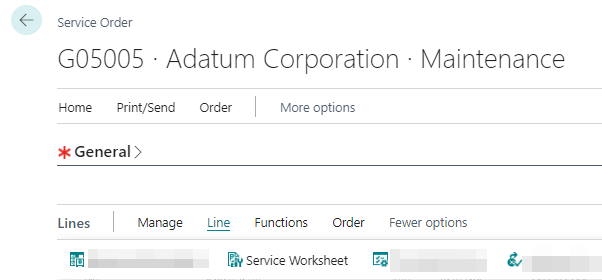
- Enter the counter value reading in the corresponding input field. The input field for the counter is located under the General tab.
You have entered a counter value reading for a service item. The current counter reading is displayed in the factbox area in the service item list and on the service item card.
Enter Counter Value on Service Item List
This section describes how to enter a counter reading (value) using the service item list.
- Open the search function from the role center (ALT+Q).
- Search for Service Items and click on the corresponding search result.
- The Service Items list is displayed.
- To save a counter value for a service item, open the factbox (ALT+F2).
- Enter the counter value in the input field in the factbox.
You have entered a counter value for a service item. The newest counter value is displayed in the factbox area in the service item list and on the service item card.
Enter Counter Value on Service Item Card
This section describes how to enter a counter value (meter reading) using the service item card.
- Open the search function from the role center (ALT+Q).
- Search for Service Items and click on the corresponding search result.
- The Service Items list is displayed.
- Open the corresponding service item card.
- To save a counter value for a service item, click Counter 1 on the menu bar.
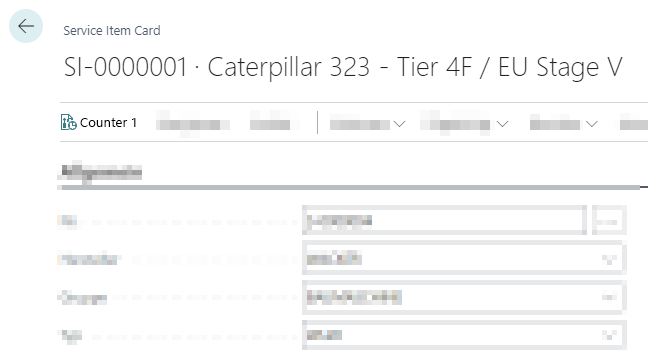
- The Counter page is displayed.
- Enter the new counter value.
You have entered a new counter value. The current counter value is displayed in the factbox area in the service item list and on the service item card.