Undo Shipments from Service Lines
This chapter describes how you can undo shipmeents via the service lines. Beyond Service adds two new columns to the Service Lines page, in which you can read the status of item lines with regard to shipment and invoicing using icons.
Beyond Service offers you the option of undoing shipments directly in the service lines - without having to open the corresponding shipments and carry out the undo process there. The following description explains the symbols in the new Shipped and Invoiced columns in the service lines using an example for undoing item lines.
To undo one or more item lines via the Service Lines page, proceed as follows:
- Open the search function from the role center (ALT+Q).
- Search for Service Orders and click on the corresponding search result.
- The Service Orders list is displayed.
- From the list, select the service order for which you want to undo one or more item lines.
- The service order is displayed.
- Under the Lines section, select Order > Service Lines.
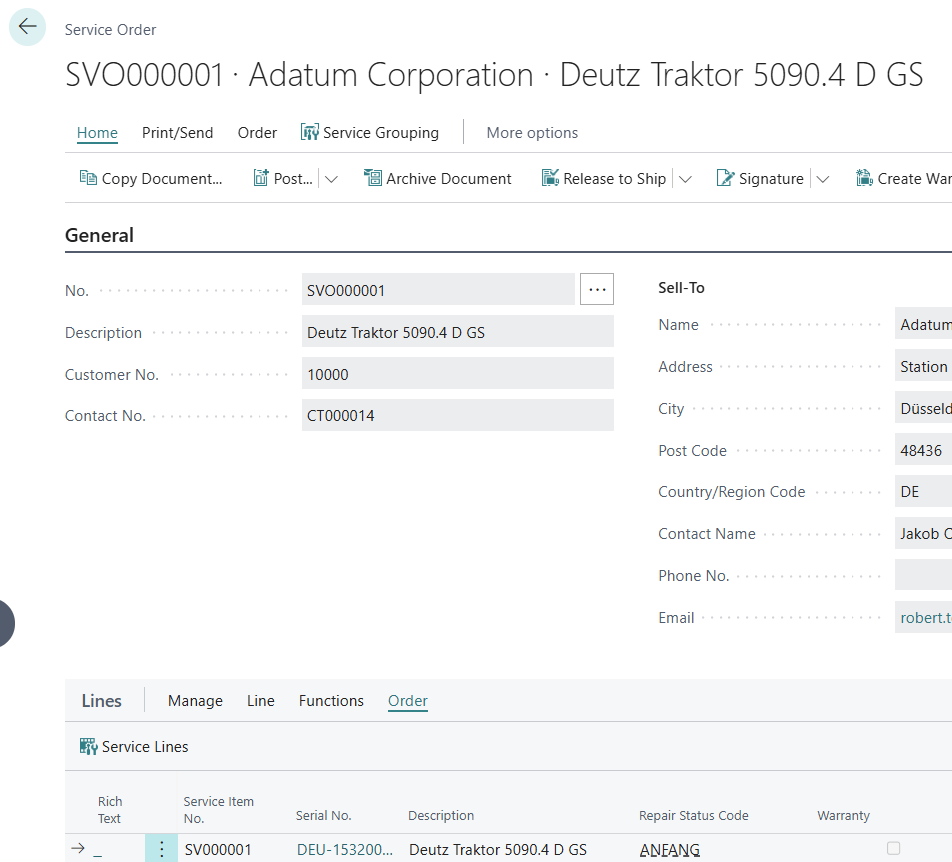
- The Service Lines page is displayed.
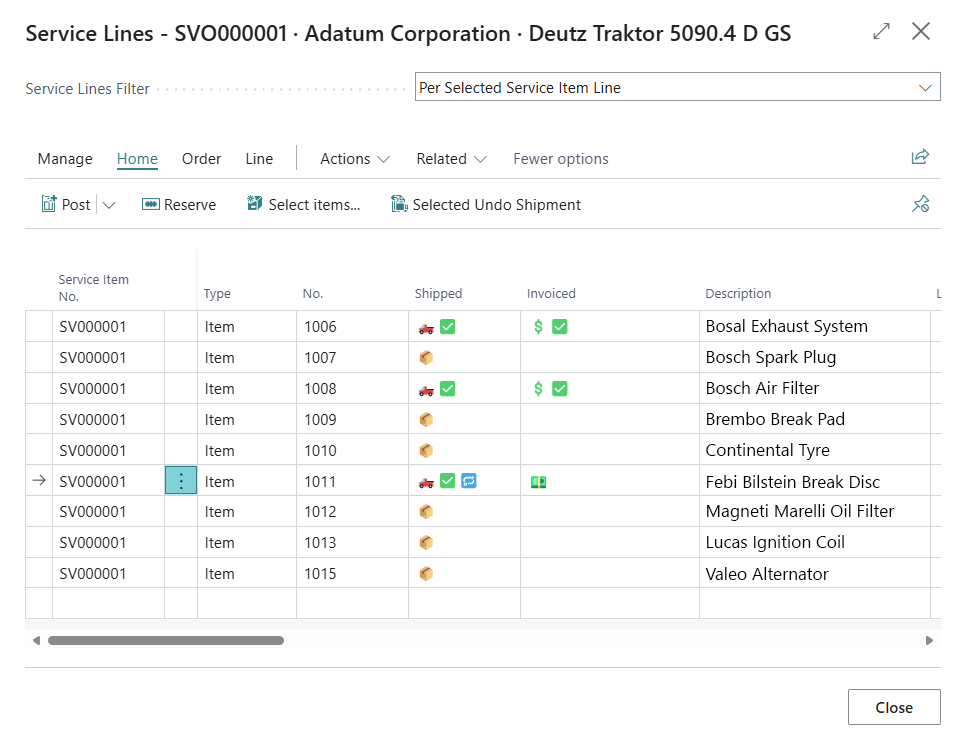
- Beyond Service adds two new columns to the service lines:
- Shipped: In this column you will find the status of the item line in relation to the delivery.
📦: Nothing has been shipped yet.
🛻: There are shipments.
✅: Everything was shipped.
🔂: Cancellation (undoing a shipment) is possible. - Invoiced: In this column you will find the status of the item line in relation to invoicing.
💵: There are deliveries that have not yet been invoiced.
💲: There is invoicing.
✅: Everything was invoiced.
- Shipped: In this column you will find the status of the item line in relation to the delivery.
- To cancel an item line, select the corresponding line. Please note that you can only cancel item lines that have the 🔂 symbol.
- Click on Selected Undo Shipment in the menu bar.
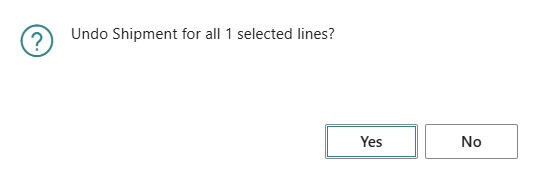
- Click Yes to cancel the item line.
You have canceled one or more item lines via the service lines.