Save a Service Document as PDF File
This chapter describes how to save a service document as a PDF file.
Beyond Service adds the Attachments area to your service quote list and service order list, as well as the associated service cards (service quote and service order) in the factbox. This area will store the PDF files that can be generated using the description below.
To create a PDF file of a document, proceed as follows:
- Open the service document card.
- In the menu bar, click Print/Send > Attach as PDF….
- The service document is saved as a PDF file.
If the factbox area is not yet displayed, use the ALT+F3 keyboard shortcut to display the factbox. The PDF file is saved in the factbox area under the Attachments tab. The number after the Documents information shows the number of saved PDF files. If you use the Attach as PDF… function several times, a new PDF file will be created each time. Click the number to display the Edit - Attached Documents window. In this window, you can download PDF files, delete unnecessary PDF files, and view additional information such as the user and timestamp for the files.
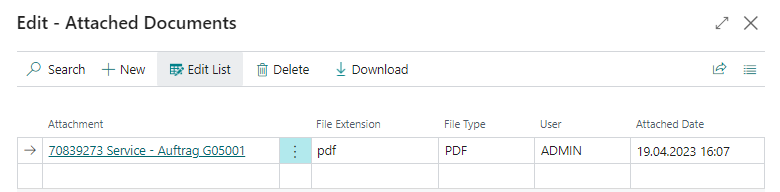
If you want to send the PDF file as an attachment in an e-mail, proceed as described in the Send Service Document by E-mail chapter.