Add Image to Service Item
This chapter describes how to upload an image for a service item.
To upload an image for a service item, proceed as follows:
- Open the search function from the role center (ALT+Q).
- Search for Service Items and click on the appropriate search result.
- The Service Items list is displayed. In this list you will find all service items.
- Show the factbox (ALT+F2).
- Move the cursor to the Pictures area.
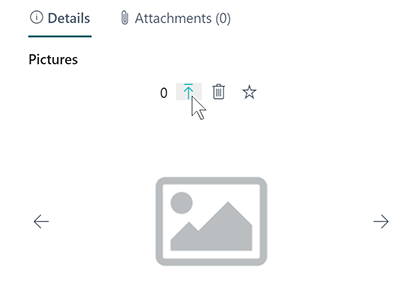
- Click the arrow icon to upload one or more pictures for the service item.
- Specify the path to the pictures and upload them.
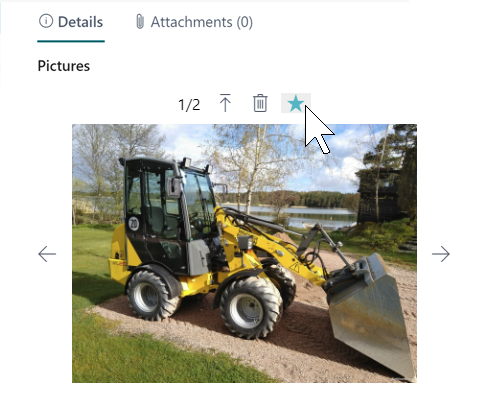
- Click the star icon to save a picture as a favorite.
You have uploaded a picture for a service item. If you have uploaded several pictures, you can switch between the displayed pictures using the arrow buttons at the edge of the Pictures factbox area. You can use the trash icon to delete pictures, if necessary. Click Pictures in the menu bar to display an overview of all pictures of the selected service item. The favorite picture is automatically displayed as the main pictures for the service item.