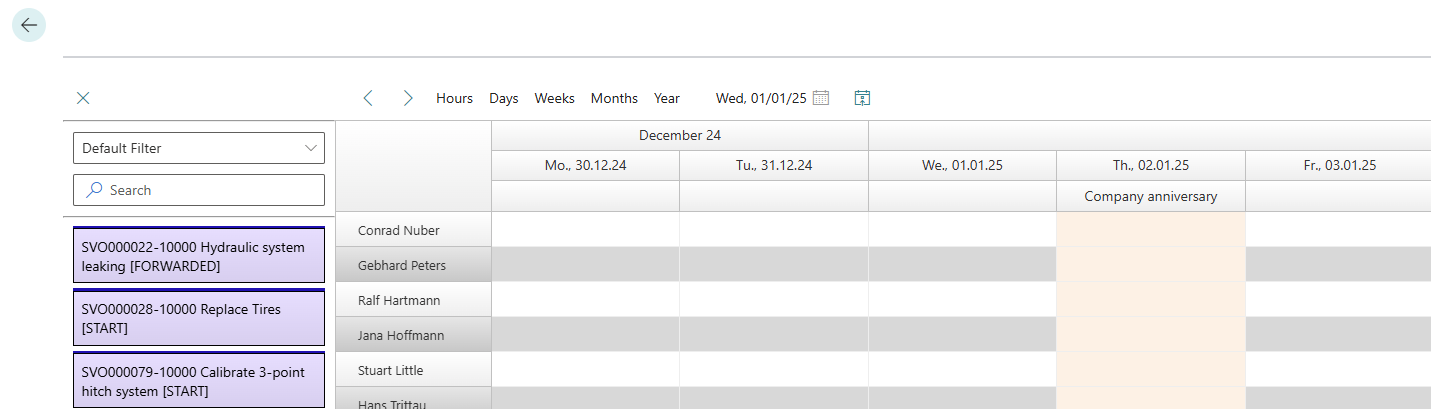Add Special Day to Beyond Scheduler
This chapter describes how you can define a special tag for display in Beyond Scheduler.
To define a special day that is displayed in Beyond Scheduler, proceed as follows:
- Open the search field (ALT+Q) and search for the page Company Information.
- The page Company Information is displayed.
- Navigate to the Shipping tab.
- Expand the drop-down list for the Base Calendar Code field.
- Select the base calendar currently in use from the drop-down list.
- Click on Show details in the drop-down list menu.
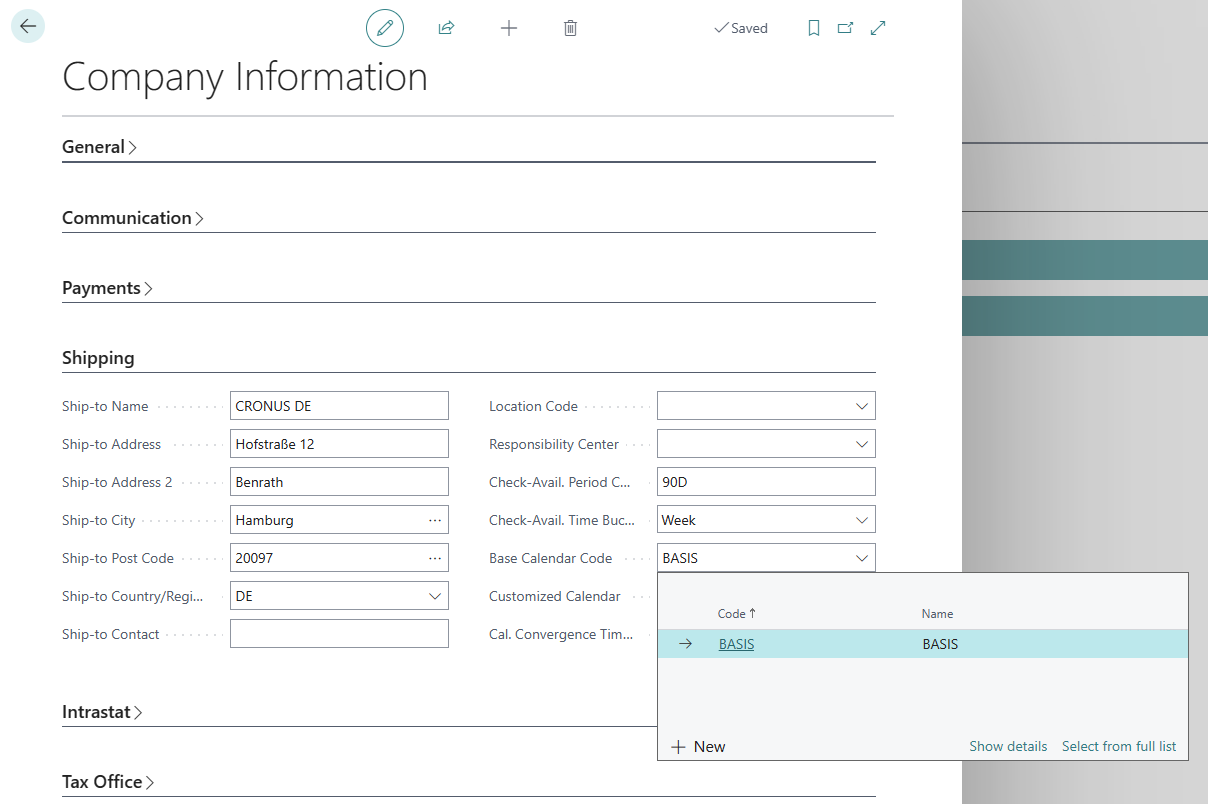
- The basic calendar card is displayed.
- To define a special day in the planning board of Beyond Scheduler, enter a text for the corresponding day in the Description column under the Lines tab in the basic calendar card.
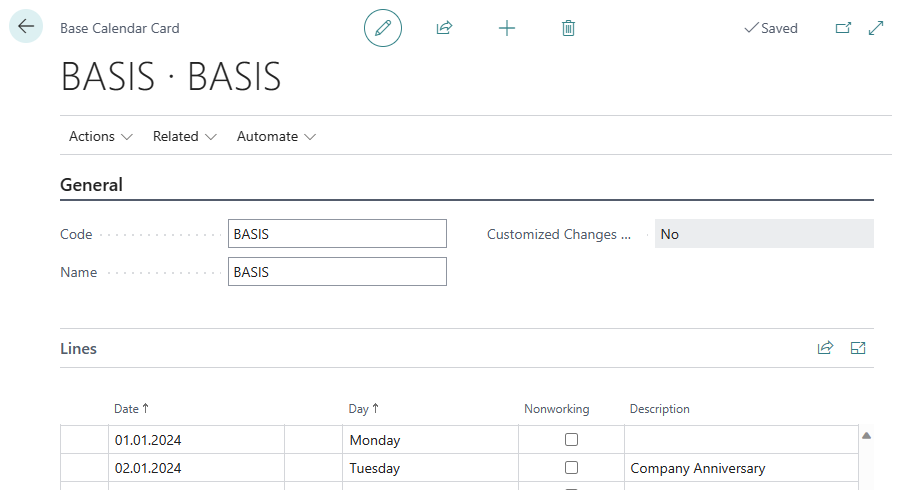
You have entered the day as a special day. The day is highlighted in red and the description is displayed.