Certain Documents are not displayed
This section addresses the question of why certain documents may not be displayed on the Service Scheduler page in the order selection.
If a document is not displayed in the selection area on the Service Scheduler page, check the following:
Check the filter criteria for the selection
It is possible that documents are not displayed on the Service Scheduler page due to the filter criteria for documents.
To ensure that the document is not hidden by filter criteria, proceed as follows:
- Open the search field (ALT+Q) and search for the page Service Scheduler.
- The Service Scheduler page is displayed.
- Write down the filter used to ensure that the document is not displayed (in our example, Default).
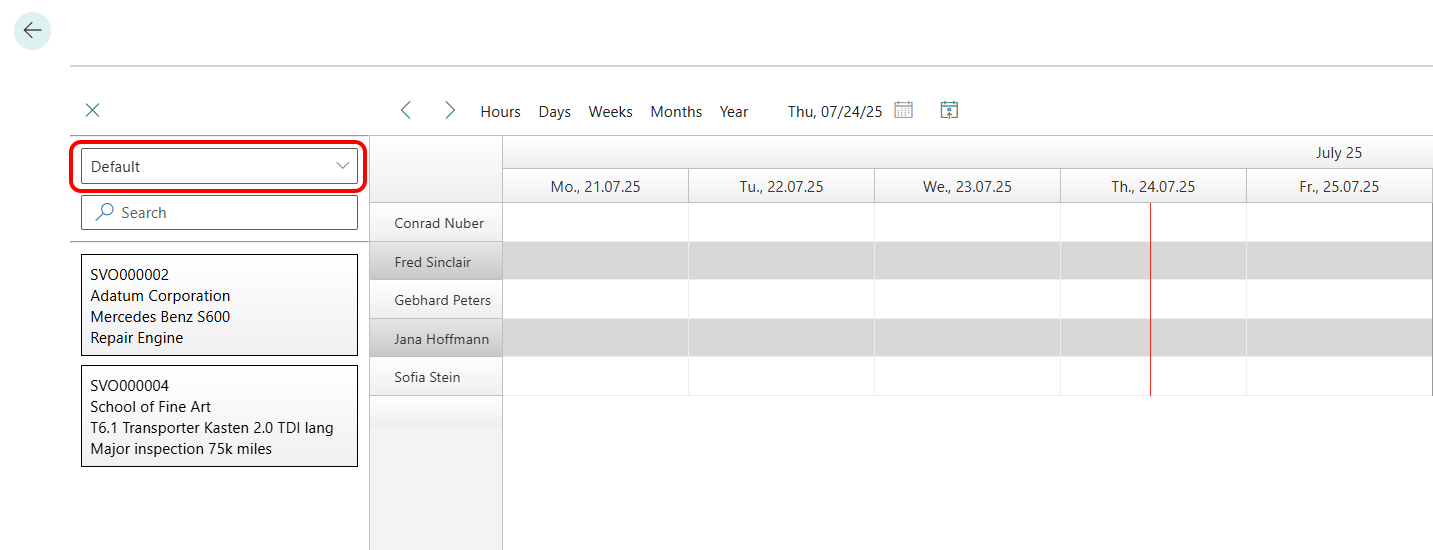
- Open the search field (ALT+Q) and search for the page Scheduler Unassigned Events Filter Setup.
- The Scheduler Unassigned Events Filter Setup page is displayed.

- Under the columns Header Filter and Line Filter, you can see the filter criteria that may prevent the document you want from being displayed. In our example (for the DEFAULT filter), these criteria are as follows:
Header Filter:- Document Type = (Service)Order
- Status = Pending or In Process
- Service Order Type = Not empty (must be filled)
Line Filter: - Service Item No. = Not empty (must be filled)
- Compare the criteria with the information on the document and ensure that all criteria are met.
If the information on the document matches the filter criteria, the document must be displayed in the selection, provided that the document has not already been planned.
Search for already scheduled document
If the document meets all filter criteria of the filter used and is not displayed in the order selection, the document may already have been scheduled via the Service Scheduler page and is therefore not displayed in the selection.
To search for a scheduled document, you must know the allocation date. Proceed as follows:
- Open the search field (ALT+Q) and search for the page Service Orders.
- The Service Orders page is displayed.
- Select the service order that is not displayed in the selection on the Service Scheduler page.
- The service order card is displayed.
- Under the Lines tab, click on the corresponding service item line.
- From the Lines tab menu, select Line > Resource Allocations.
- The Resource Allocations page is displayed.
- Here you can see the allocation date and the corresponding resource to which this document is assigned.

- Make a note of the allocation date and resource.
- Open the search field (ALT+Q) and search for the page Service Scheduler.
- The Service Scheduler page is displayed.
- On the Service Scheduler page, navigate to the document using the information about the allocation date (1) and the resource (2).
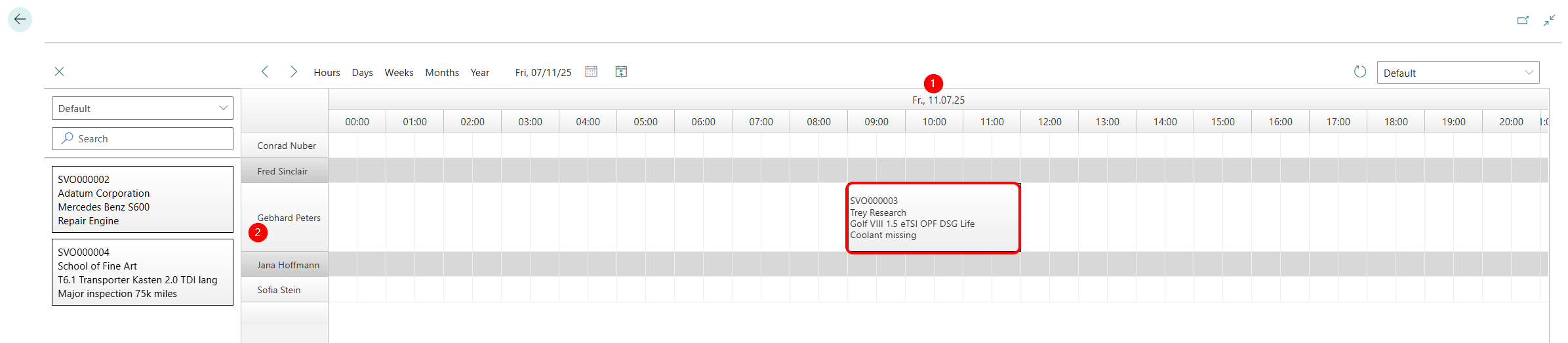
- To move the document to the selection area and reschedule it, right-click on the document in the resource line and select the Unassign option.
- The allocation to the resource is canceled and the document is displayed again in the selection.
If you have any further questions or need help, you can find our contact details in the Preface section.