Add Rich Text to Resource
This chapter describes how to add a rich text to a resource.
To add a rich text to a resource, proceed as follows:
- Open the search function from the role center (ALT+Q).
- Search for Resources and click on the corresponding search result.
- The Resources list is displayed.
- Open the resource card for the resource to which you want to add a rich text.
- The resource card is displayed.
- Under the Start menu item, click on the Rich Text option.
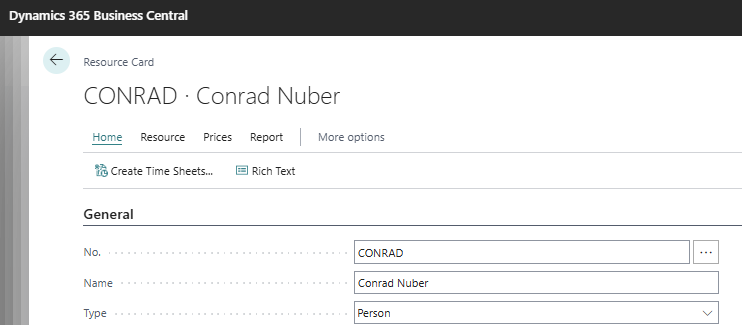
- The Rich Text Editor window opens.
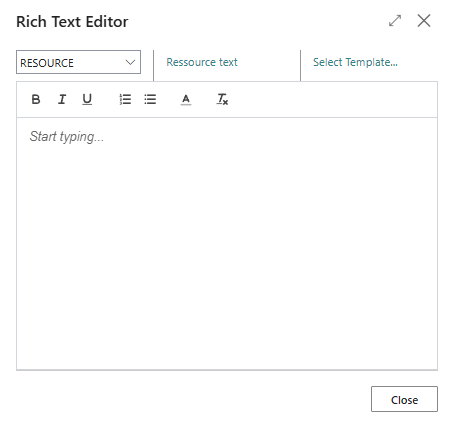
- Specify the type of rich text in the dropdown list. The description of the rich text type is displayed to the right of the dropdown list.
- In the Rich Text Editor window, click on the Select Template… option and select one of the available templates. Alternatively, you can also enter the desired text directly in the window. For more information on how to create a rich text template, please refer to the chapter Create Rich Text Template.
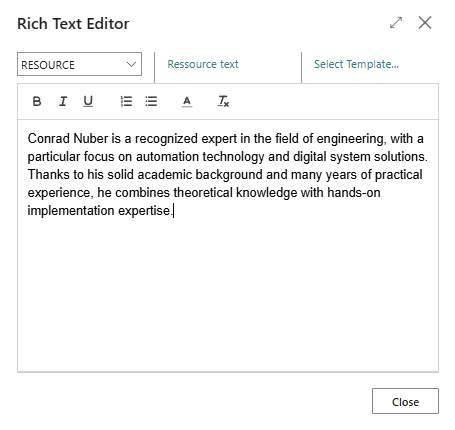
- The following options are available to you for designing the texts:
 : To format the text bold, select the characters and click on this symbol.
: To format the text bold, select the characters and click on this symbol. : To format the text italics, select the characters and click on this symbol.
: To format the text italics, select the characters and click on this symbol. : To format the text underlined, select the characters and click on this symbol.
: To format the text underlined, select the characters and click on this symbol. : To format the text as a list, select the characters and click on this symbol.
: To format the text as a list, select the characters and click on this symbol. : To format the text as a enumeration, select the characters and click on this symbol.
: To format the text as a enumeration, select the characters and click on this symbol. : To format the text in color, select the characters and click on this symbol.
: To format the text in color, select the characters and click on this symbol. : To delete the formatting in a text, select the characters and click on this symbol.
: To delete the formatting in a text, select the characters and click on this symbol.
Sie haben einen Rich Text zu einer Ressource hinzugefügt.