Add Rich Text to Item
This chapter describes how to add a rich text to an item.
To add a rich text to an item, proceed as follows:
- Open the search function from the role center (ALT+Q).
- Search for Items and click on the corresponding search result.
- The Items list is displayed.
- Open the item card for the item where you want to add a rich text.
- The item card is opened.
- Under the Start menu item, click on the Rich Text option.
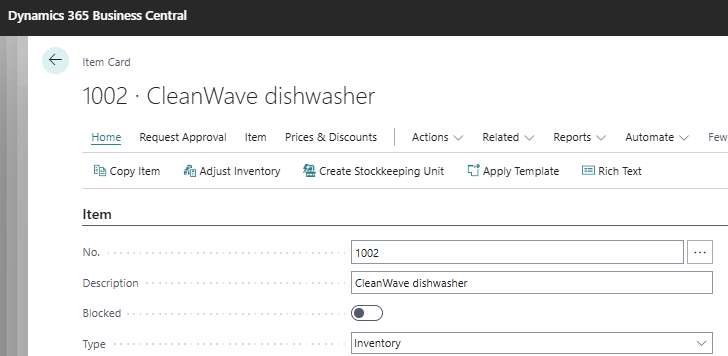
- The Rich Text Editor window is displayed.
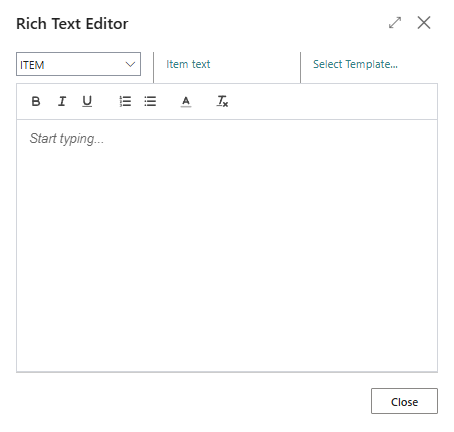
- Specify the type of rich text in the dropdown list. The description of the rich text type is displayed to the right of the dropdown list.
- In the Rich Text Editor window, click on the Select Template... option and select one of the available templates. Alternatively, you can also enter the desired text directly in the window. For more information on how to create a rich text template, please refer to the chapter Create rich text template.
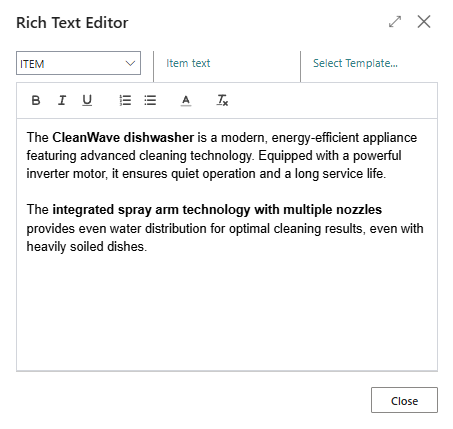
- The following options are available to you for designing the texts:
 : To format the text bold, select the characters and click on this symbol.
: To format the text bold, select the characters and click on this symbol. : To format the text italics, select the characters and click on this symbol.
: To format the text italics, select the characters and click on this symbol. : To format the text underlined, select the characters and click on this symbol.
: To format the text underlined, select the characters and click on this symbol. : To format the text as a list, select the characters and click on this symbol.
: To format the text as a list, select the characters and click on this symbol. : To format the text as a enumeration, select the characters and click on this symbol.
: To format the text as a enumeration, select the characters and click on this symbol. : To format the text in color, select the characters and click on this symbol.
: To format the text in color, select the characters and click on this symbol. : To delete the formatting in a text, select the characters and click on this symbol.
: To delete the formatting in a text, select the characters and click on this symbol.
You have added a rich text to an item.