Setup Footer Image
This chapter describes how you can set up a footer image for your reports. Please note that the image should ideally have the following dimensions:
| Length | Width | Format | |
|---|---|---|---|
| Footer Image: | 2480 px | 531 px | PNG |

In the example footer image, the transparent areas are checked with gray and white tiles. These areas are not printed.
To set up your footer image for the reports, proceed as follows:
- Open the search function from the role center (ALT+Q).
- Search for Report Setups and click on the corresponding search result.
- The Report Setups page is displayed.
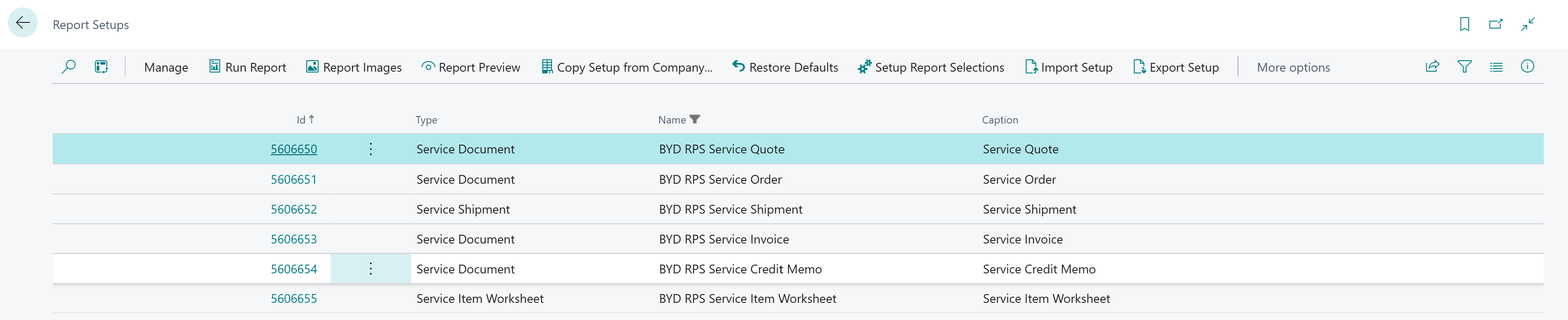
- Click on the Report Images option in the menu bar.
- The Report Images page is displayed.
- Enter a code for the new data set in the Code column on the left-hand side of the screen. If you have already uploaded a header image as described in the chapter Setup Header Image, select the created data record to upload the footer image to this data record.
- Move the mouse pointer to the symbol for the footer image on the right-hand side of the screen.
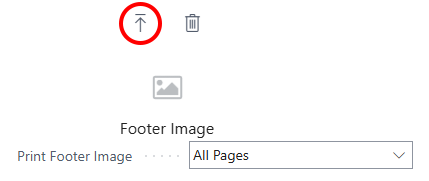
- Click on the icon to upload the footer image.
- Enter the path for uploading the image.
- After uploading the footer image, further options are available in the menu for the image.
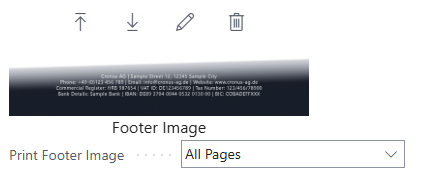
- You have uploaded the footer image. If you want to change the size of the image, click on the pencil icon.
- The Image Cropper page is displayed.
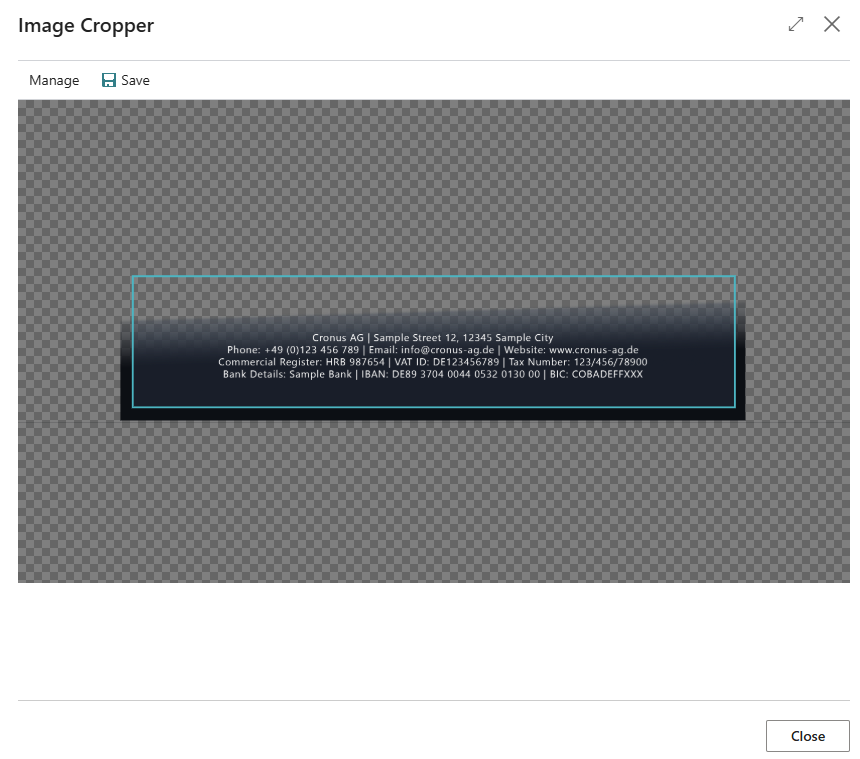
- To scale the footer image to the desired size, scroll with the mouse wheel.
- To move the footer image sideways, click on the footer image with the left mouse button and hold the mouse button down. Then move the footer image into the frame.
- Click on Save in the menu bar. The footer image is saved.
- On the Report Images page, you have the following options for setting the footer image in the dropdown list below the footer image:
- All Pages: The footer image is printed on all pages of the report.
- First Page: The footer image is only printed on the first page of the report.
- Last Page: The footer image is only printed on the last page of the report.
You have set up the footer image.