Add Seasonal Text to Report
This section describes how to add a seasonal text to a report. Seasonal texts are used in Beyond ReportsV2 to display a text only within a specific time period.
To create a seasonal text and add it to a report, proceed as follows:
- Open the search function from the role center (ALT+Q).
- Search for Report Setups and click on the corresponding search result.
- The Report Setups page is displayed.
- Select the corresponding report in the list and click on the value under the ID column in the report line.
- The report card is displayed.
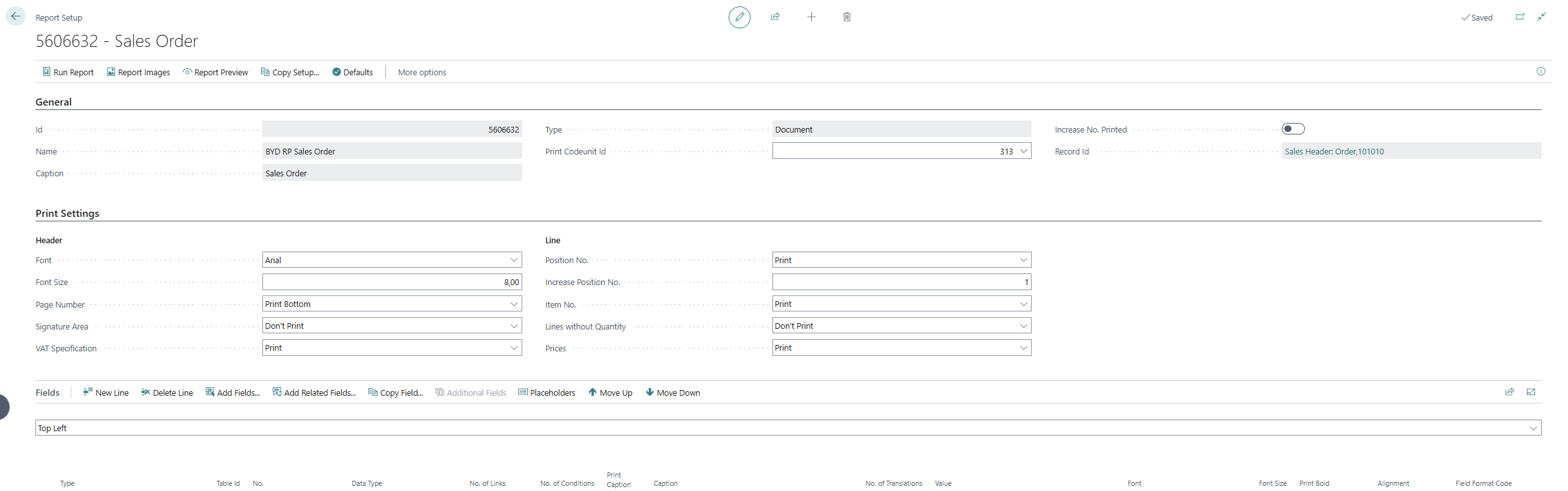
- Under the Fields tab, select the layout area in which you would like to add a seasonal text. In the following figure, you can identify the individual areas by number. In this example, a seasonal text for the end of the year is added in the Bottom (9) layout area.
- 1: Top Left
- 2: Top Right
- 3: Top
- 4: Top Columns
- 5: Before Lines
- 6: Before Line
- 7: After Line
- 8: After Lines
- 9: Bottom
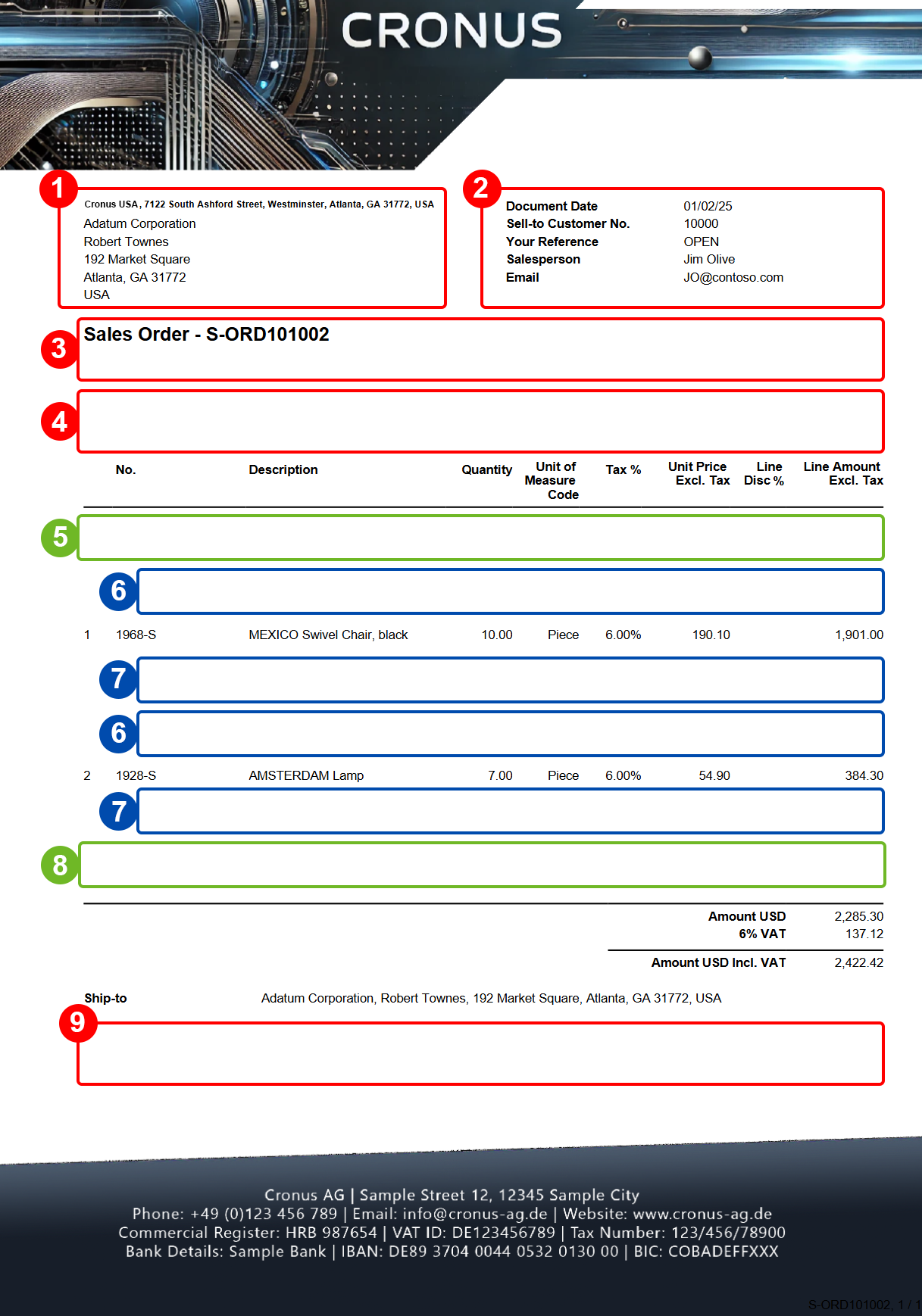
- Click in the Fields area in a new line and select the Seasonal Text value under the Type column.
- In the No. column, click in the input field and select the New option.
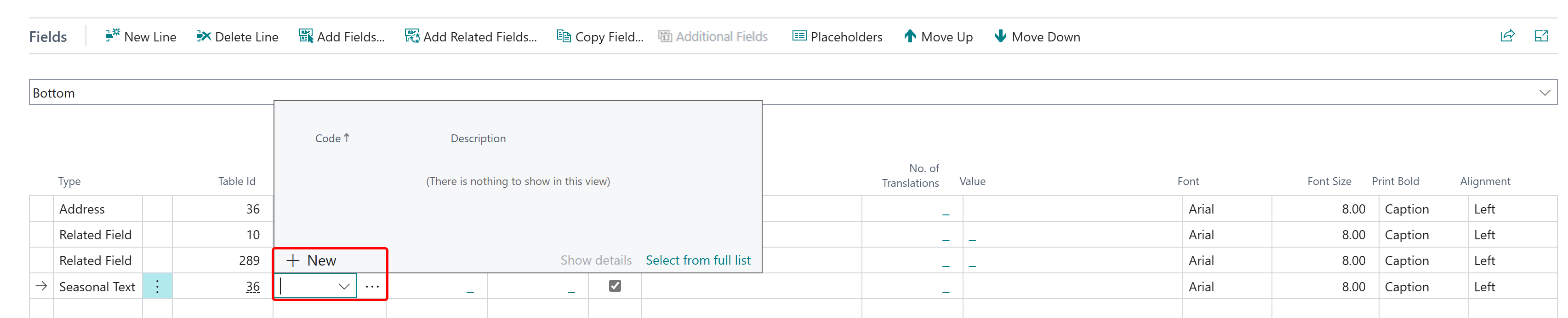
- The Select - Seasonal texts window is displayed.
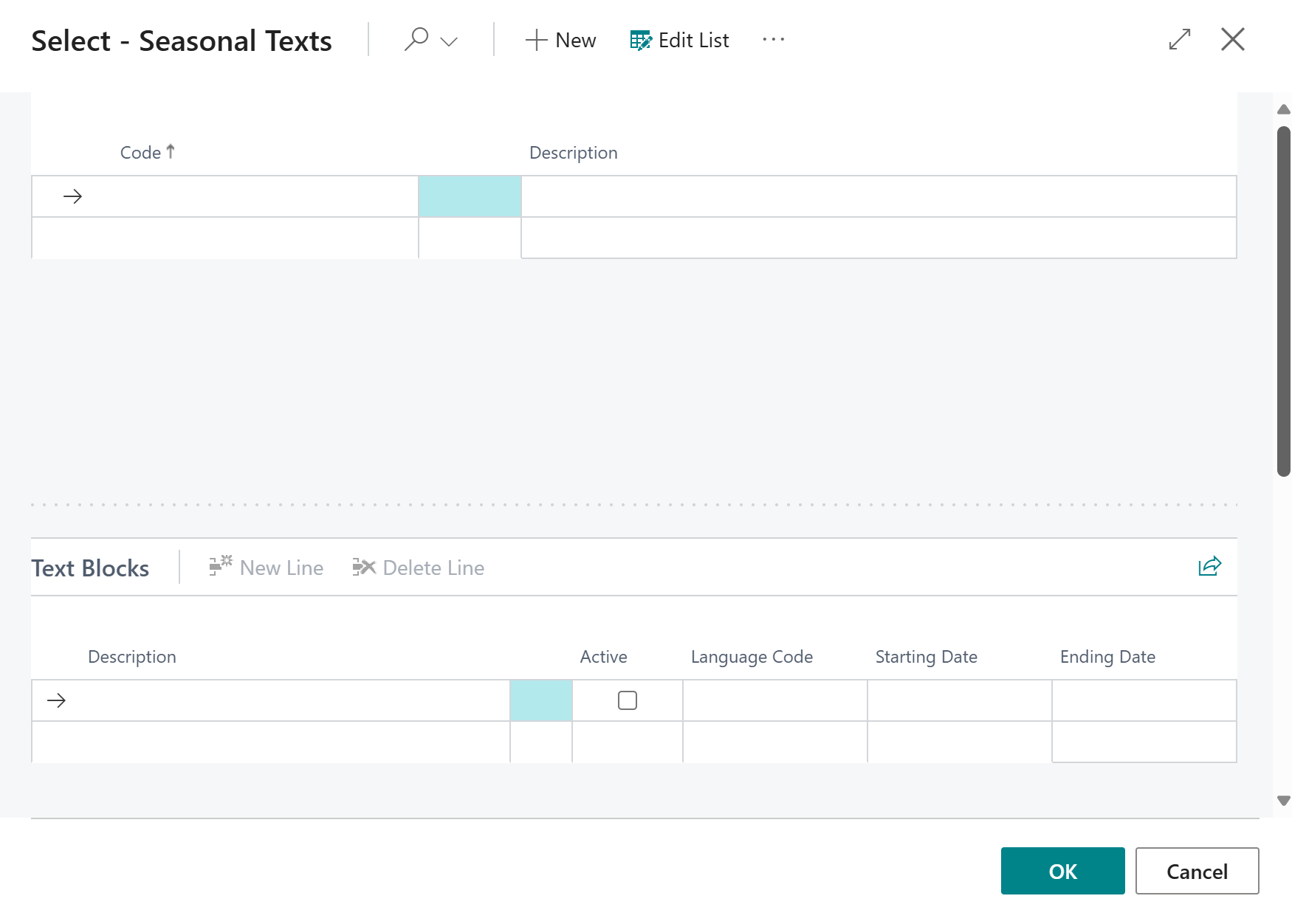
- Enter a code for the seasonal text in the Code column.
- Enter a description for the seasonal text under the Description column.
- Activate the checkbox under the Active column.
- Enter the appropriate language code for the text under the Language Code column.
- Under the Starting Date column, define the date from which the seasonal text is to be printed in the reports.
- Under the Ending Date column, define the date from which the seasonal text should no longer be printed in the reports.
- Scroll down and click in the text input field.
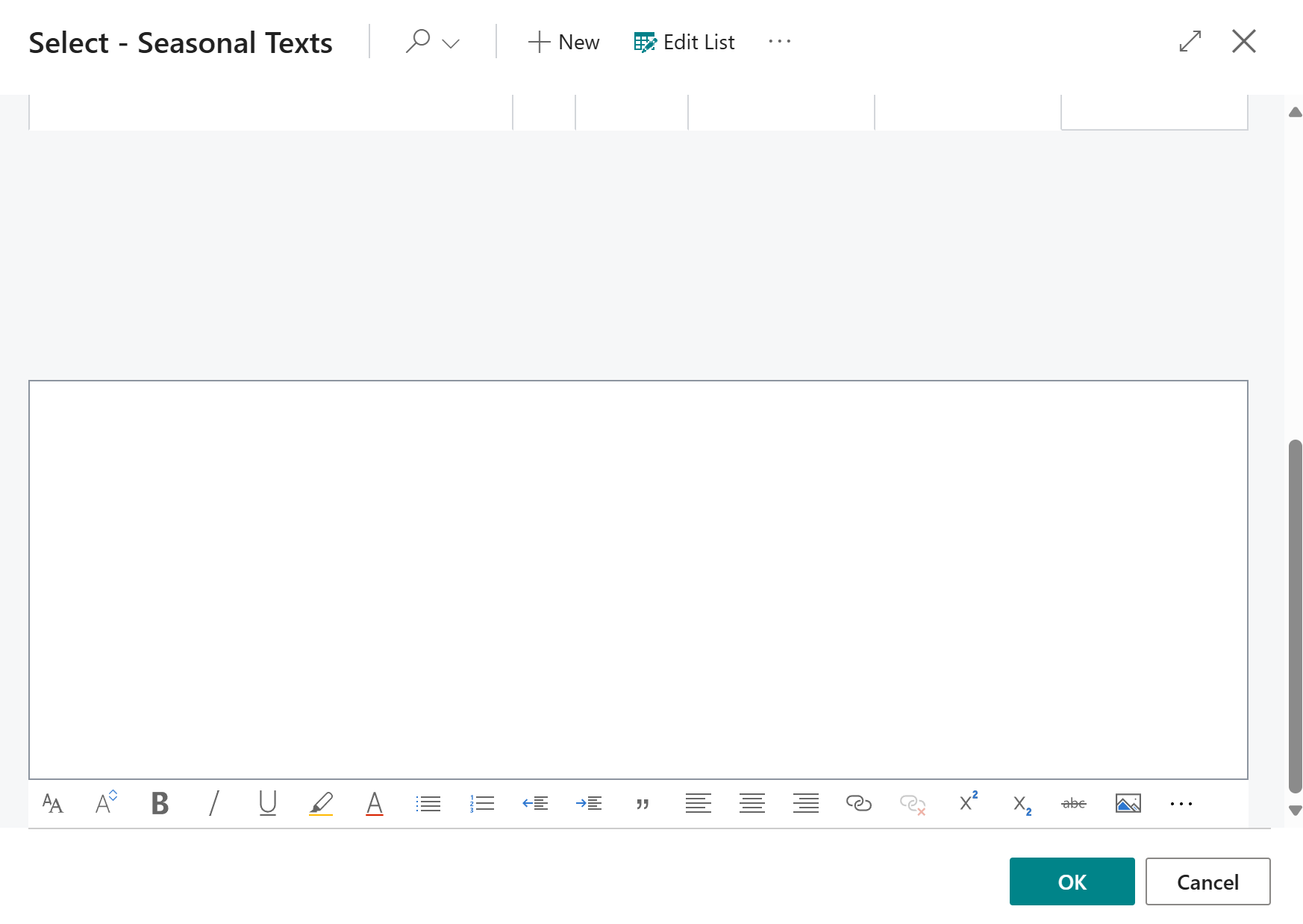
- Enter the continuous text for the seasonal text and click OK. The following options are available for the design:
| Icon | Description |
|---|---|
 |
Font: Click on this icon to change the font of the text. |
 |
Font Size: Click on this icon to change the size of the font. |
 |
Font Style Bold: Click on this icon to change the font style between bold or normal. |
 |
Font Style Italic: Click on this icon to change the font style between italic or normal. |
 |
Font Style Underlined: Click on this icon to change the font style between underlined or normal font style. |
 |
Background Color: Click on this icon to define the color behind the font. |
 |
Font Color: Click on this icon to define the color of the font. |
 |
Bulleted List: Click on this icon to format the selected text as a bulleted list. |
 |
Ordered List: Click on this icon to add a number to the selected text. |
 |
Reduce indentation: Click on this icon to reduce the indentation of the text. |
 |
Increase indentation: Click on this icon to increase the indentation of the text. |
 |
Quote: Click on this icon to mark the text as a quote. |
 |
Align Left: Click on this icon to align the text to the left. |
 |
Align Center: Click on this icon to align the text to the center. |
 |
Align Right: Click on this icon to align the text to the right. |
 |
Add Link: Click on this icon to insert a link into the text. |
 |
Delete Link: Click on this icon to remove the selected link in the text. |
 |
Superscript: Click on this icon to format the selected text as superscript. |
 |
Subscript: Click on this icon to format the selected text as subscript. |
 |
Strikethrough: Click on this icon to format the selected text with a strikethrough. |
 |
Add Image: Click on this icon to add an image. |
 |
Add Alternative Text: Select an image in the text and click on this icon to add an alternative text (image caption). |
 |
Text Direction From Left To Right: Click on this icon to format the selected text from left to right. |
 |
Text Direction From Right To Left: Click on this icon to format the selected text from right to left. |
 |
Revert Changes: Click on this icon to undo your changes to the text. |
 |
Repeat: Click on this icon to repeat your changes to the text after you have reverted them. |
 |
Delete Formatting: Click on this icon to remove the formatting from the selected text. |
 |
Insert Table: Click on this icon to insert a table into the text. |
You have created a seasonal text and added it to the report.