Add Rich Text to Report
This section describes how to add a rich text to the report. Please note that rich texts can only be used if you have installed and licensed the Beyond RichText app.
For the following description, we assume that the Beyond RichText app is installed and licensed, and that rich text types and rich text templates have already been created. For more information on how to create rich text types and templates, please refer to the corresponding documentation for Beyond RichText.
To use a rich text in a report, proceed as follows:
- Open the search function from the role center (ALT+Q).
- Search for Report Setups and click on the corresponding search result.
- The Report Setups page is displayed.
- Select the corresponding report in the list and click on the value under the ID column in the report line.
- The report card is displayed.
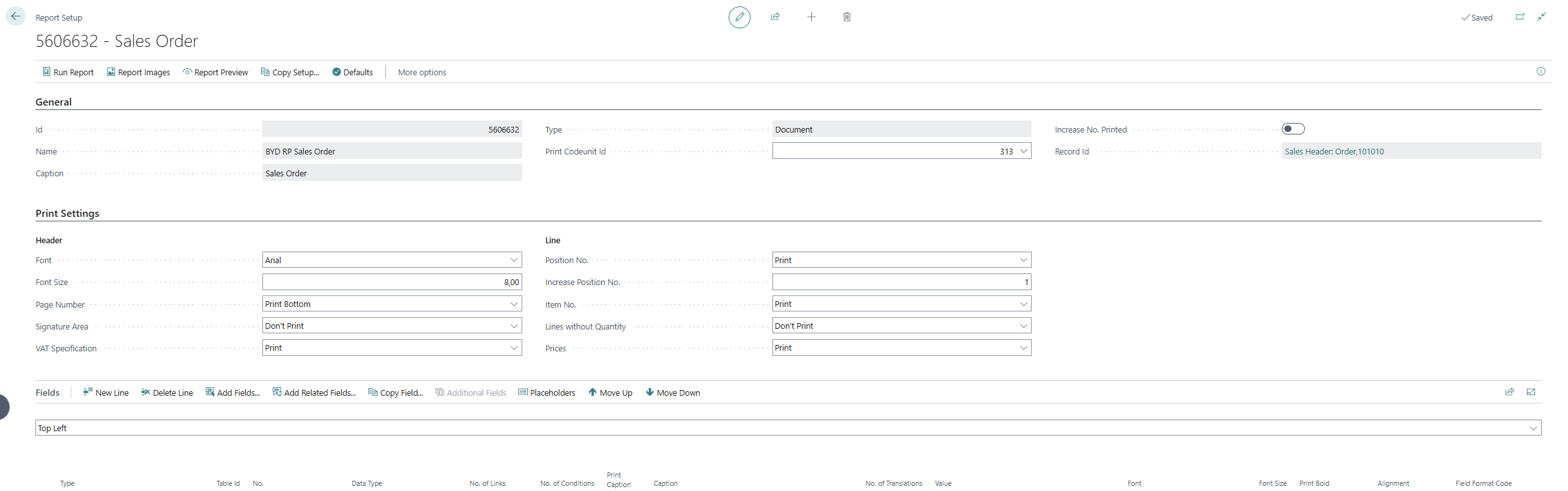
- Under the Fields tab, select the layout area to which you want to add the rich text. In the following figure, you can identify the individual areas by number.
- 1: Top Left: This layout area is located at the top left of the report and is primarily used as the address area. For more information on setting the address, please refer to the section Edit Report Address Format.
- 2: Top Right: This layout area is located at the top right of the report and is primarily used to display additional information relevant to the report.
- 3: Top: This layout area is located in the report below the address area and the report information.
- 4: Top Columns: This layout area is located in the report above the column headers for the report lines.
- 5: Before Lines: This layout area is located before all report lines.
- 6: Before Line: This layout area is located before each report line. Please note that this layout area is repeated per line.
- 7: After Line: This layout area is located after each report line. Please note that this layout area is repeated per line.
- 8: After Lines: This layout area is located after all report lines.
- 9: Bottom: This layout area is located at the bottom of the report.
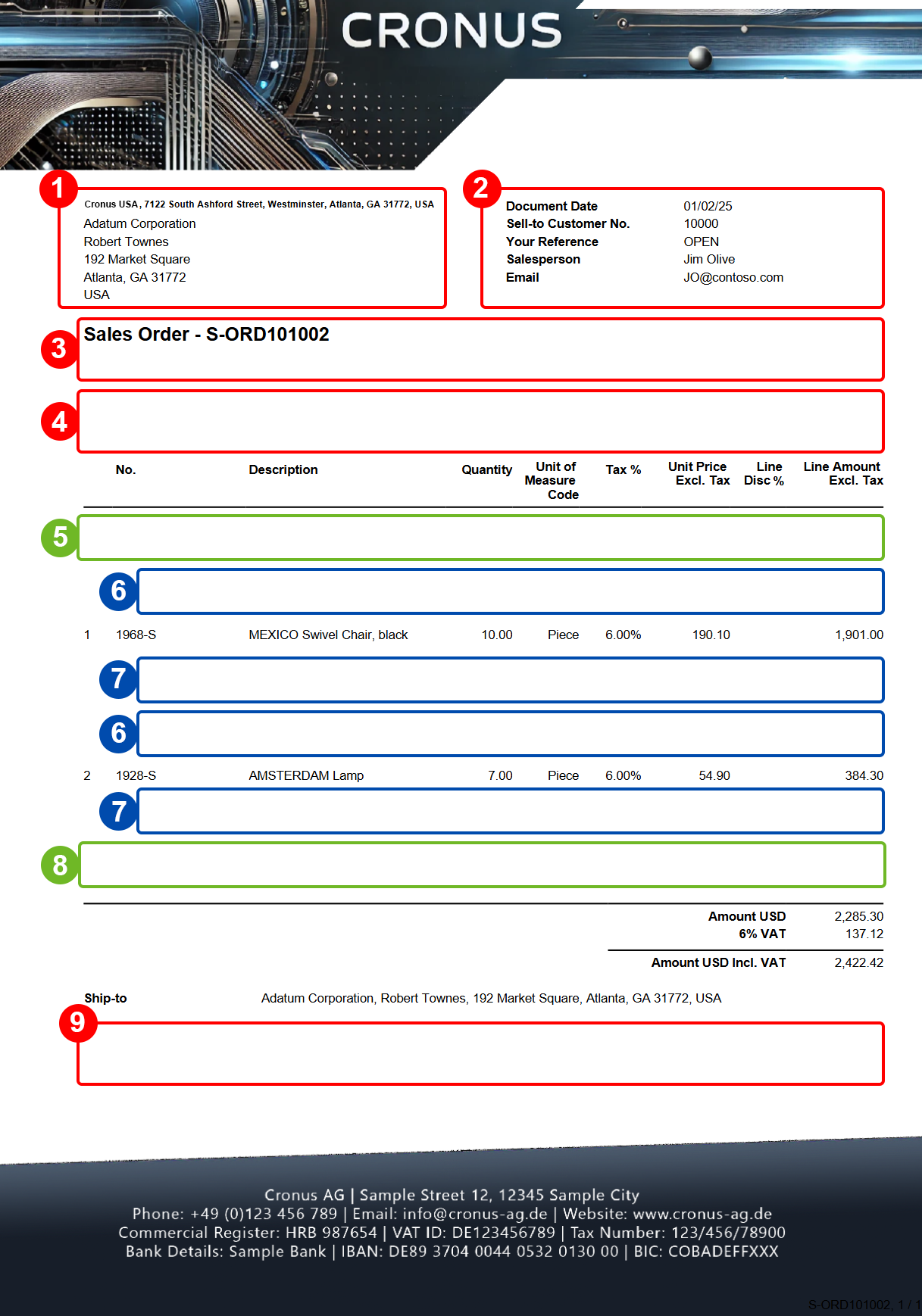
Other selectable areas such as Line, Totals and VAT Specification are reserved by the system and cannot be edited. If you want to hide the VAT Specification report area, you will find the corresponding setting in the Define Print Settings section.
- In our example, we select the layout area Top (3).
- Click in a new row under the Fields area and select the value Related field under the Type column.
- Click in the Table ID column and enter the value 5606705 (BYD RT Rich Text Data).
- Click in the No. column and enter the value 10 (Rich text data).
- Click in the No. of Links column.
- The Report Field Links window is displayed.
- Define the following lines in the Report Field Links window:
- Field ID: 1, Field Caption: Source Record ID, Link Type: Record ID
- Field ID: 2, Field Caption: Type Code, Link Type: Filter, Filter Value: Code of the rich text template that you want to include

- Close the Report Field Links window.
- Deactivate the checkbox for the rich text line under the Print Caption column.
You have added a rich text to a report.