Assign User Permissions
The following description shows how to assign user permissions for the BEYOND Reports extension. The permission sets provided are:
| Permission Set | Description |
|---|---|
| BYD REPORTS ADMIN | • Activate BEYOND Reports License • Setup BEYOND Reports • Define custom field captions • Define custom report names • Create and edit placeholders for reports • Create and edit HTML texts • Create and edit HTML text templates • Add and move fields in reports • Create reports with BEYOND Reports |
| BYD REPORTS USER | • Create and edit HTML texts • Create and edit HTML text templates • Create reports with BEYOND Reports |
| BYD REPORTS READER | • Create reports with BEYOND Reports (no permissions for the above mentioned features and options) |
To assign the permission set for BEYOND Reports to a user, proceed as follows:
- Open the search function from the role center (ALT+Q).
- Search for Permission Sets and click on the appropriate search result.
- The Permission Sets page is displayed.
- Select one of the above permission sets from the list.
- Click Related > Permissions > Permission Set by User in the menu bar.
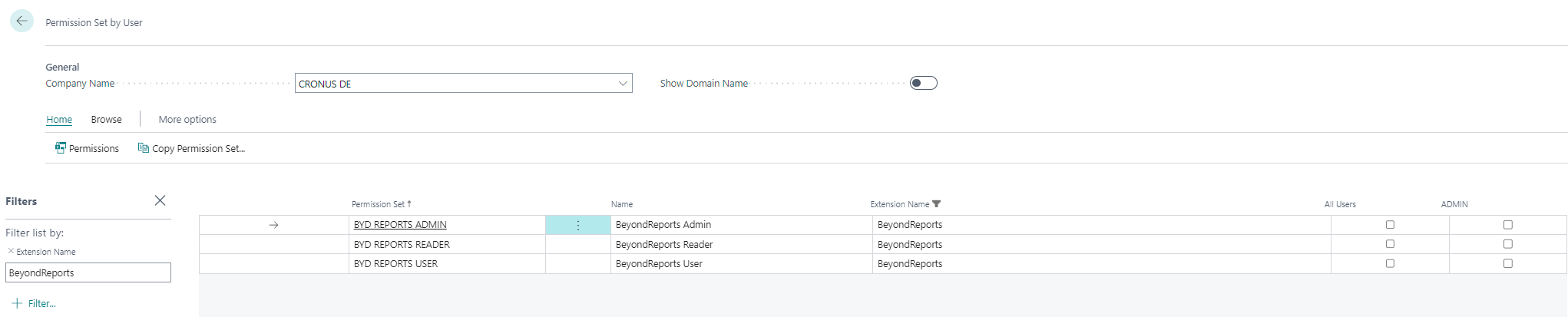
- The Permission Set by User page is displayed.
- Show the filter area (SHIFT+F3) and pick Extension Name and the value BeyondReports as filter criteria.
- The list is filtered to the permission sets of BeyondReports.
- Select the check box on the right side of the page for the user or users to whom you want to assign the permission set.
You have assigned a permission set for BEYOND Reports to a user. Note that users with the SUPER permission set have all rights, i.e. you do not need to give this user any additional rights.