Manage User Accounts
This chapter describes how to manage user accounts for Beyond Mobile Service. The contents of this chapter are divided into the following sections:
Add User
This section describes how to activate a user account in Business Central for using Beyond Mobile Service.
To add a user for Beyond Mobile Service, proceed as follows:
- Open the search function from the role center (ALT+Q).
- Search for Mobile Service Logins and click on the corresponding search result.
- The Mobile Service Logins list is displayed. On this page, you will find all configured user logins.
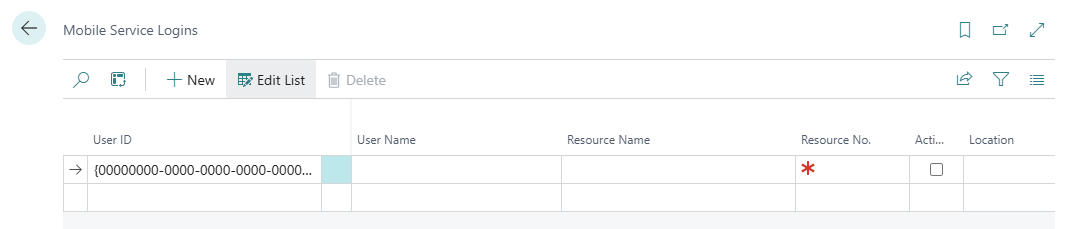
- In the User ID column, expand the dropdown list and select the telemetry ID for the user you want to set up to use Beyond Mobile Service from the user list.
- The information under the User Name column is automatically added by the system.
- In the Resource No. column, expand the dropdown list and assign a resource to the user account. This is necessary so that the user can record times on orders, which are automatically added as a resource line to the corresponding order.
- The information under the Name column is automatically added by the system.
- Select the Active checkbox to enable logins via the app with this user.
- Under the Storage Location column, you can specify a default storage location for the user. This allows you to specify a service vehicle as the storage location for spare parts for the user, for example.
You have activated a user for the use of Beyond Mobile Service.
Block User
This section describes how you can temporarily lock a user account for use with Beyond Mobile Service.
To temporarily block a user from using Beyond Mobile Service, proceed as follows:
- Open the search function from the role center (ALT+Q).
- Search for Mobile Service Logins and click on the corresponding search result.
- The Mobile Service Logins list is displayed. On this page, you will find all configured user logins.
- Uncheck the box under the Active column to deny logins via the app with this user.
You have blocked a user from using Beyond Mobile Service. If a user attempts to log in with a blocked user account, an error message will be displayed on the user's mobile device.