Record Travel Time
This chapter describes how to record travel time for a work order. You can enter travel time manually or record it during the work order.
Enter Travel Time Manually
This section describes how to record travel time manually.
To record the travel time manually, proceed as follows:
- Unlock your mobile device.
- Open the Beyond Mobile Service app.
- Tap Sign In and log in with your user data.
- Tap Work Times.
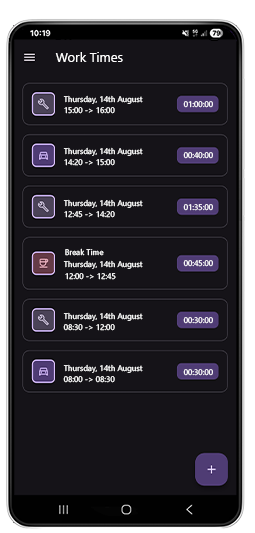
- The Work Times screen is displayed.
- To add a travel time manually, tap the plus button.
- The Add Work Time screen is displayed.
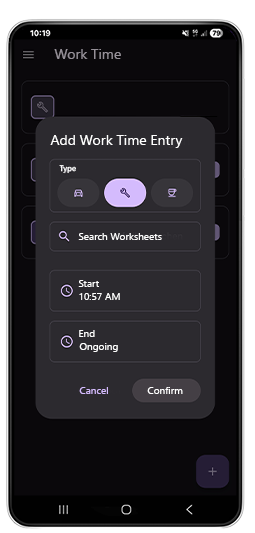
- To add a travel time manually, tap the car icon.
- In the Search for Work Orders input field, enter the work order for which you want to manually add a travel time.
- In the Start input field, define the time at which the travel began.
- In the End input field, define the time at which you arrived.
- Tap the Confirm button to record the time and synchronize it with the work order.
You have manually recorded a travel time.
Record Travel Time Via The Work Order
This section describes how to record travel time during a work order.
To record the travel time during the work order, proceed as follows:
- Unlock your mobile device.
- Open the Beyond Mobile Service app.
- Tap Sign In and log in with your user data.
- Tap the Work Orders button.
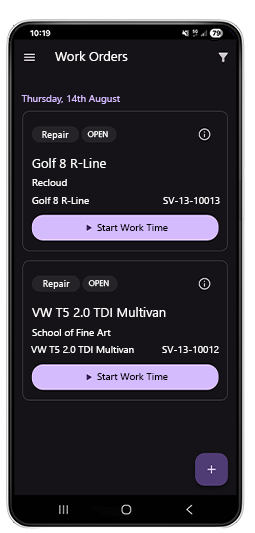
- Tap the Start Work Time button for the relevant work order.
- The Work Time Type window is displayed.
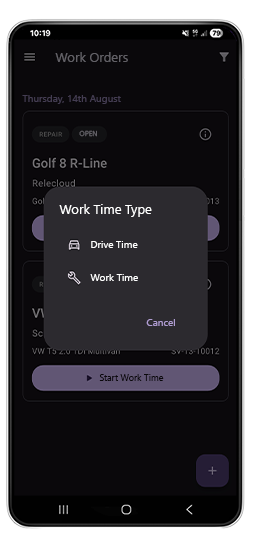
- Tap the car icon to start recording a trip.
- The time is recorded in the work order tile. You can view the recording and stop it by clicking the Stop button.